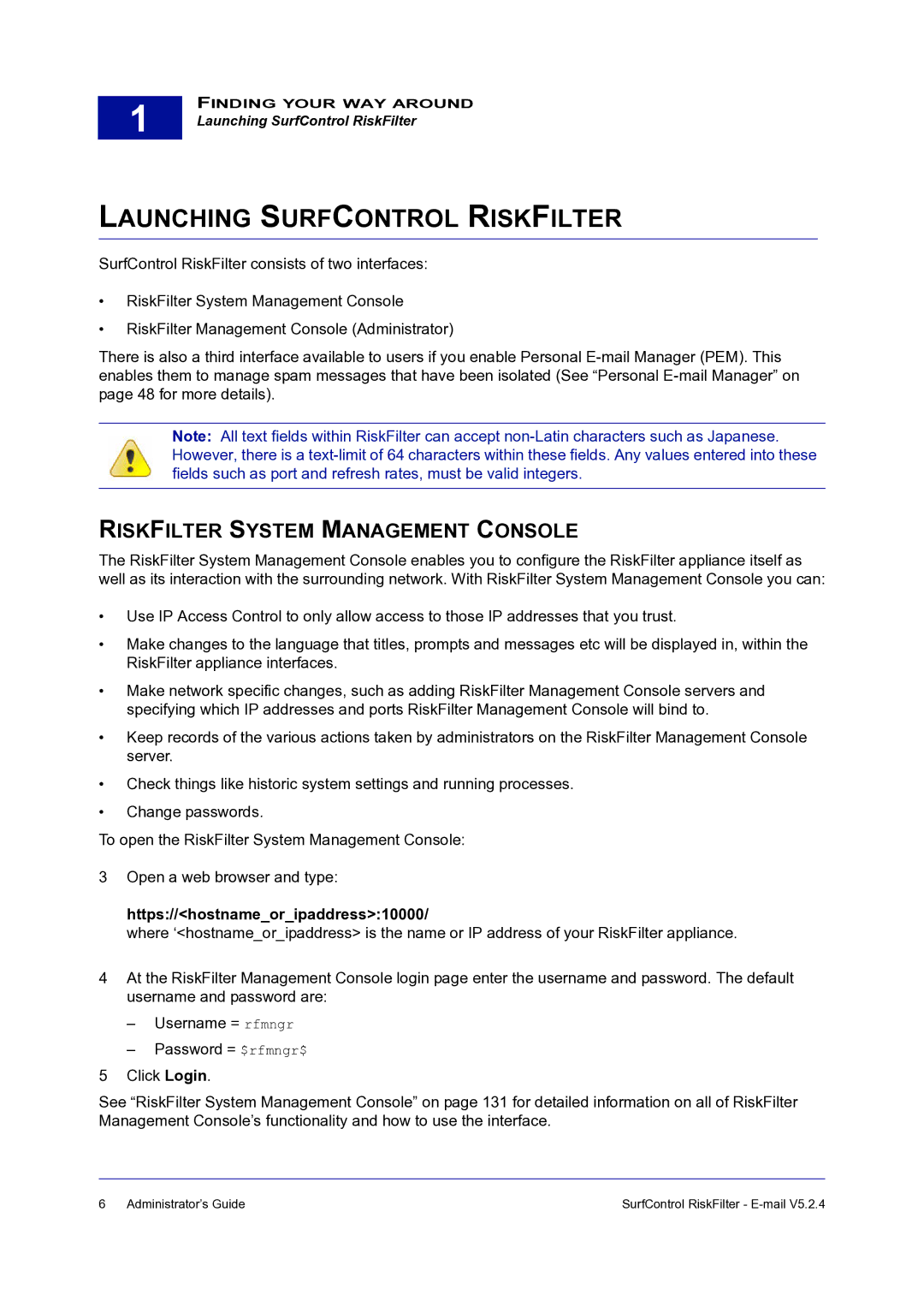1
FINDING YOUR WAY AROUND
Launching SurfControl RiskFilter
LAUNCHING SURFCONTROL RISKFILTER
SurfControl RiskFilter consists of two interfaces:
•RiskFilter System Management Console
•RiskFilter Management Console (Administrator)
There is also a third interface available to users if you enable Personal
Note: All text fields within RiskFilter can accept
RISKFILTER SYSTEM MANAGEMENT CONSOLE
The RiskFilter System Management Console enables you to configure the RiskFilter appliance itself as well as its interaction with the surrounding network. With RiskFilter System Management Console you can:
•Use IP Access Control to only allow access to those IP addresses that you trust.
•Make changes to the language that titles, prompts and messages etc will be displayed in, within the RiskFilter appliance interfaces.
•Make network specific changes, such as adding RiskFilter Management Console servers and specifying which IP addresses and ports RiskFilter Management Console will bind to.
•Keep records of the various actions taken by administrators on the RiskFilter Management Console server.
•Check things like historic system settings and running processes.
•Change passwords.
To open the RiskFilter System Management Console:
3Open a web browser and type:
https://<hostname_or_ipaddress>:10000/
where ‘<hostname_or_ipaddress> is the name or IP address of your RiskFilter appliance.
4At the RiskFilter Management Console login page enter the username and password. The default username and password are:
–Username = rfmngr
–Password = $rfmngr$
5Click Login.
See “RiskFilter System Management Console” on page 131 for detailed information on all of RiskFilter Management Console’s functionality and how to use the interface.
6 | Administrator’s Guide | SurfControl RiskFilter - |