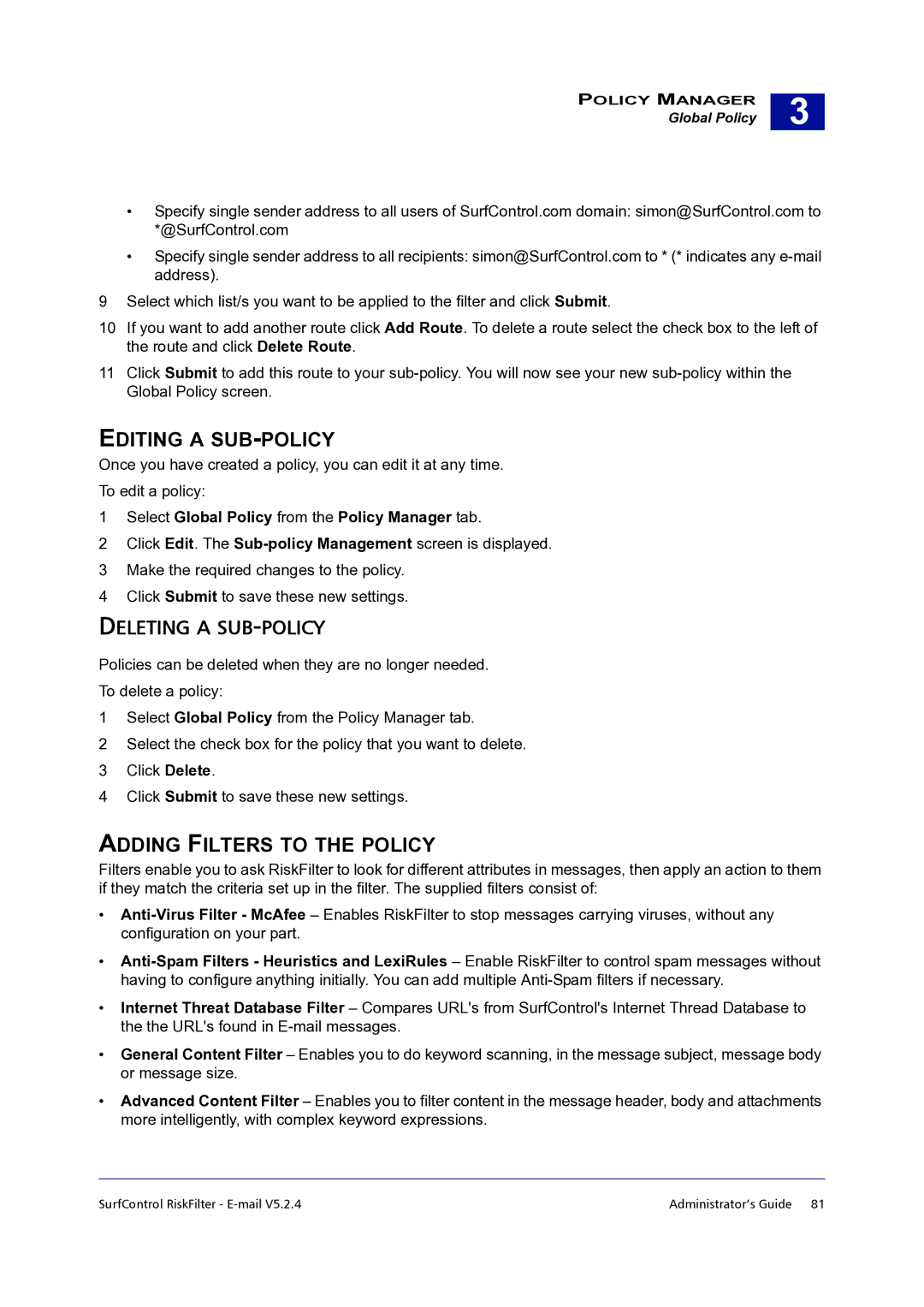POLICY MANAGER
Global Policy
3 |
•Specify single sender address to all users of SurfControl.com domain: simon@SurfControl.com to *@SurfControl.com
•Specify single sender address to all recipients: simon@SurfControl.com to * (* indicates any
9Select which list/s you want to be applied to the filter and click Submit.
10If you want to add another route click Add Route. To delete a route select the check box to the left of the route and click Delete Route.
11Click Submit to add this route to your
EDITING A SUB-POLICY
Once you have created a policy, you can edit it at any time.
To edit a policy:
1Select Global Policy from the Policy Manager tab.
2Click Edit. The
3Make the required changes to the policy.
4Click Submit to save these new settings.
DELETING A SUB-POLICY
Policies can be deleted when they are no longer needed.
To delete a policy:
1Select Global Policy from the Policy Manager tab.
2Select the check box for the policy that you want to delete.
3Click Delete.
4Click Submit to save these new settings.
ADDING FILTERS TO THE POLICY
Filters enable you to ask RiskFilter to look for different attributes in messages, then apply an action to them if they match the criteria set up in the filter. The supplied filters consist of:
•
•
•Internet Threat Database Filter – Compares URL's from SurfControl's Internet Thread Database to the the URL's found in
•General Content Filter – Enables you to do keyword scanning, in the message subject, message body or message size.
•Advanced Content Filter – Enables you to filter content in the message header, body and attachments more intelligently, with complex keyword expressions.
SurfControl RiskFilter - | Administrator’s Guide 81 |