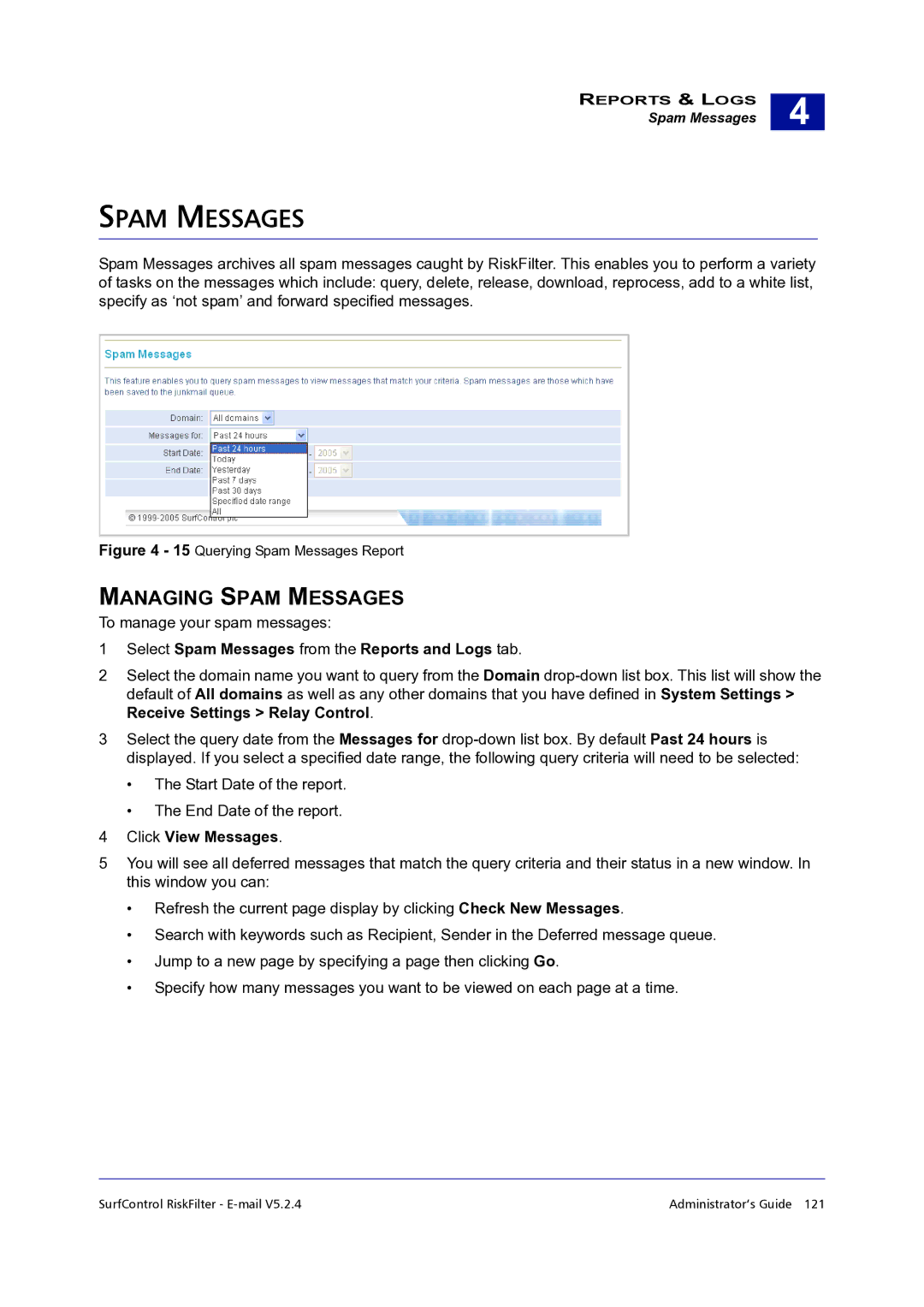REPORTS & LOGS
Spam Messages
4 |
SPAM MESSAGES
Spam Messages archives all spam messages caught by RiskFilter. This enables you to perform a variety of tasks on the messages which include: query, delete, release, download, reprocess, add to a white list, specify as ‘not spam’ and forward specified messages.
Figure 4 - 15 Querying Spam Messages Report
MANAGING SPAM MESSAGES
To manage your spam messages:
1Select Spam Messages from the Reports and Logs tab.
2Select the domain name you want to query from the Domain
3Select the query date from the Messages for
•The Start Date of the report.
•The End Date of the report.
4Click View Messages.
5You will see all deferred messages that match the query criteria and their status in a new window. In this window you can:
•Refresh the current page display by clicking Check New Messages.
•Search with keywords such as Recipient, Sender in the Deferred message queue.
•Jump to a new page by specifying a page then clicking Go.
•Specify how many messages you want to be viewed on each page at a time.
SurfControl RiskFilter - | Administrator’s Guide 121 |