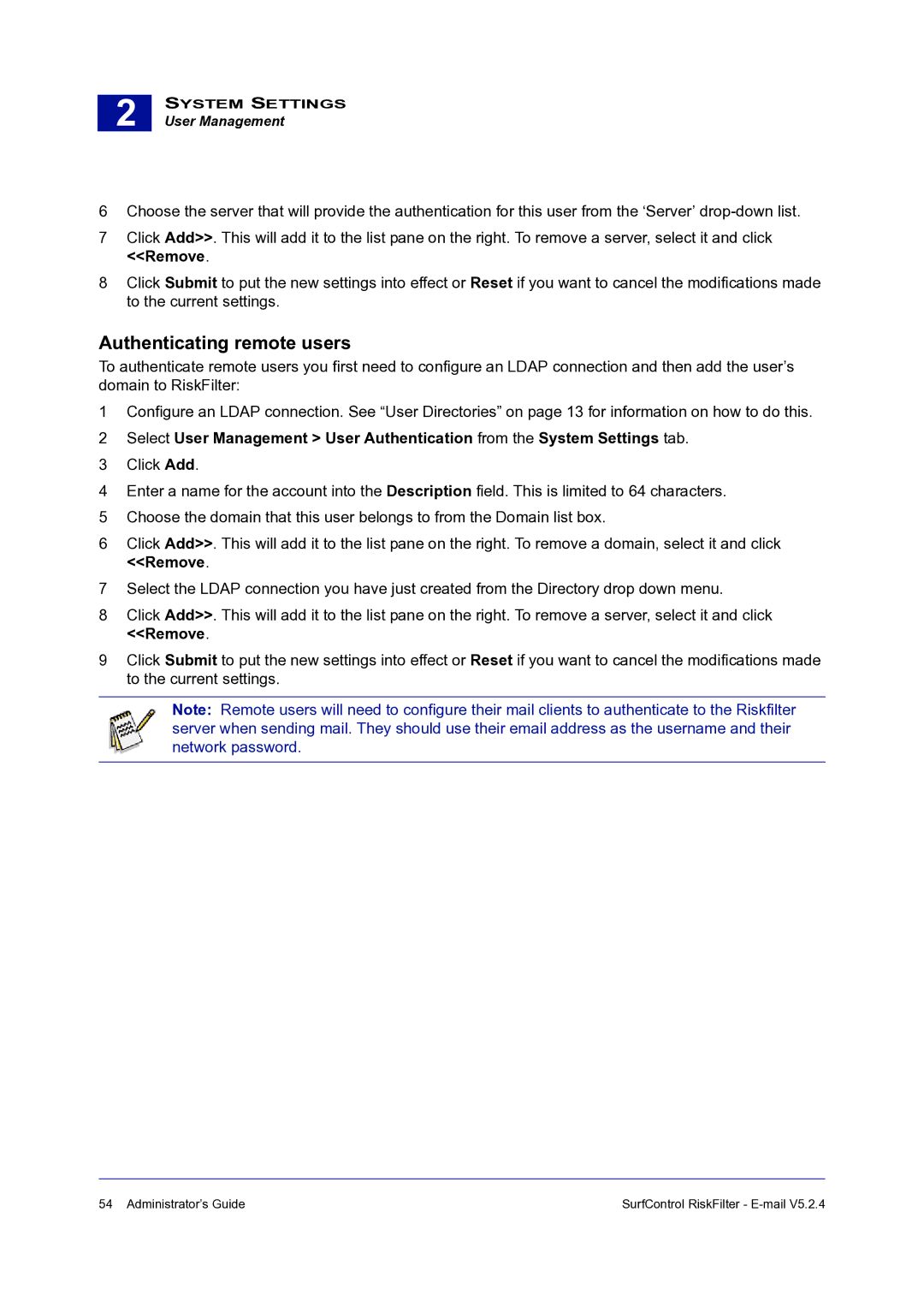2 |
SYSTEM SETTINGS
User Management
6Choose the server that will provide the authentication for this user from the ‘Server’
7Click Add>>. This will add it to the list pane on the right. To remove a server, select it and click <<Remove.
8Click Submit to put the new settings into effect or Reset if you want to cancel the modifications made to the current settings.
Authenticating remote users
To authenticate remote users you first need to configure an LDAP connection and then add the user’s domain to RiskFilter:
1Configure an LDAP connection. See “User Directories” on page 13 for information on how to do this.
2Select User Management > User Authentication from the System Settings tab.
3Click Add.
4Enter a name for the account into the Description field. This is limited to 64 characters.
5Choose the domain that this user belongs to from the Domain list box.
6Click Add>>. This will add it to the list pane on the right. To remove a domain, select it and click <<Remove.
7Select the LDAP connection you have just created from the Directory drop down menu.
8Click Add>>. This will add it to the list pane on the right. To remove a server, select it and click <<Remove.
9Click Submit to put the new settings into effect or Reset if you want to cancel the modifications made to the current settings.
Note: Remote users will need to configure their mail clients to authenticate to the Riskfilter server when sending mail. They should use their email address as the username and their network password.
54 Administrator’s Guide | SurfControl RiskFilter - |