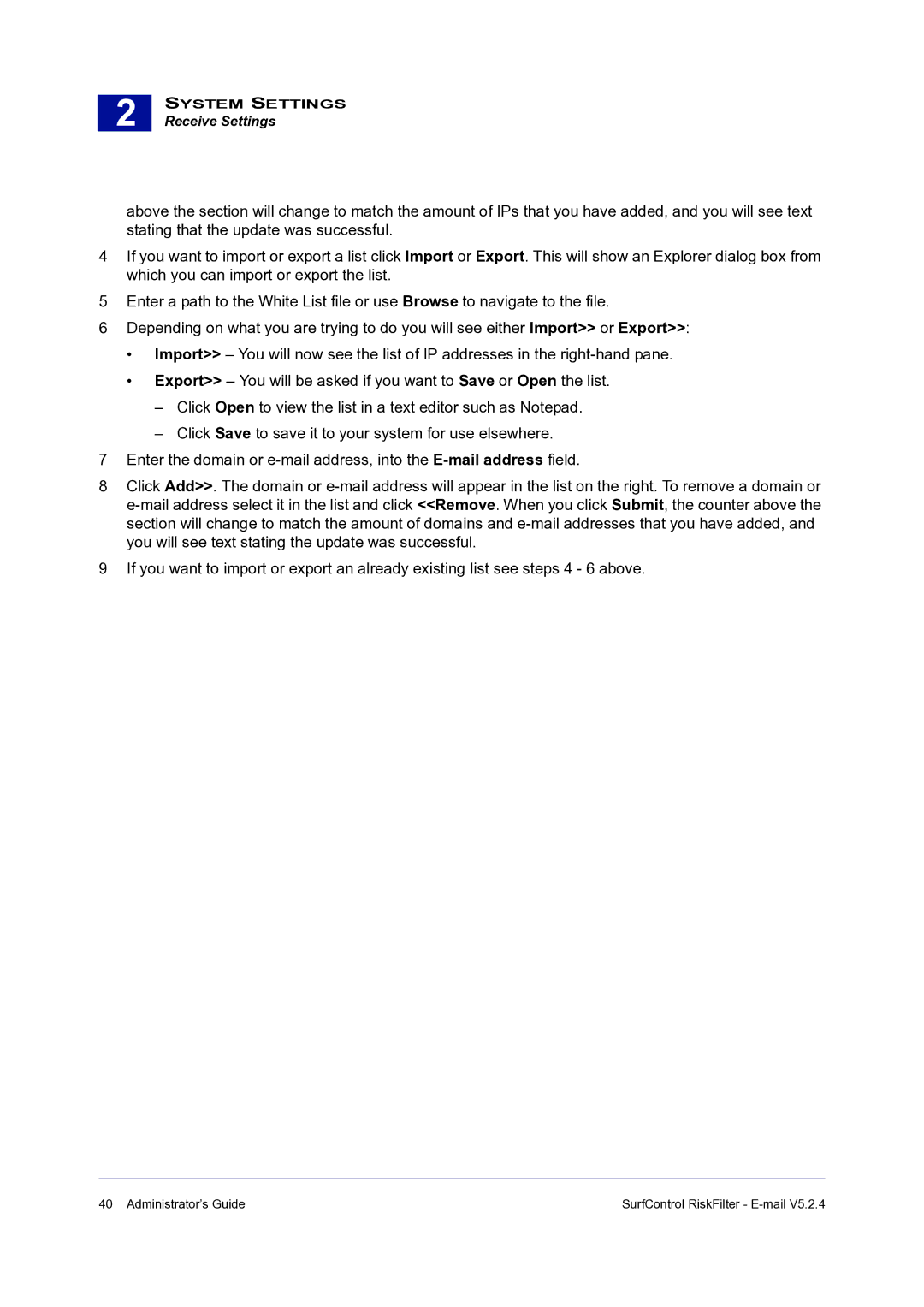2 |
SYSTEM SETTINGS
Receive Settings
above the section will change to match the amount of IPs that you have added, and you will see text stating that the update was successful.
4If you want to import or export a list click Import or Export. This will show an Explorer dialog box from which you can import or export the list.
5Enter a path to the White List file or use Browse to navigate to the file.
6Depending on what you are trying to do you will see either Import>> or Export>>:
•Import>> – You will now see the list of IP addresses in the
•Export>> – You will be asked if you want to Save or Open the list.
–Click Open to view the list in a text editor such as Notepad.
–Click Save to save it to your system for use elsewhere.
7Enter the domain or
8Click Add>>. The domain or
9If you want to import or export an already existing list see steps 4 - 6 above.
40 Administrator’s Guide | SurfControl RiskFilter - |