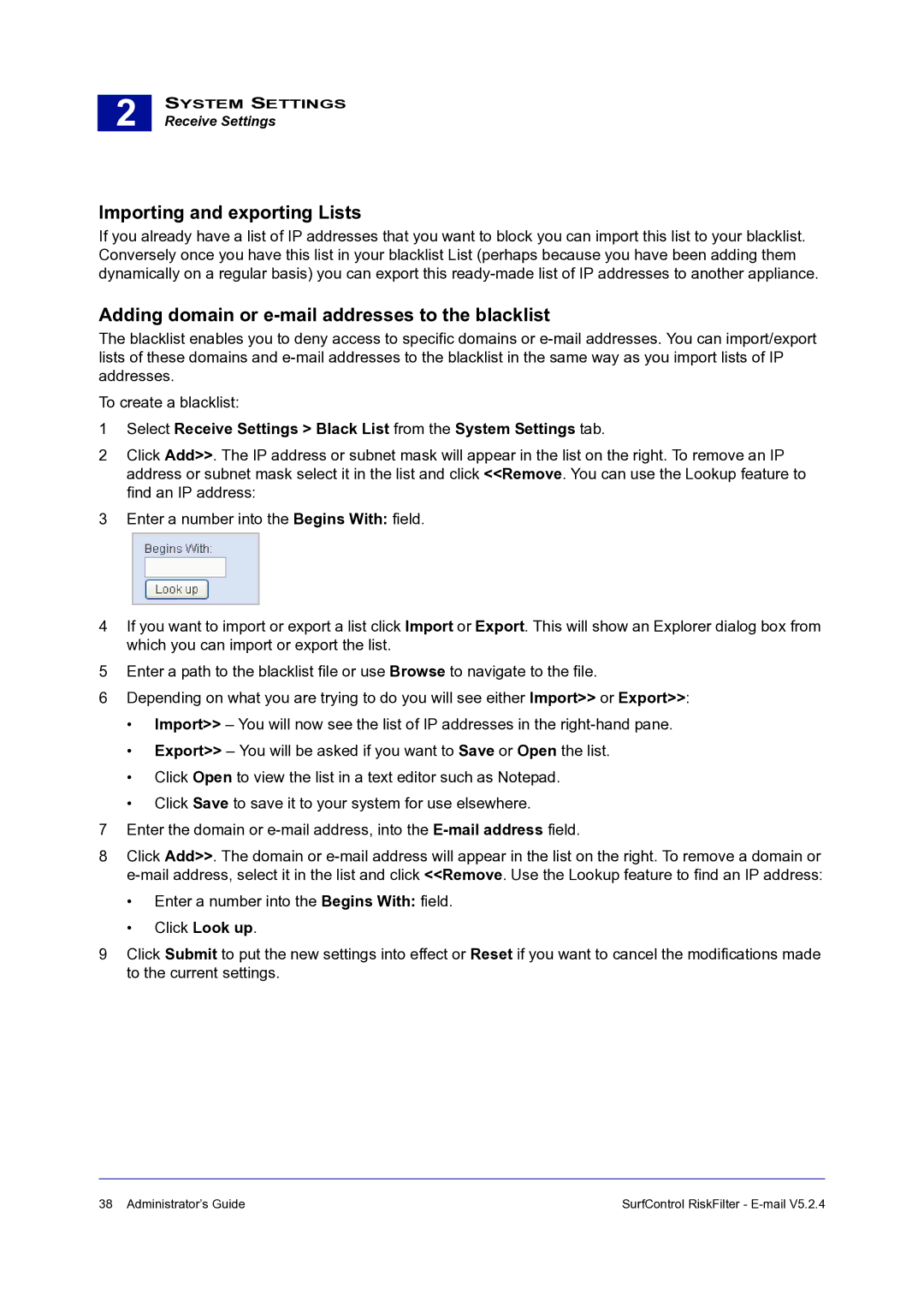2 |
SYSTEM SETTINGS
Receive Settings
Importing and exporting Lists
If you already have a list of IP addresses that you want to block you can import this list to your blacklist. Conversely once you have this list in your blacklist List (perhaps because you have been adding them dynamically on a regular basis) you can export this
Adding domain or e-mail addresses to the blacklist
The blacklist enables you to deny access to specific domains or
To create a blacklist:
1Select Receive Settings > Black List from the System Settings tab.
2Click Add>>. The IP address or subnet mask will appear in the list on the right. To remove an IP address or subnet mask select it in the list and click <<Remove. You can use the Lookup feature to find an IP address:
3Enter a number into the Begins With: field.
4If you want to import or export a list click Import or Export. This will show an Explorer dialog box from which you can import or export the list.
5Enter a path to the blacklist file or use Browse to navigate to the file.
6Depending on what you are trying to do you will see either Import>> or Export>>:
•Import>> – You will now see the list of IP addresses in the
•Export>> – You will be asked if you want to Save or Open the list.
•Click Open to view the list in a text editor such as Notepad.
•Click Save to save it to your system for use elsewhere.
7Enter the domain or
8Click Add>>. The domain or
•Enter a number into the Begins With: field.
•Click Look up.
9Click Submit to put the new settings into effect or Reset if you want to cancel the modifications made to the current settings.
38 Administrator’s Guide | SurfControl RiskFilter - |