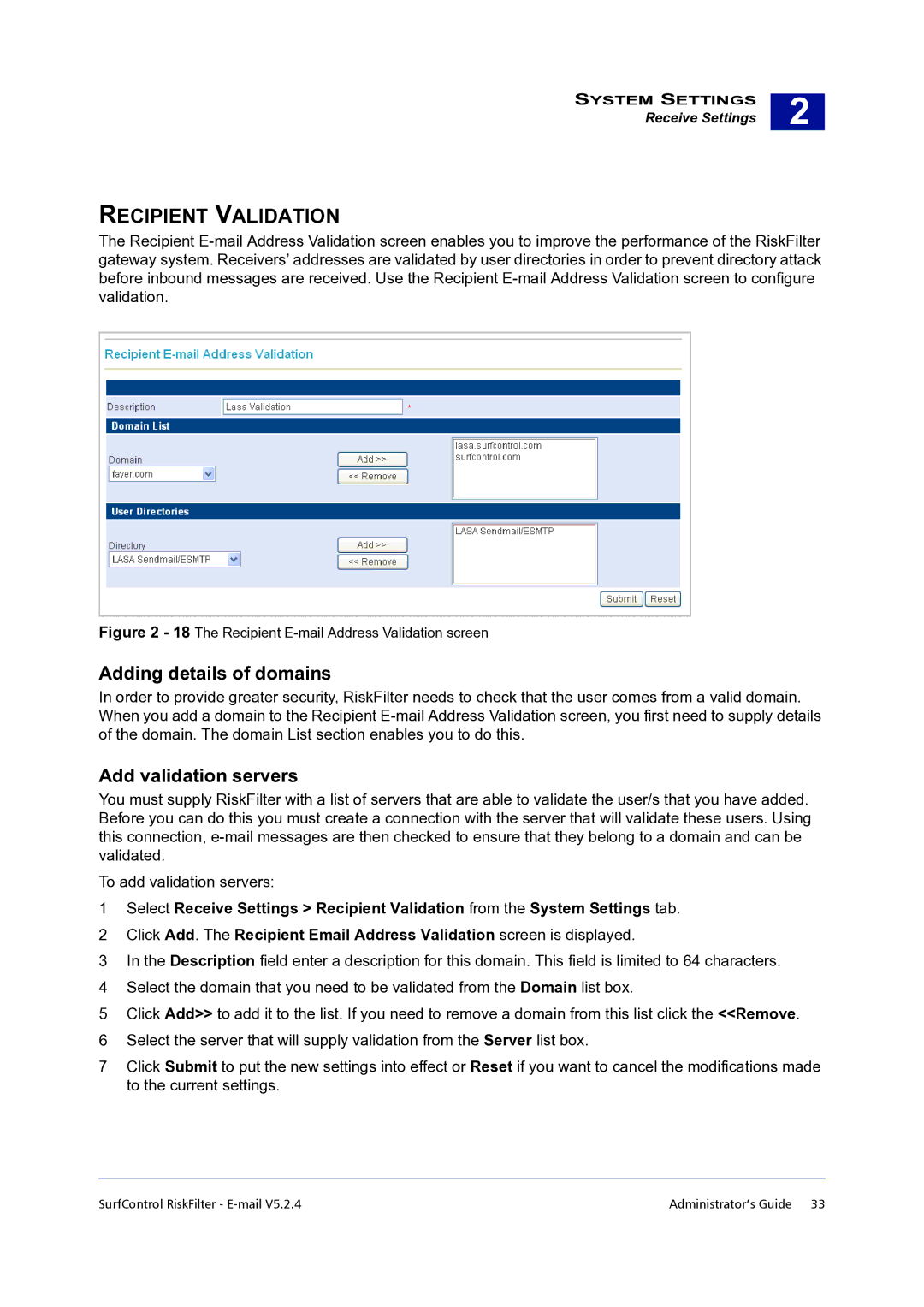SYSTEM SETTINGS
Receive Settings
2 |
RECIPIENT VALIDATION
The Recipient
Figure 2 - 18 The Recipient E-mail Address Validation screen
Adding details of domains
In order to provide greater security, RiskFilter needs to check that the user comes from a valid domain. When you add a domain to the Recipient
Add validation servers
You must supply RiskFilter with a list of servers that are able to validate the user/s that you have added. Before you can do this you must create a connection with the server that will validate these users. Using this connection,
To add validation servers:
1Select Receive Settings > Recipient Validation from the System Settings tab.
2Click Add. The Recipient Email Address Validation screen is displayed.
3In the Description field enter a description for this domain. This field is limited to 64 characters.
4Select the domain that you need to be validated from the Domain list box.
5Click Add>> to add it to the list. If you need to remove a domain from this list click the <<Remove.
6Select the server that will supply validation from the Server list box.
7Click Submit to put the new settings into effect or Reset if you want to cancel the modifications made to the current settings.
SurfControl RiskFilter - | Administrator’s Guide 33 |