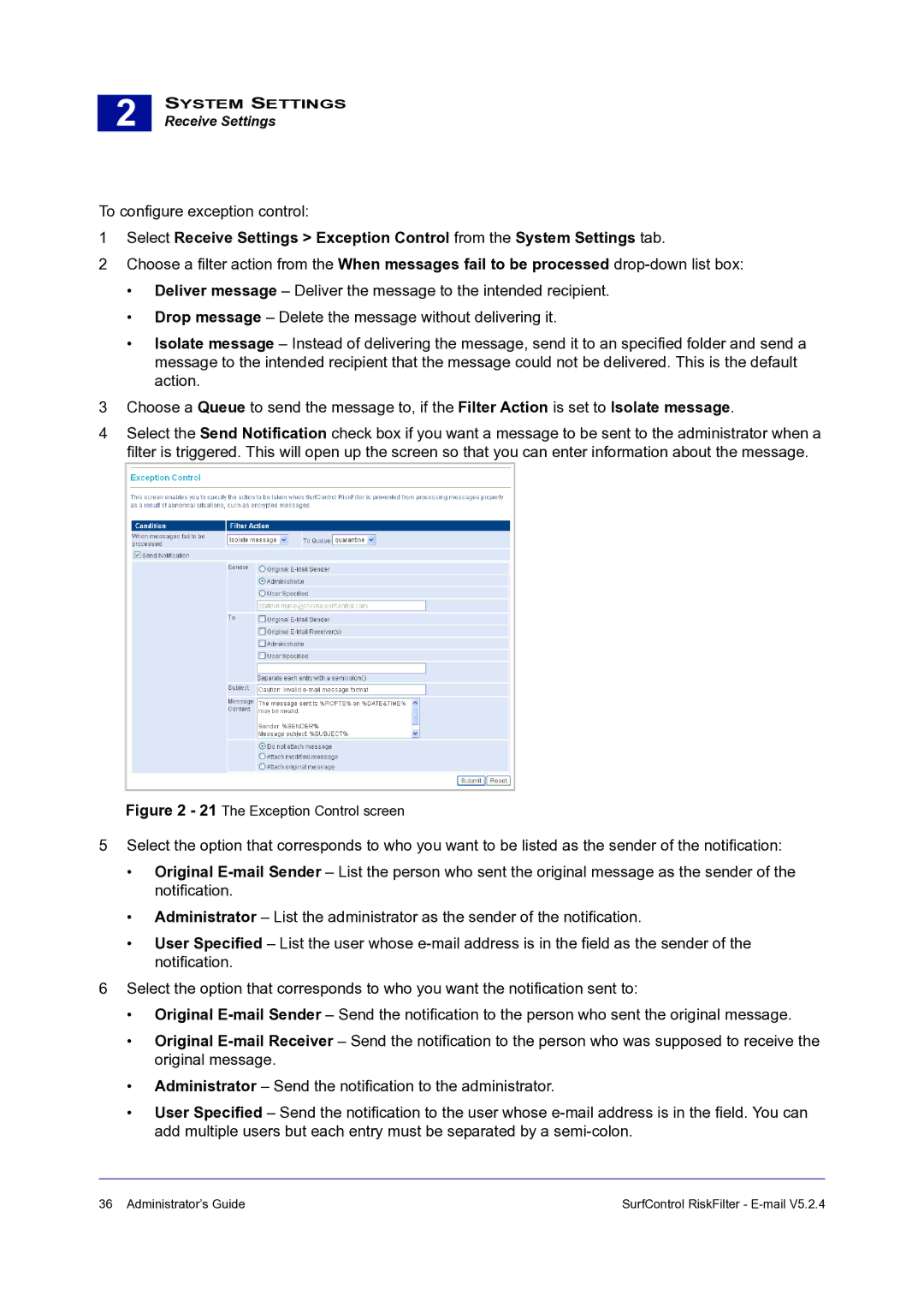2 |
SYSTEM SETTINGS
Receive Settings
To configure exception control:
1Select Receive Settings > Exception Control from the System Settings tab.
2Choose a filter action from the When messages fail to be processed
•Deliver message – Deliver the message to the intended recipient.
•Drop message – Delete the message without delivering it.
•Isolate message – Instead of delivering the message, send it to an specified folder and send a message to the intended recipient that the message could not be delivered. This is the default action.
3Choose a Queue to send the message to, if the Filter Action is set to Isolate message.
4Select the Send Notification check box if you want a message to be sent to the administrator when a filter is triggered. This will open up the screen so that you can enter information about the message.
Figure 2 - 21 The Exception Control screen
5Select the option that corresponds to who you want to be listed as the sender of the notification:
•Original
•Administrator – List the administrator as the sender of the notification.
•User Specified – List the user whose
6Select the option that corresponds to who you want the notification sent to:
•Original
•Original
•Administrator – Send the notification to the administrator.
•User Specified – Send the notification to the user whose
36 Administrator’s Guide | SurfControl RiskFilter - |