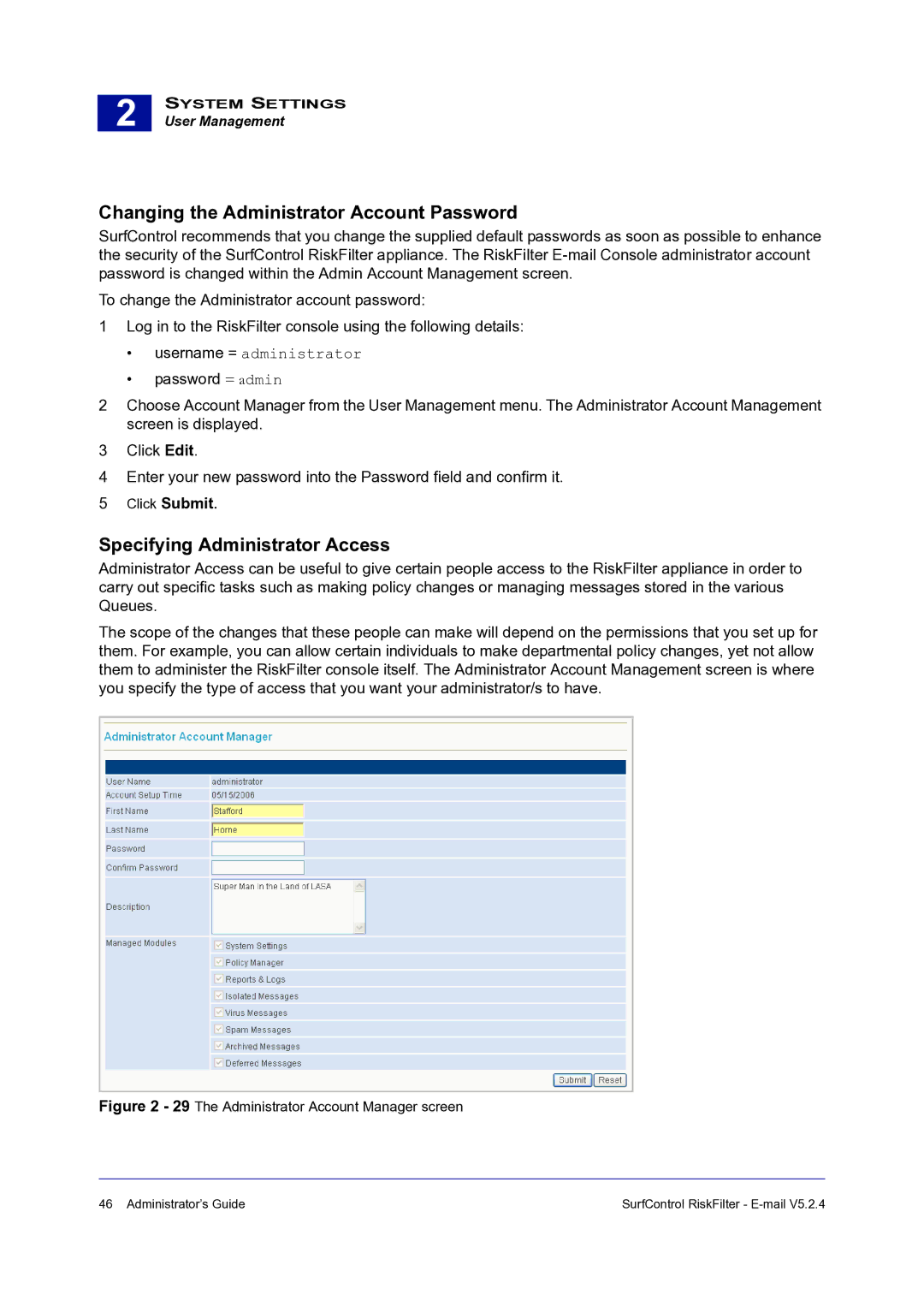2 |
SYSTEM SETTINGS
User Management
Changing the Administrator Account Password
SurfControl recommends that you change the supplied default passwords as soon as possible to enhance the security of the SurfControl RiskFilter appliance. The RiskFilter
To change the Administrator account password:
1Log in to the RiskFilter console using the following details:
•username = administrator
•password = admin
2Choose Account Manager from the User Management menu. The Administrator Account Management screen is displayed.
3Click Edit.
4Enter your new password into the Password field and confirm it.
5Click Submit.
Specifying Administrator Access
Administrator Access can be useful to give certain people access to the RiskFilter appliance in order to carry out specific tasks such as making policy changes or managing messages stored in the various Queues.
The scope of the changes that these people can make will depend on the permissions that you set up for them. For example, you can allow certain individuals to make departmental policy changes, yet not allow them to administer the RiskFilter console itself. The Administrator Account Management screen is where you specify the type of access that you want your administrator/s to have.
Figure 2 - 29 The Administrator Account Manager screen
46 Administrator’s Guide | SurfControl RiskFilter - |