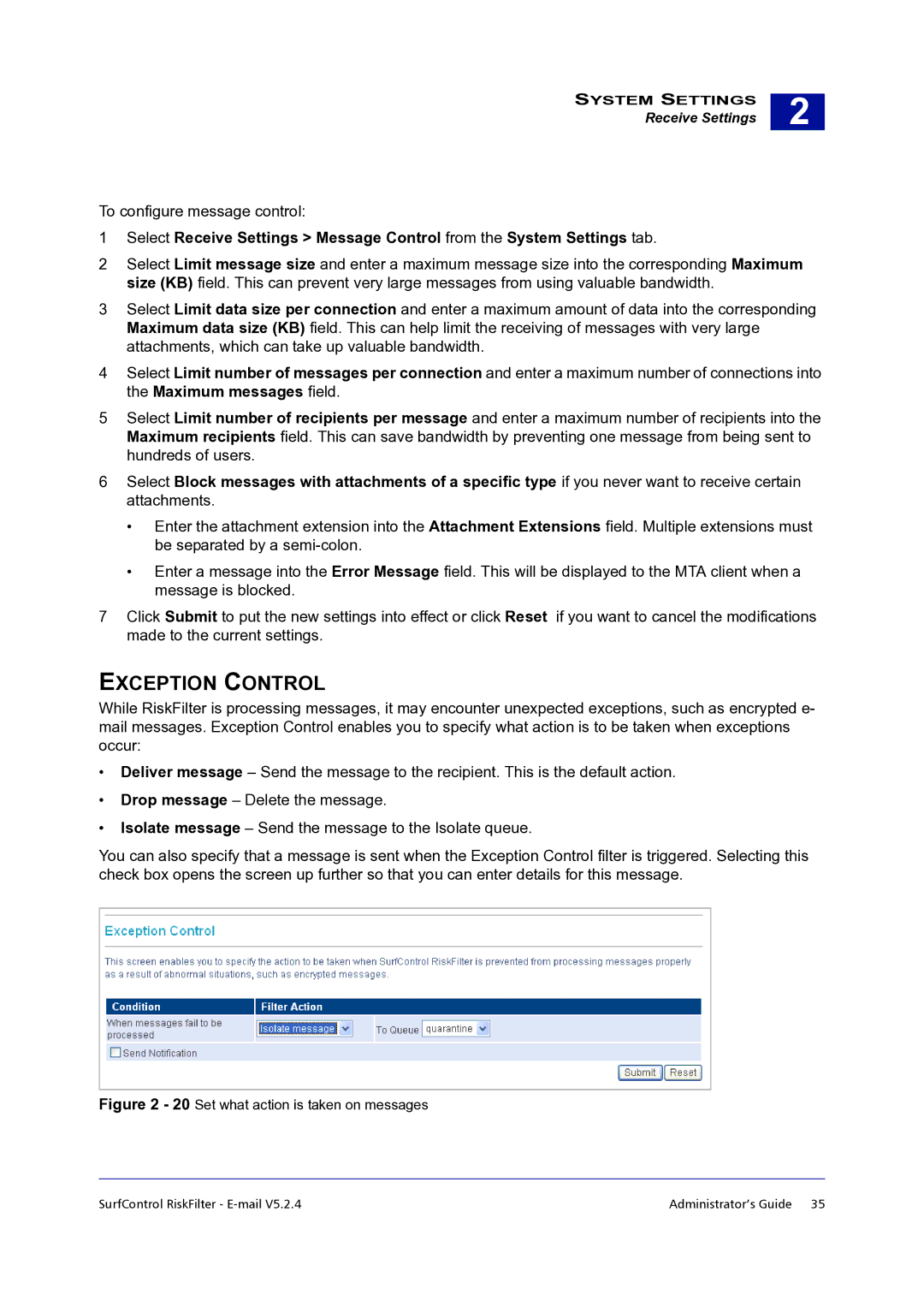SYSTEM SETTINGS
Receive Settings
2 |
To configure message control:
1Select Receive Settings > Message Control from the System Settings tab.
2Select Limit message size and enter a maximum message size into the corresponding Maximum size (KB) field. This can prevent very large messages from using valuable bandwidth.
3Select Limit data size per connection and enter a maximum amount of data into the corresponding Maximum data size (KB) field. This can help limit the receiving of messages with very large attachments, which can take up valuable bandwidth.
4Select Limit number of messages per connection and enter a maximum number of connections into the Maximum messages field.
5Select Limit number of recipients per message and enter a maximum number of recipients into the Maximum recipients field. This can save bandwidth by preventing one message from being sent to hundreds of users.
6Select Block messages with attachments of a specific type if you never want to receive certain attachments.
•Enter the attachment extension into the Attachment Extensions field. Multiple extensions must be separated by a
•Enter a message into the Error Message field. This will be displayed to the MTA client when a message is blocked.
7Click Submit to put the new settings into effect or click Reset if you want to cancel the modifications made to the current settings.
EXCEPTION CONTROL
While RiskFilter is processing messages, it may encounter unexpected exceptions, such as encrypted e- mail messages. Exception Control enables you to specify what action is to be taken when exceptions occur:
•Deliver message – Send the message to the recipient. This is the default action.
•Drop message – Delete the message.
•Isolate message – Send the message to the Isolate queue.
You can also specify that a message is sent when the Exception Control filter is triggered. Selecting this check box opens the screen up further so that you can enter details for this message.
Figure 2 - 20 Set what action is taken on messages
SurfControl RiskFilter - | Administrator’s Guide 35 |