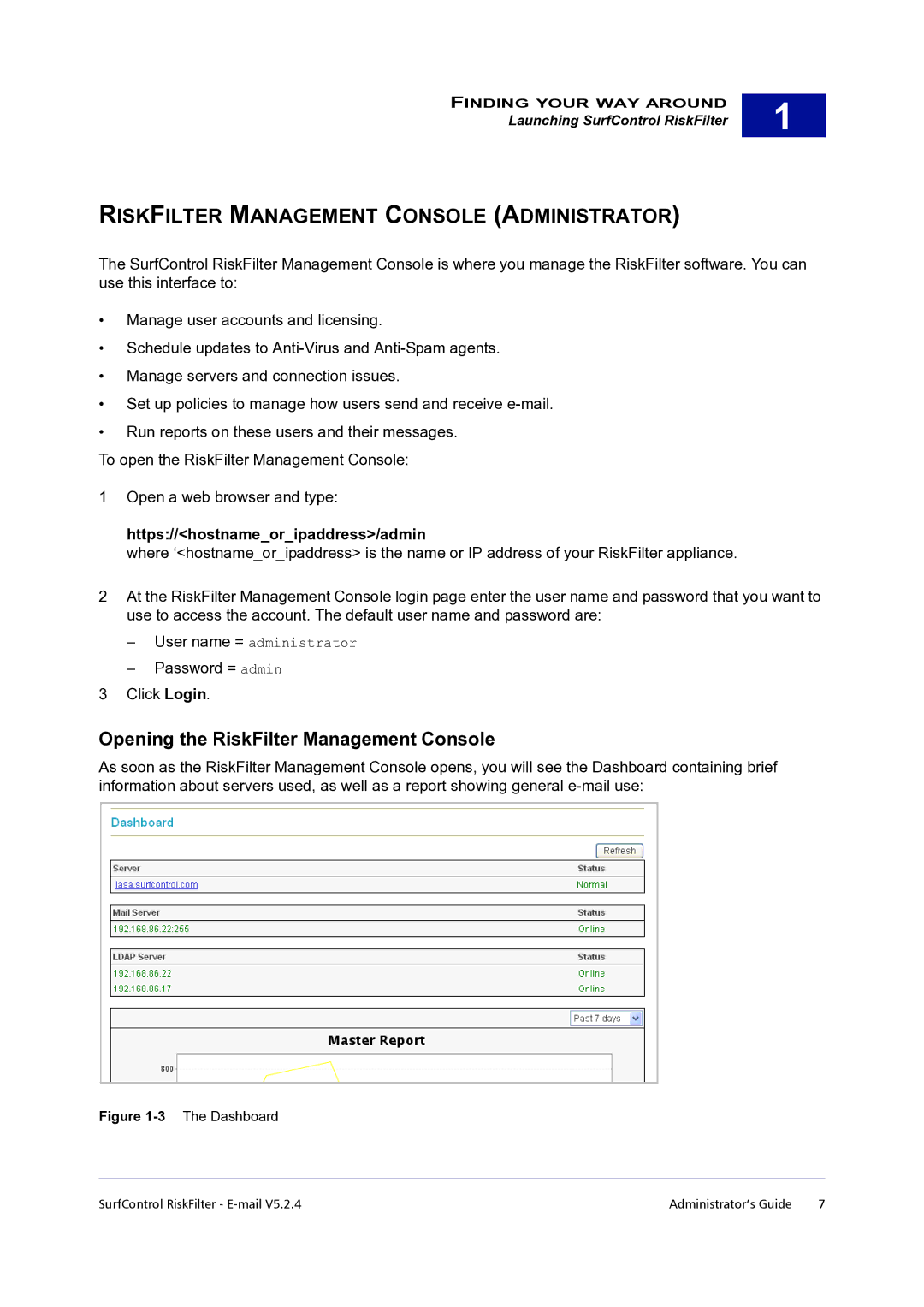FINDING YOUR WAY AROUND
Launching SurfControl RiskFilter
RISKFILTER MANAGEMENT CONSOLE (ADMINISTRATOR)
1
The SurfControl RiskFilter Management Console is where you manage the RiskFilter software. You can use this interface to:
•Manage user accounts and licensing.
•Schedule updates to
•Manage servers and connection issues.
•Set up policies to manage how users send and receive
•Run reports on these users and their messages.
To open the RiskFilter Management Console:
1Open a web browser and type:
https://<hostname_or_ipaddress>/admin
where ‘<hostname_or_ipaddress> is the name or IP address of your RiskFilter appliance.
2At the RiskFilter Management Console login page enter the user name and password that you want to use to access the account. The default user name and password are:
–User name = administrator
–Password = admin
3Click Login.
Opening the RiskFilter Management Console
As soon as the RiskFilter Management Console opens, you will see the Dashboard containing brief information about servers used, as well as a report showing general
Figure 1-3 The Dashboard
SurfControl RiskFilter - | Administrator’s Guide | 7 |