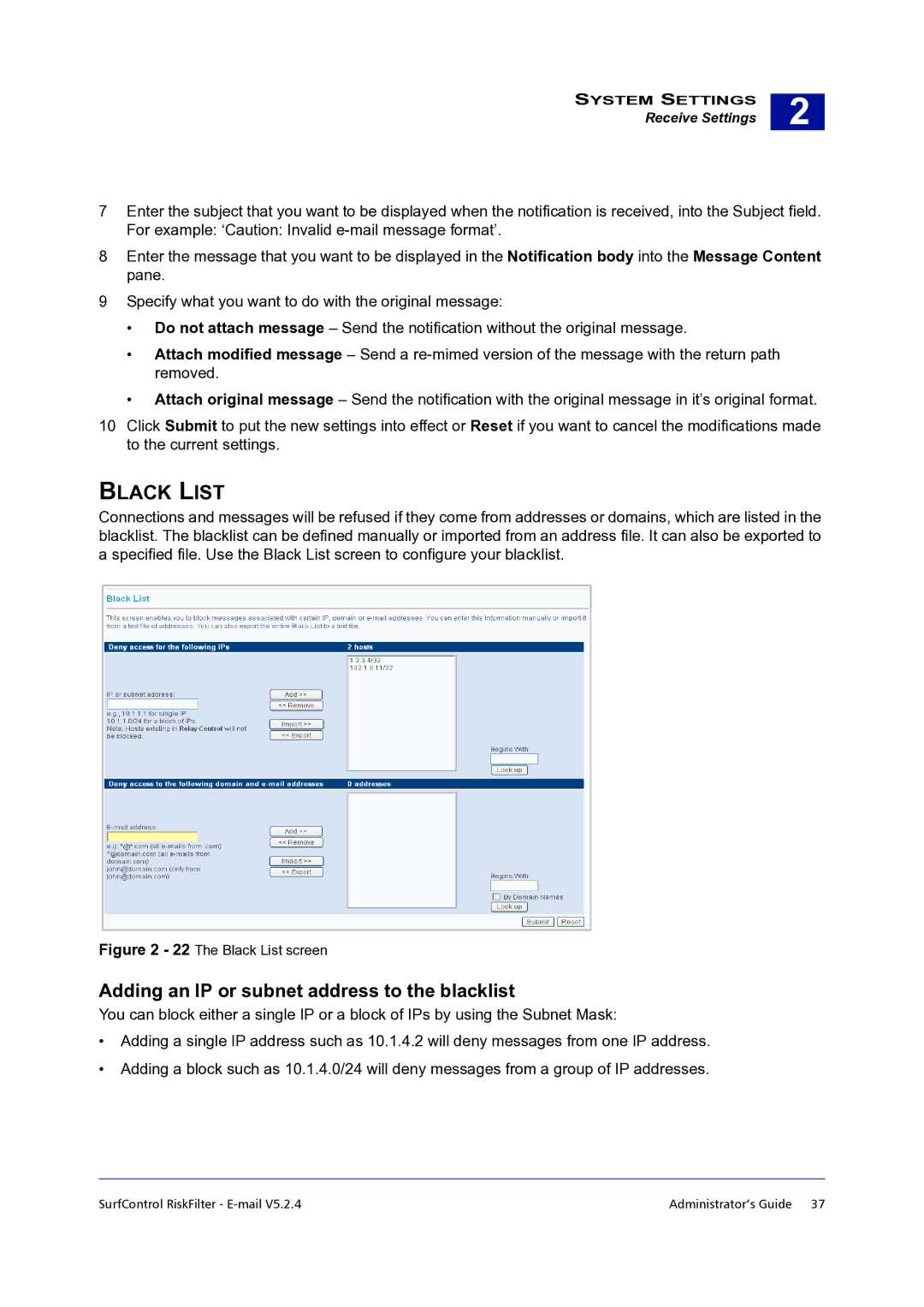SYSTEM SETTINGS
Receive Settings
2 |
7Enter the subject that you want to be displayed when the notification is received, into the Subject field. For example: ‘Caution: Invalid
8Enter the message that you want to be displayed in the Notification body into the Message Content pane.
9Specify what you want to do with the original message:
•Do not attach message – Send the notification without the original message.
•Attach modified message – Send a
•Attach original message – Send the notification with the original message in it’s original format.
10Click Submit to put the new settings into effect or Reset if you want to cancel the modifications made to the current settings.
BLACK LIST
Connections and messages will be refused if they come from addresses or domains, which are listed in the blacklist. The blacklist can be defined manually or imported from an address file. It can also be exported to a specified file. Use the Black List screen to configure your blacklist.
Figure 2 - 22 The Black List screen
Adding an IP or subnet address to the blacklist
You can block either a single IP or a block of IPs by using the Subnet Mask:
•Adding a single IP address such as 10.1.4.2 will deny messages from one IP address.
•Adding a block such as 10.1.4.0/24 will deny messages from a group of IP addresses.
SurfControl RiskFilter - | Administrator’s Guide 37 |