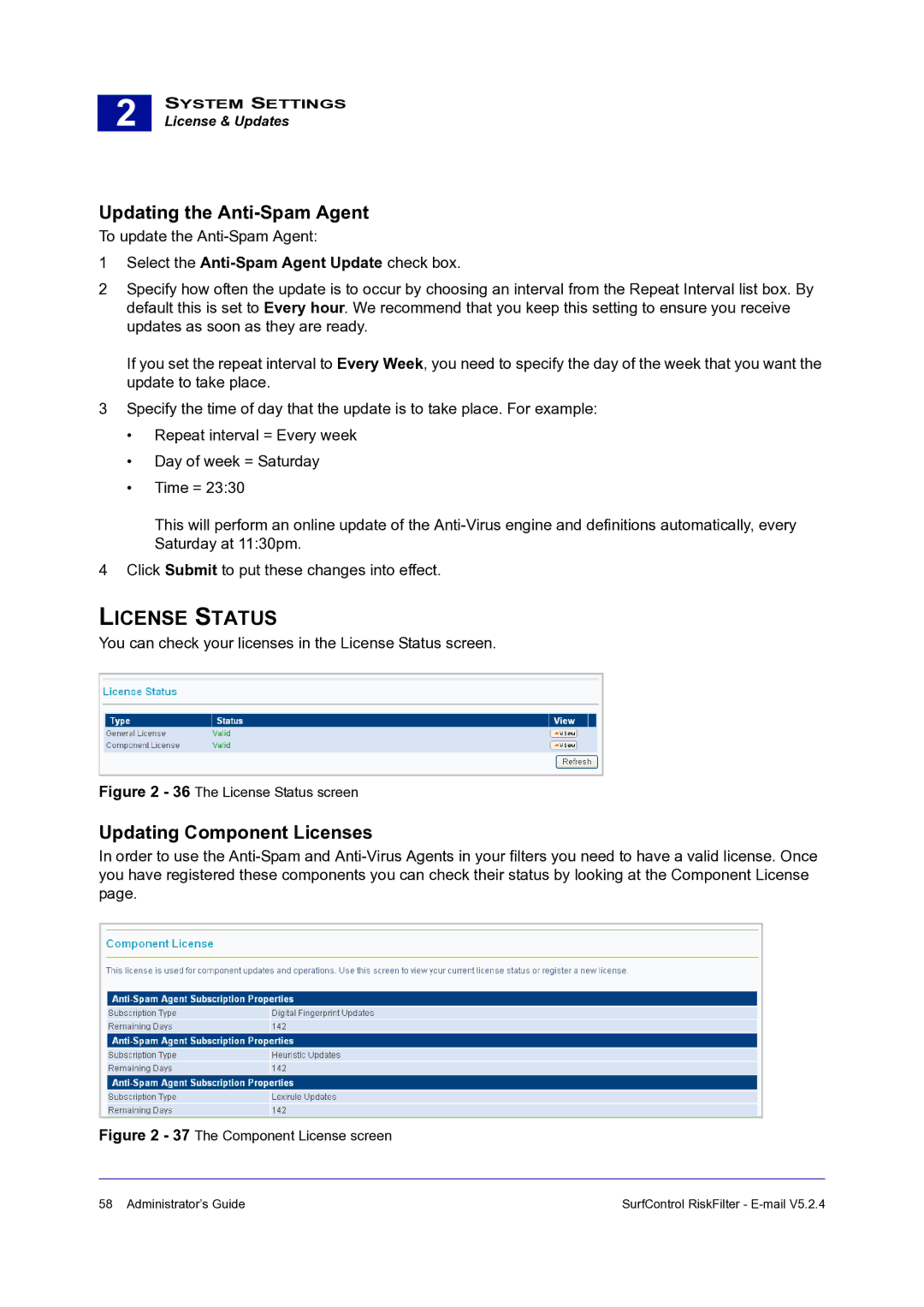2 |
SYSTEM SETTINGS
License & Updates
Updating the Anti-Spam Agent
To update the
1Select the Anti-Spam Agent Update check box.
2Specify how often the update is to occur by choosing an interval from the Repeat Interval list box. By default this is set to Every hour. We recommend that you keep this setting to ensure you receive updates as soon as they are ready.
If you set the repeat interval to Every Week, you need to specify the day of the week that you want the update to take place.
3Specify the time of day that the update is to take place. For example:
•Repeat interval = Every week
•Day of week = Saturday
•Time = 23:30
This will perform an online update of the
4Click Submit to put these changes into effect.
LICENSE STATUS
You can check your licenses in the License Status screen.
Figure 2 - 36 The License Status screen
Updating Component Licenses
In order to use the
Figure 2 - 37 The Component License screen
58 Administrator’s Guide | SurfControl RiskFilter - |