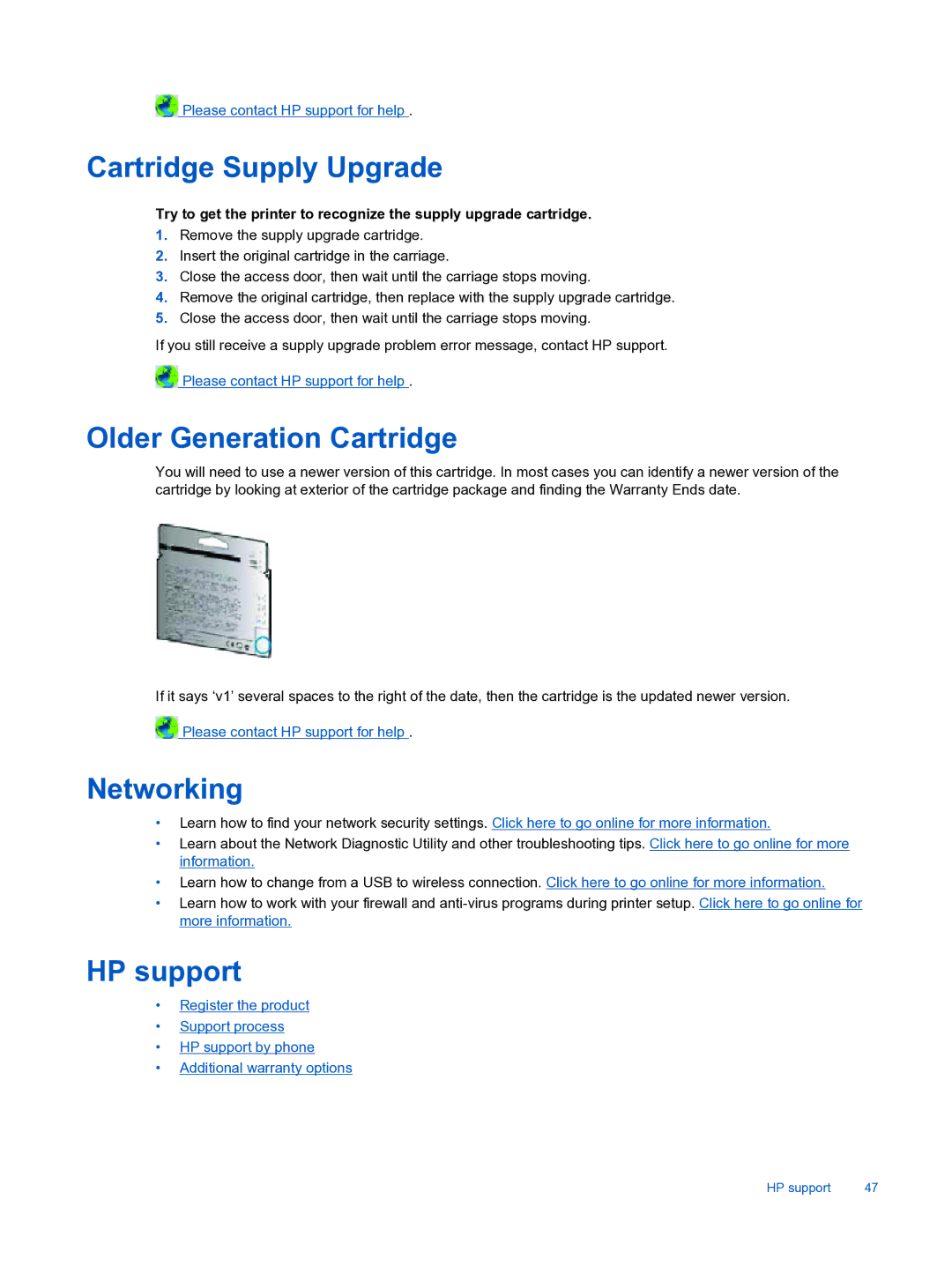![]() Please contact HP support for help .
Please contact HP support for help .
Cartridge Supply Upgrade
Try to get the printer to recognize the supply upgrade cartridge.
1.Remove the supply upgrade cartridge.
2.Insert the original cartridge in the carriage.
3.Close the access door, then wait until the carriage stops moving.
4.Remove the original cartridge, then replace with the supply upgrade cartridge.
5.Close the access door, then wait until the carriage stops moving.
If you still receive a supply upgrade problem error message, contact HP support.
![]() Please contact HP support for help .
Please contact HP support for help .
Older Generation Cartridge
You will need to use a newer version of this cartridge. In most cases you can identify a newer version of the cartridge by looking at exterior of the cartridge package and finding the Warranty Ends date.
If it says ‘v1’ several spaces to the right of the date, then the cartridge is the updated newer version.
![]() Please contact HP support for help .
Please contact HP support for help .
Networking
•Learn how to find your network security settings. Click here to go online for more information.
•Learn about the Network Diagnostic Utility and other troubleshooting tips. Click here to go online for more information.
•Learn how to change from a USB to wireless connection. Click here to go online for more information.
•Learn how to work with your firewall and
HP support
•Register the product
•Support process
•HP support by phone
•Additional warranty options
HP support | 47 |