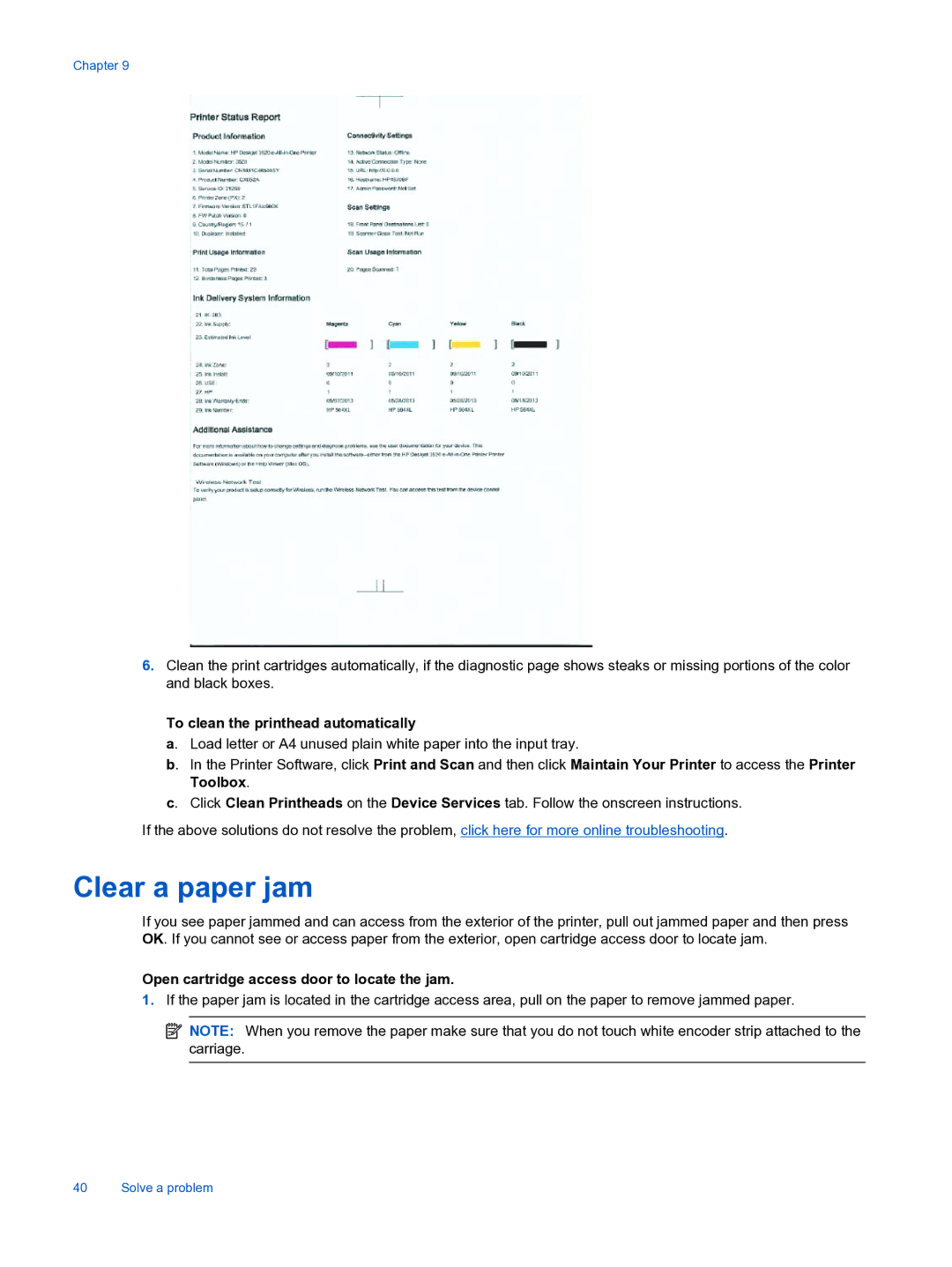Chapter 9
6.Clean the print cartridges automatically, if the diagnostic page shows steaks or missing portions of the color and black boxes.
To clean the printhead automatically
a. Load letter or A4 unused plain white paper into the input tray.
b. In the Printer Software, click Print and Scan and then click Maintain Your Printer to access the Printer Toolbox.
c. Click Clean Printheads on the Device Services tab. Follow the onscreen instructions.
If the above solutions do not resolve the problem, click here for more online troubleshooting.
Clear a paper jam
If you see paper jammed and can access from the exterior of the printer, pull out jammed paper and then press OK. If you cannot see or access paper from the exterior, open cartridge access door to locate jam.
Open cartridge access door to locate the jam.
1.If the paper jam is located in the cartridge access area, pull on the paper to remove jammed paper.
![]() NOTE: When you remove the paper make sure that you do not touch white encoder strip attached to the carriage.
NOTE: When you remove the paper make sure that you do not touch white encoder strip attached to the carriage.
40 Solve a problem