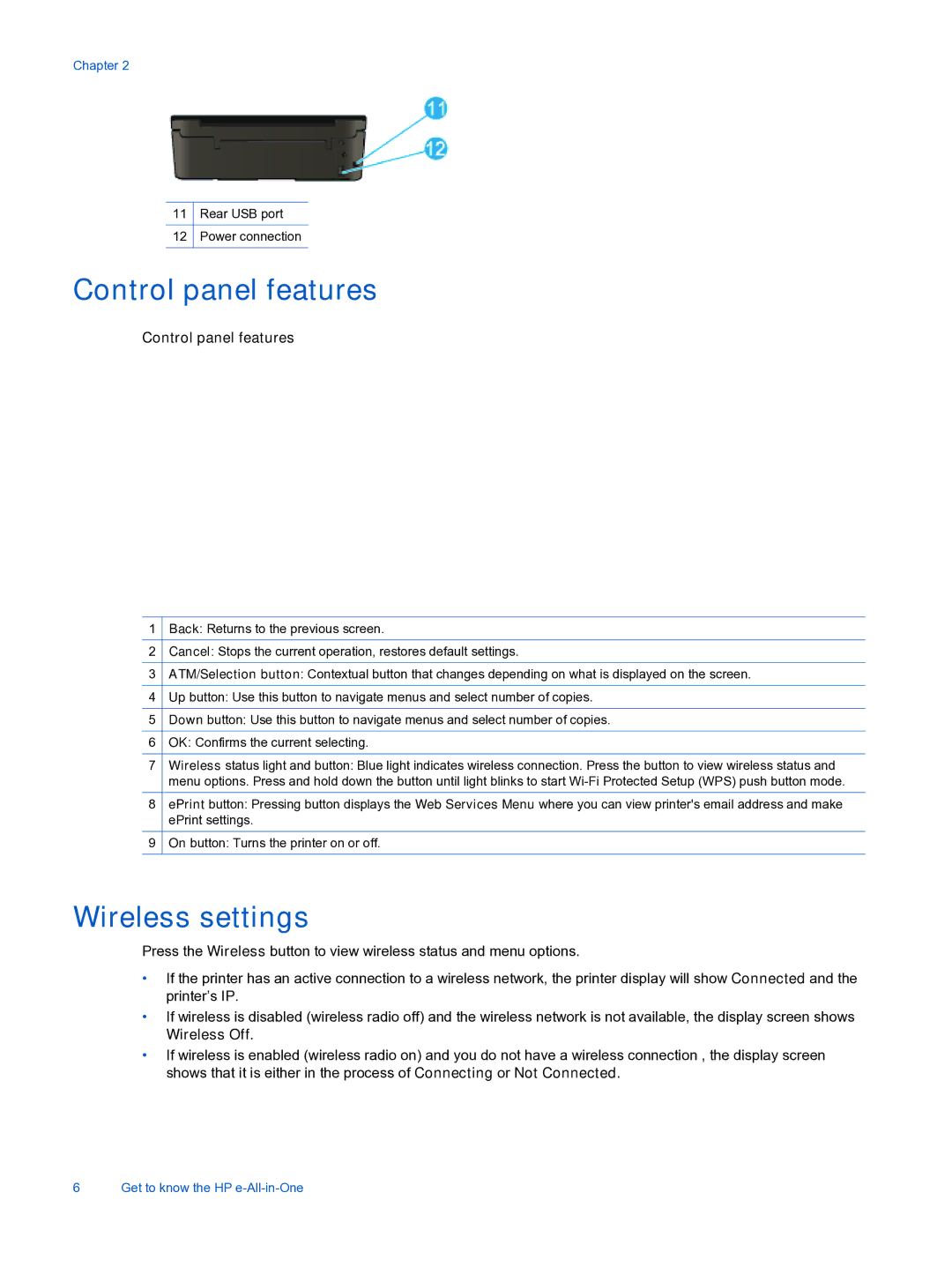Chapter 2
11Rear USB port
12Power connection
Control panel features
Control panel features
1Back: Returns to the previous screen.
2Cancel: Stops the current operation, restores default settings.
3ATM/Selection button: Contextual button that changes depending on what is displayed on the screen.
4Up button: Use this button to navigate menus and select number of copies.
5Down button: Use this button to navigate menus and select number of copies.
6OK: Confirms the current selecting.
7Wireless status light and button: Blue light indicates wireless connection. Press the button to view wireless status and menu options. Press and hold down the button until light blinks to start
8ePrint button: Pressing button displays the Web Services Menu where you can view printer's email address and make ePrint settings.
9On button: Turns the printer on or off.
Wireless settings
Press the Wireless button to view wireless status and menu options.
•If the printer has an active connection to a wireless network, the printer display will show Connected and the printer’s IP.
•If wireless is disabled (wireless radio off) and the wireless network is not available, the display screen shows Wireless Off.
•If wireless is enabled (wireless radio on) and you do not have a wireless connection , the display screen shows that it is either in the process of Connecting or Not Connected.
6 Get to know the HP