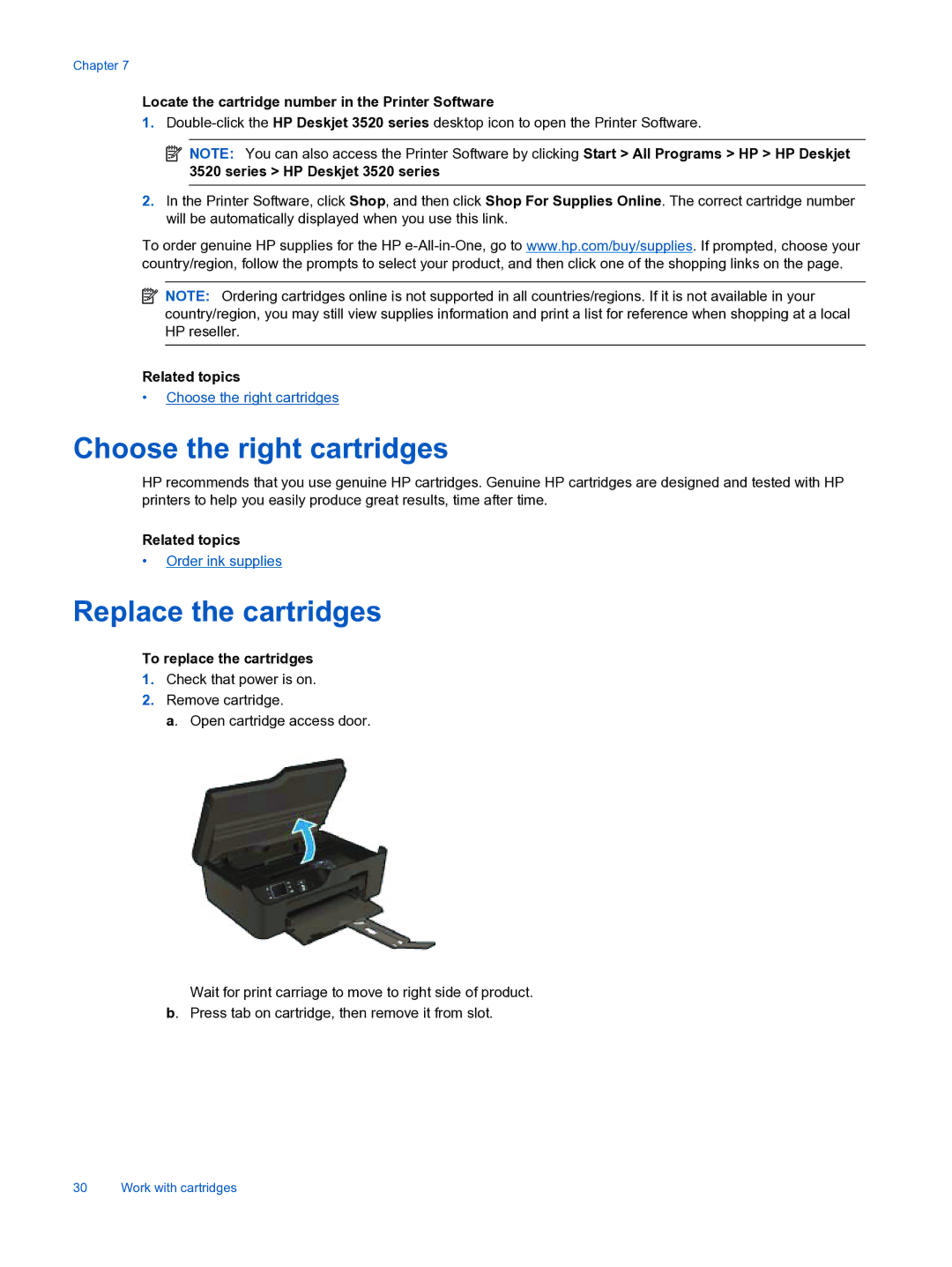Chapter 7
Locate the cartridge number in the Printer Software
1.
![]() NOTE: You can also access the Printer Software by clicking Start > All Programs > HP > HP Deskjet 3520 series > HP Deskjet 3520 series
NOTE: You can also access the Printer Software by clicking Start > All Programs > HP > HP Deskjet 3520 series > HP Deskjet 3520 series
2.In the Printer Software, click Shop, and then click Shop For Supplies Online. The correct cartridge number will be automatically displayed when you use this link.
To order genuine HP supplies for the HP
![]() NOTE: Ordering cartridges online is not supported in all countries/regions. If it is not available in your country/region, you may still view supplies information and print a list for reference when shopping at a local HP reseller.
NOTE: Ordering cartridges online is not supported in all countries/regions. If it is not available in your country/region, you may still view supplies information and print a list for reference when shopping at a local HP reseller.
Related topics
•Choose the right cartridges
Choose the right cartridges
HP recommends that you use genuine HP cartridges. Genuine HP cartridges are designed and tested with HP printers to help you easily produce great results, time after time.
Related topics
•Order ink supplies
Replace the cartridges
To replace the cartridges
1.Check that power is on.
2.Remove cartridge.
a. Open cartridge access door.
Wait for print carriage to move to right side of product. b. Press tab on cartridge, then remove it from slot.
30 Work with cartridges