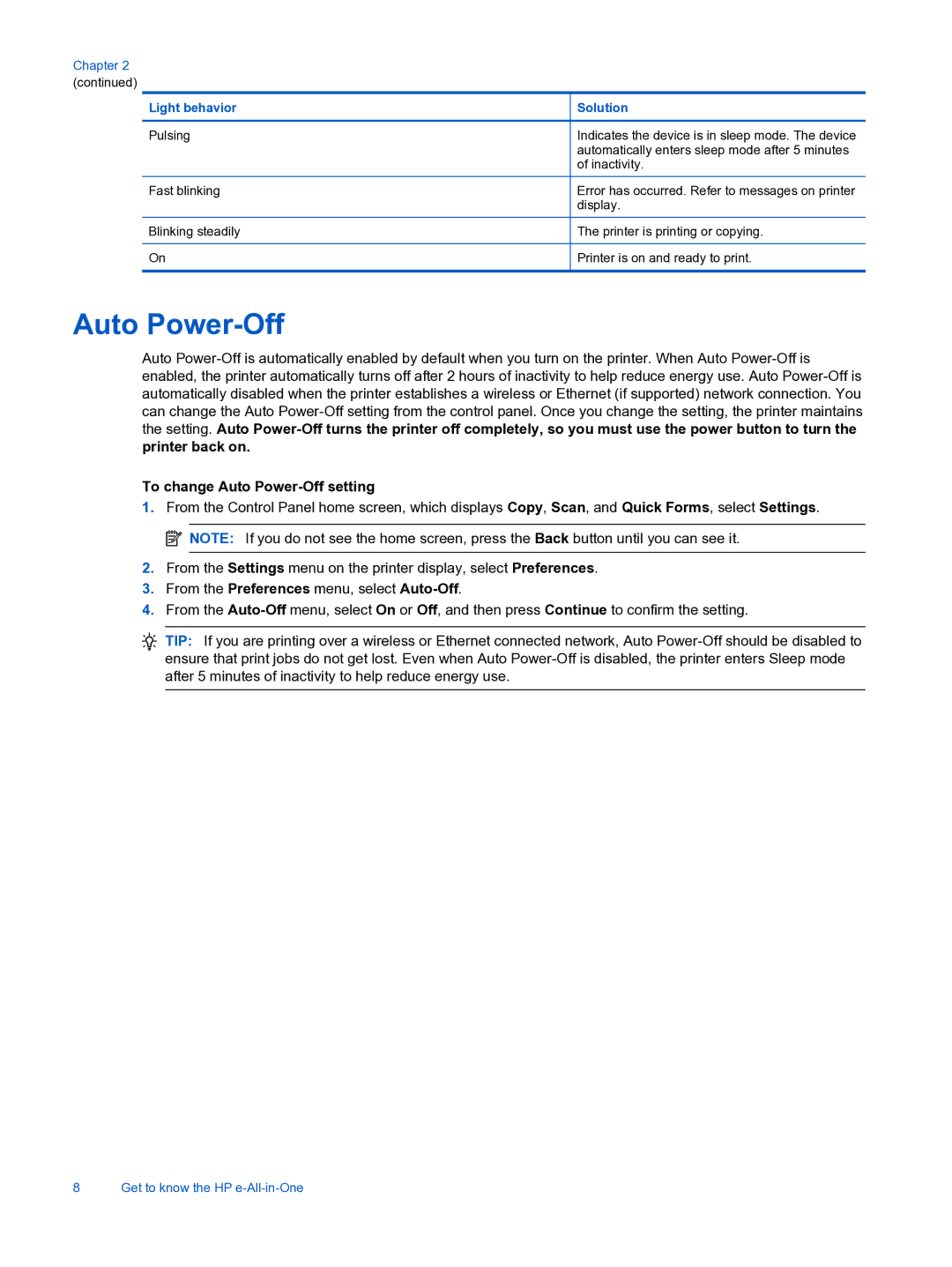Chapter 2 (continued)
Light behavior
Pulsing
Fast blinking
Blinking steadily
On
Solution
Indicates the device is in sleep mode. The device automatically enters sleep mode after 5 minutes of inactivity.
Error has occurred. Refer to messages on printer display.
The printer is printing or copying.
Printer is on and ready to print.
Auto Power-Off
Auto
To change Auto Power-Off setting
1.From the Control Panel home screen, which displays Copy, Scan, and Quick Forms, select Settings. ![]() NOTE: If you do not see the home screen, press the Back button until you can see it.
NOTE: If you do not see the home screen, press the Back button until you can see it.
2.From the Settings menu on the printer display, select Preferences.
3.From the Preferences menu, select
4.From the
TIP: If you are printing over a wireless or Ethernet connected network, Auto
8 Get to know the HP