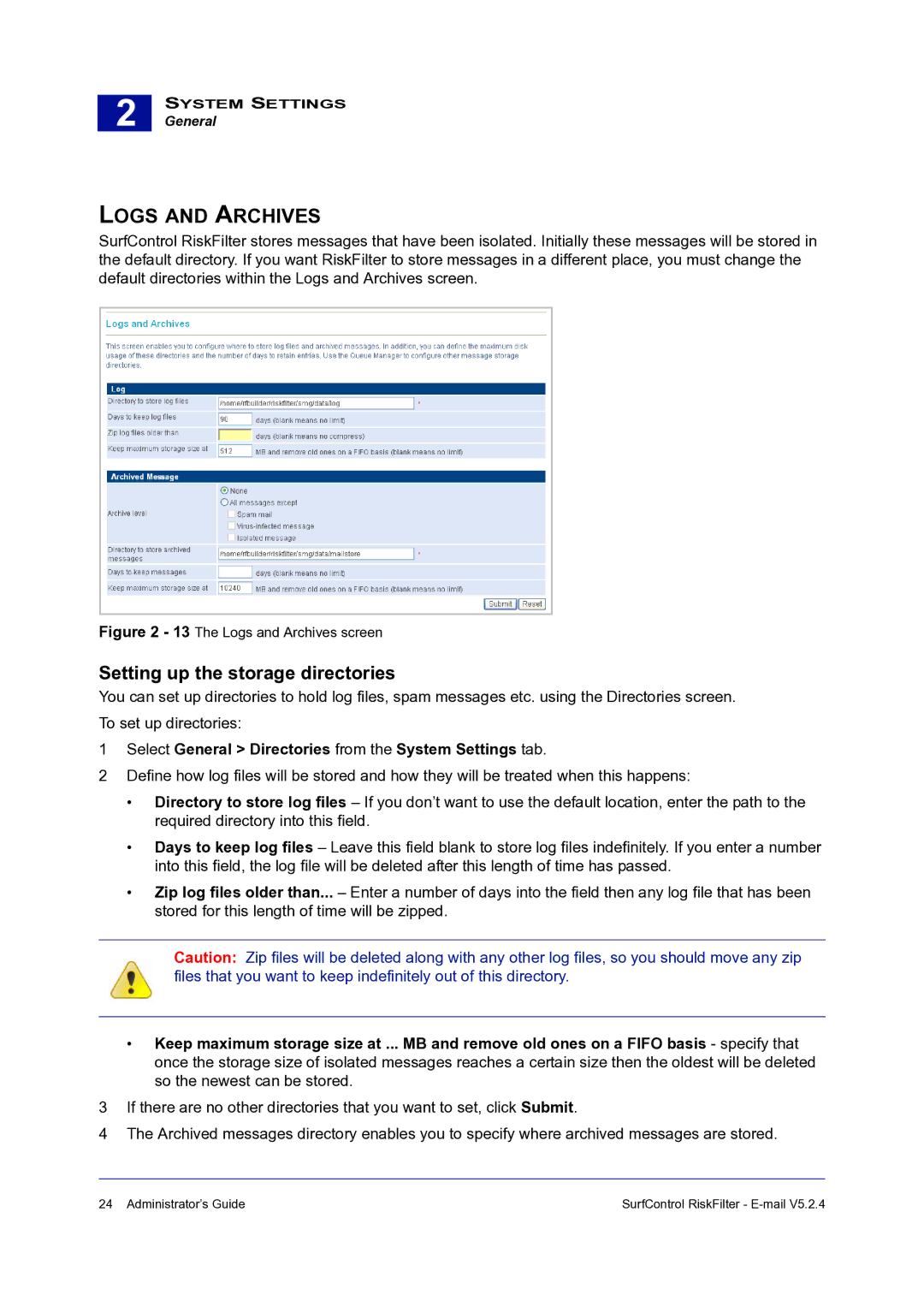2 |
SYSTEM SETTINGS
General
LOGS AND ARCHIVES
SurfControl RiskFilter stores messages that have been isolated. Initially these messages will be stored in the default directory. If you want RiskFilter to store messages in a different place, you must change the default directories within the Logs and Archives screen.
Figure 2 - 13 The Logs and Archives screen
Setting up the storage directories
You can set up directories to hold log files, spam messages etc. using the Directories screen. To set up directories:
1Select General > Directories from the System Settings tab.
2Define how log files will be stored and how they will be treated when this happens:
•Directory to store log files – If you don’t want to use the default location, enter the path to the required directory into this field.
•Days to keep log files – Leave this field blank to store log files indefinitely. If you enter a number into this field, the log file will be deleted after this length of time has passed.
•Zip log files older than... – Enter a number of days into the field then any log file that has been stored for this length of time will be zipped.
Caution: Zip files will be deleted along with any other log files, so you should move any zip files that you want to keep indefinitely out of this directory.
•Keep maximum storage size at ... MB and remove old ones on a FIFO basis - specify that once the storage size of isolated messages reaches a certain size then the oldest will be deleted so the newest can be stored.
3If there are no other directories that you want to set, click Submit.
4The Archived messages directory enables you to specify where archived messages are stored.
24 Administrator’s Guide | SurfControl RiskFilter - |