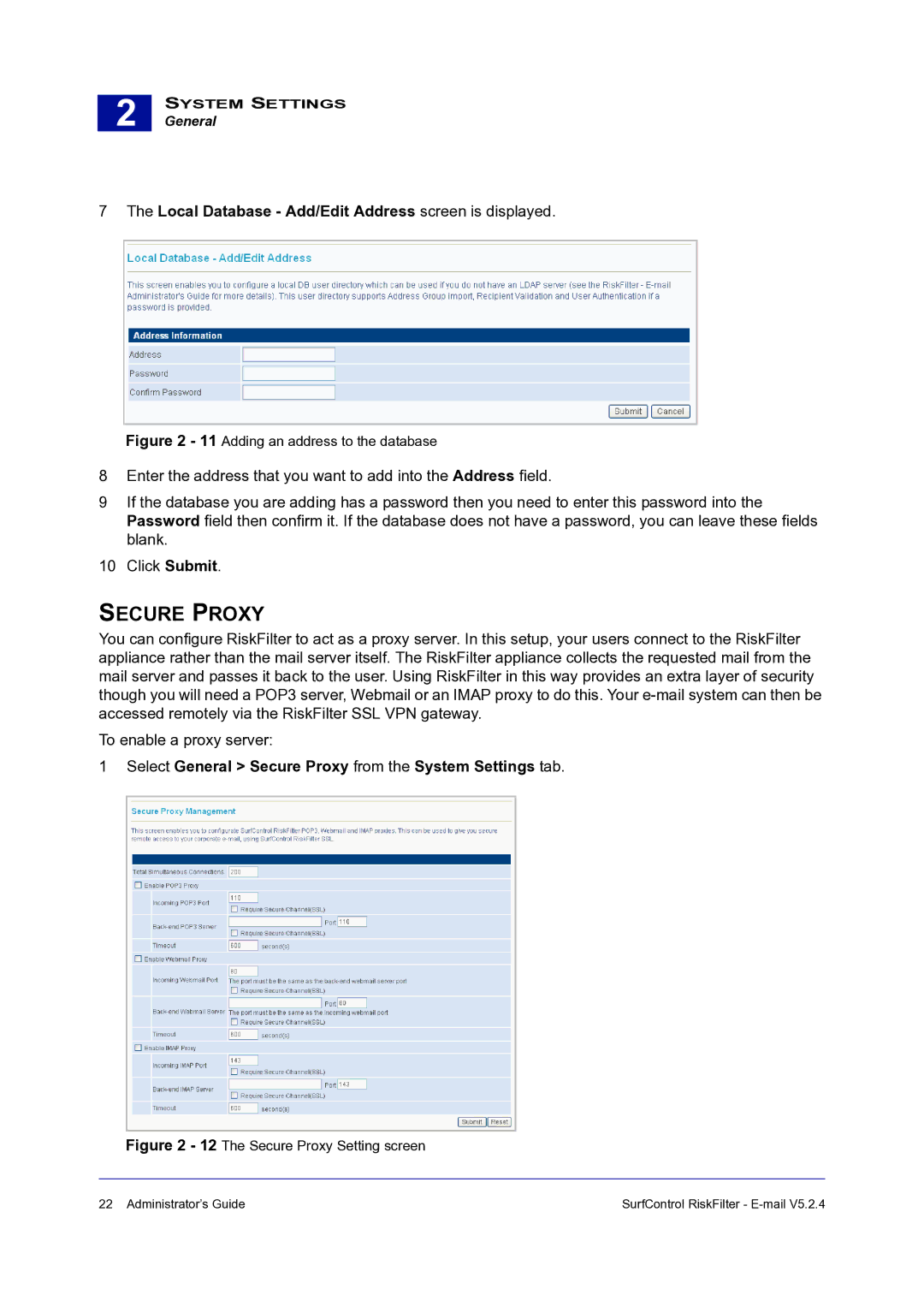2 |
SYSTEM SETTINGS
General
7The Local Database - Add/Edit Address screen is displayed.
Figure 2 - 11 Adding an address to the database
8Enter the address that you want to add into the Address field.
9If the database you are adding has a password then you need to enter this password into the Password field then confirm it. If the database does not have a password, you can leave these fields blank.
10Click Submit.
SECURE PROXY
You can configure RiskFilter to act as a proxy server. In this setup, your users connect to the RiskFilter appliance rather than the mail server itself. The RiskFilter appliance collects the requested mail from the mail server and passes it back to the user. Using RiskFilter in this way provides an extra layer of security though you will need a POP3 server, Webmail or an IMAP proxy to do this. Your
To enable a proxy server:
1Select General > Secure Proxy from the System Settings tab.
Figure 2 - 12 The Secure Proxy Setting screen
22 Administrator’s Guide | SurfControl RiskFilter - |