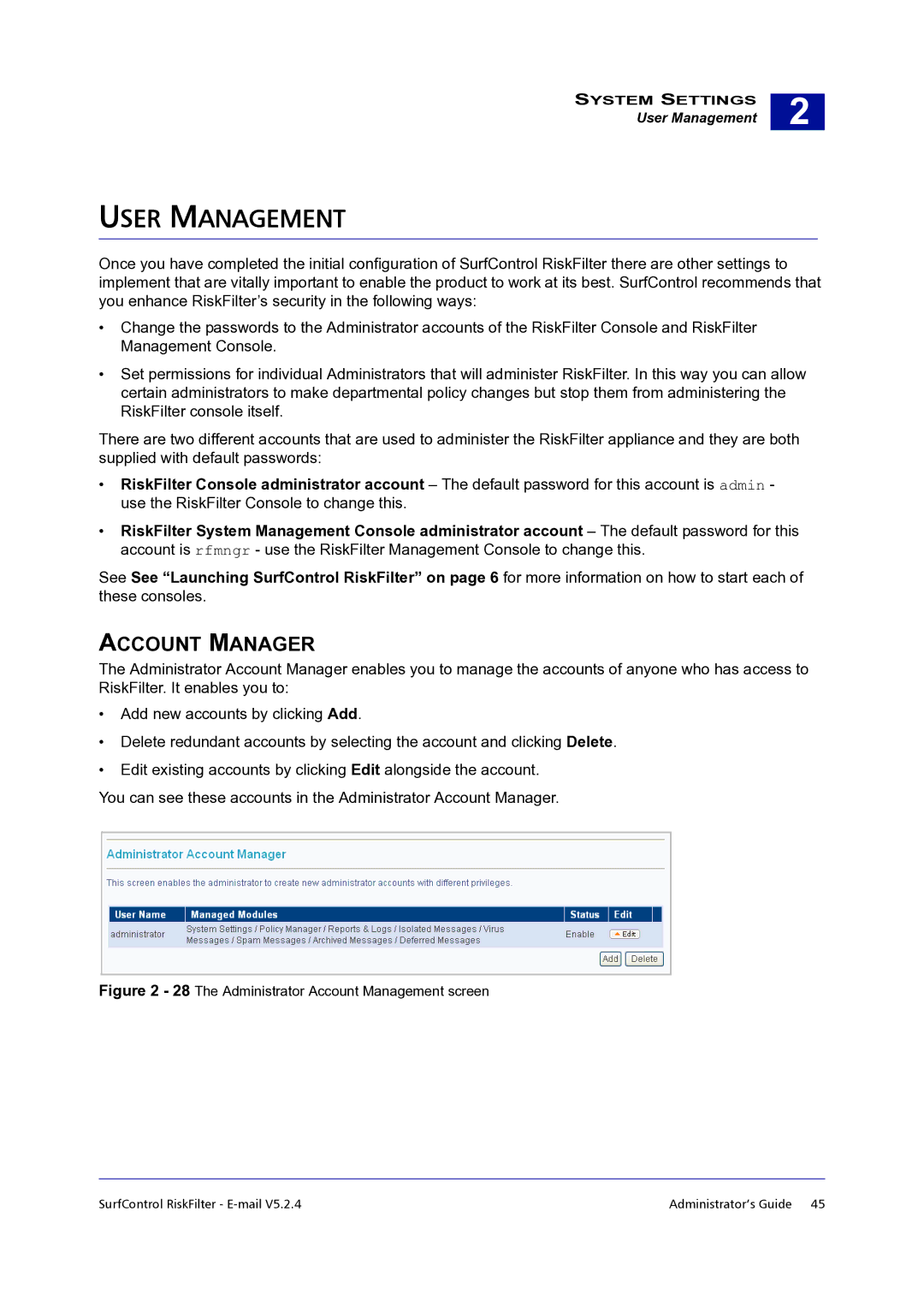SYSTEM SETTINGS
User Management
2 |
USER MANAGEMENT
Once you have completed the initial configuration of SurfControl RiskFilter there are other settings to implement that are vitally important to enable the product to work at its best. SurfControl recommends that you enhance RiskFilter’s security in the following ways:
•Change the passwords to the Administrator accounts of the RiskFilter Console and RiskFilter Management Console.
•Set permissions for individual Administrators that will administer RiskFilter. In this way you can allow certain administrators to make departmental policy changes but stop them from administering the RiskFilter console itself.
There are two different accounts that are used to administer the RiskFilter appliance and they are both supplied with default passwords:
•RiskFilter Console administrator account – The default password for this account is admin - use the RiskFilter Console to change this.
•RiskFilter System Management Console administrator account – The default password for this account is rfmngr - use the RiskFilter Management Console to change this.
See See “Launching SurfControl RiskFilter” on page 6 for more information on how to start each of these consoles.
ACCOUNT MANAGER
The Administrator Account Manager enables you to manage the accounts of anyone who has access to RiskFilter. It enables you to:
•Add new accounts by clicking Add.
•Delete redundant accounts by selecting the account and clicking Delete.
•Edit existing accounts by clicking Edit alongside the account.
You can see these accounts in the Administrator Account Manager.
Figure 2 - 28 The Administrator Account Management screen
SurfControl RiskFilter - | Administrator’s Guide 45 |