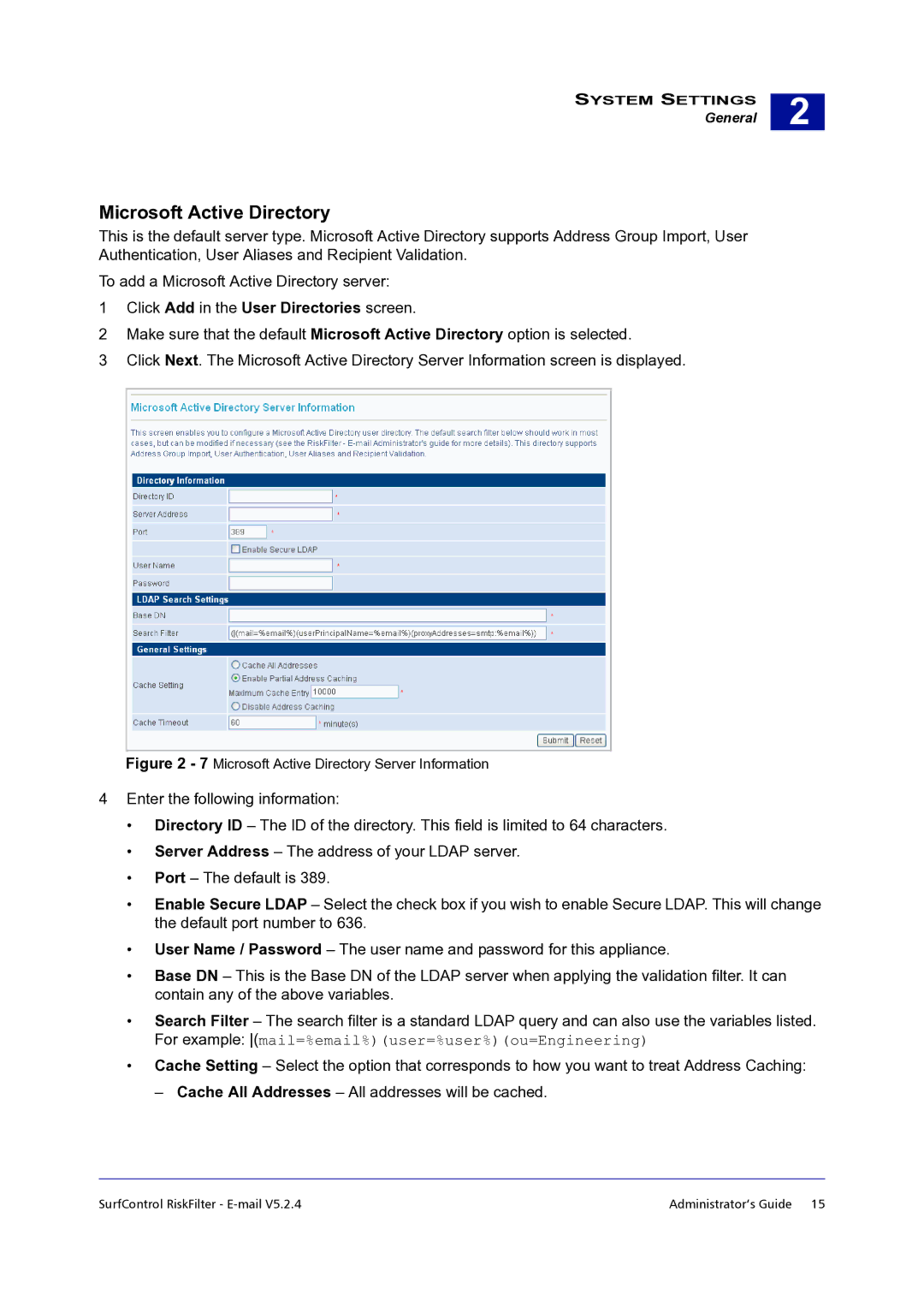SYSTEM SETTINGS
General
2 |
Microsoft Active Directory
This is the default server type. Microsoft Active Directory supports Address Group Import, User Authentication, User Aliases and Recipient Validation.
To add a Microsoft Active Directory server:
1Click Add in the User Directories screen.
2Make sure that the default Microsoft Active Directory option is selected.
3Click Next. The Microsoft Active Directory Server Information screen is displayed.
Figure 2 - 7 Microsoft Active Directory Server Information
4Enter the following information:
•Directory ID – The ID of the directory. This field is limited to 64 characters.
•Server Address – The address of your LDAP server.
•Port – The default is 389.
•Enable Secure LDAP – Select the check box if you wish to enable Secure LDAP. This will change the default port number to 636.
•User Name / Password – The user name and password for this appliance.
•Base DN – This is the Base DN of the LDAP server when applying the validation filter. It can contain any of the above variables.
•Search Filter – The search filter is a standard LDAP query and can also use the variables listed. For example: (mail=%email%)(user=%user%)(ou=Engineering)
•Cache Setting – Select the option that corresponds to how you want to treat Address Caching:
– Cache All Addresses – All addresses will be cached.
SurfControl RiskFilter - | Administrator’s Guide 15 |