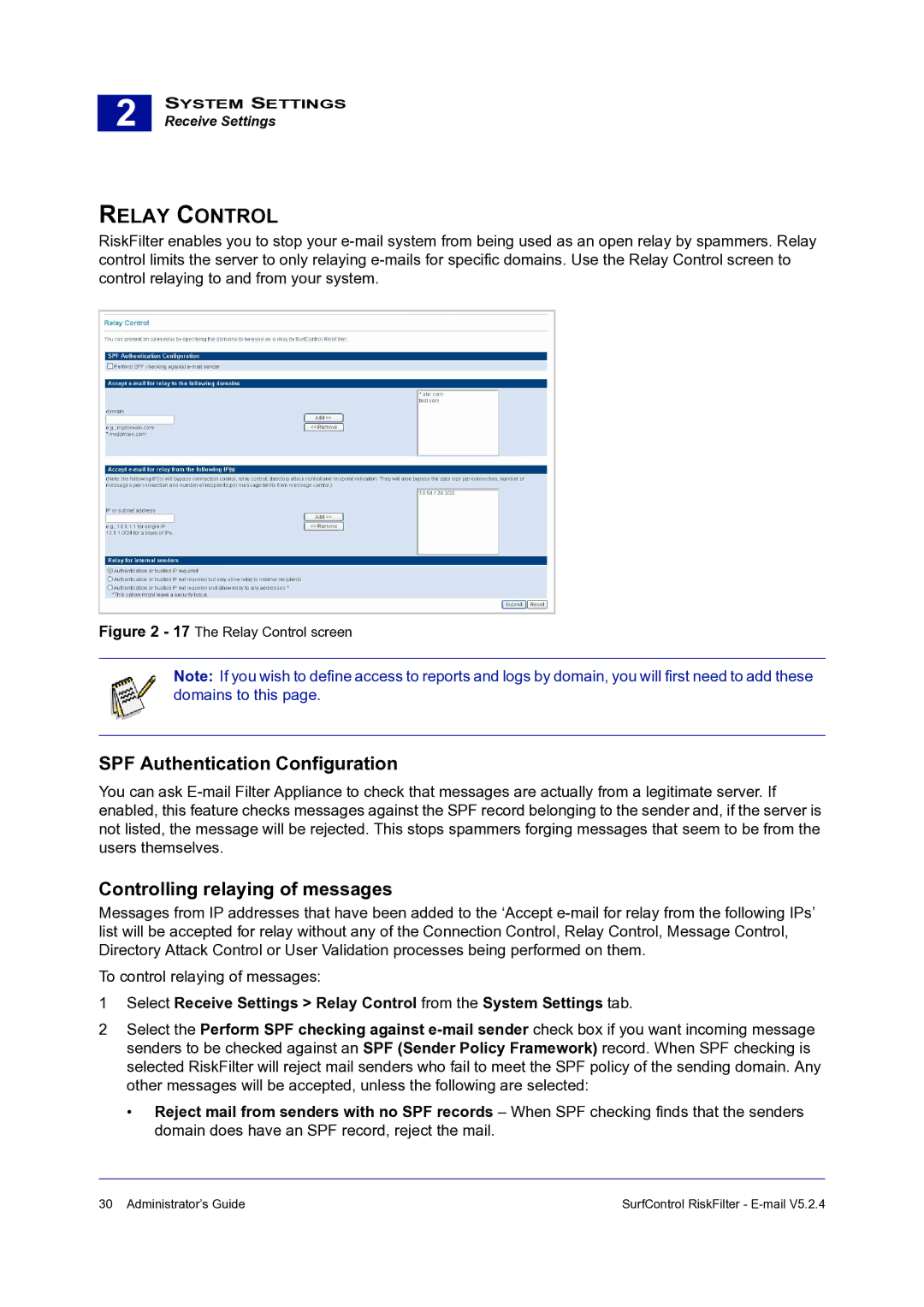2 |
SYSTEM SETTINGS
Receive Settings
RELAY CONTROL
RiskFilter enables you to stop your
Figure 2 - 17 The Relay Control screen
Note: If you wish to define access to reports and logs by domain, you will first need to add these domains to this page.
SPF Authentication Configuration
You can ask
Controlling relaying of messages
Messages from IP addresses that have been added to the ‘Accept
To control relaying of messages:
1Select Receive Settings > Relay Control from the System Settings tab.
2Select the Perform SPF checking against
•Reject mail from senders with no SPF records – When SPF checking finds that the senders domain does have an SPF record, reject the mail.
30 Administrator’s Guide | SurfControl RiskFilter - |