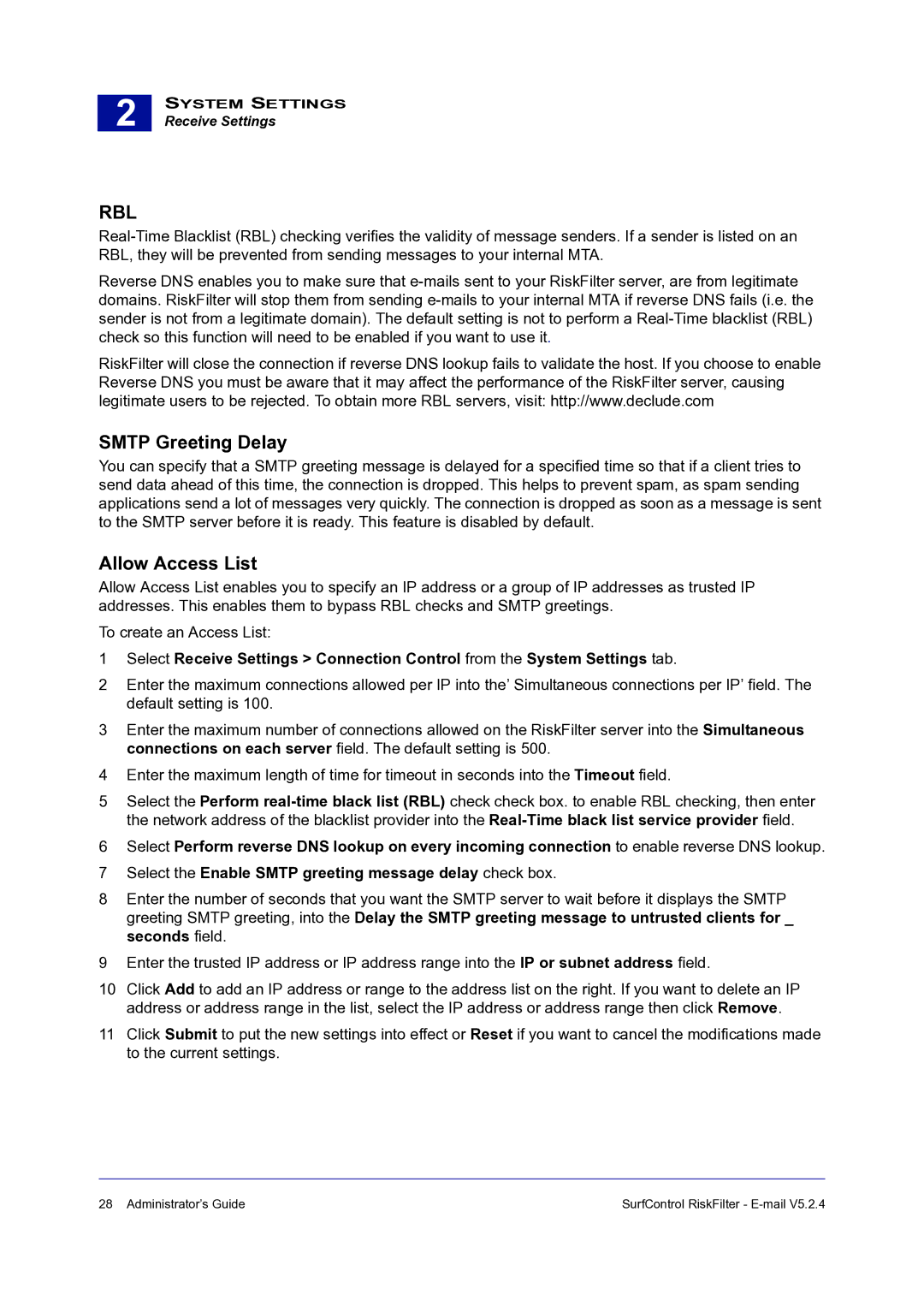2 |
SYSTEM SETTINGS
Receive Settings
RBL
Reverse DNS enables you to make sure that
RiskFilter will close the connection if reverse DNS lookup fails to validate the host. If you choose to enable Reverse DNS you must be aware that it may affect the performance of the RiskFilter server, causing legitimate users to be rejected. To obtain more RBL servers, visit: http://www.declude.com
SMTP Greeting Delay
You can specify that a SMTP greeting message is delayed for a specified time so that if a client tries to send data ahead of this time, the connection is dropped. This helps to prevent spam, as spam sending applications send a lot of messages very quickly. The connection is dropped as soon as a message is sent to the SMTP server before it is ready. This feature is disabled by default.
Allow Access List
Allow Access List enables you to specify an IP address or a group of IP addresses as trusted IP addresses. This enables them to bypass RBL checks and SMTP greetings.
To create an Access List:
1Select Receive Settings > Connection Control from the System Settings tab.
2Enter the maximum connections allowed per IP into the’ Simultaneous connections per IP’ field. The default setting is 100.
3Enter the maximum number of connections allowed on the RiskFilter server into the Simultaneous connections on each server field. The default setting is 500.
4Enter the maximum length of time for timeout in seconds into the Timeout field.
5Select the Perform
6Select Perform reverse DNS lookup on every incoming connection to enable reverse DNS lookup.
7Select the Enable SMTP greeting message delay check box.
8Enter the number of seconds that you want the SMTP server to wait before it displays the SMTP greeting SMTP greeting, into the Delay the SMTP greeting message to untrusted clients for _ seconds field.
9Enter the trusted IP address or IP address range into the IP or subnet address field.
10Click Add to add an IP address or range to the address list on the right. If you want to delete an IP address or address range in the list, select the IP address or address range then click Remove.
11Click Submit to put the new settings into effect or Reset if you want to cancel the modifications made to the current settings.
28 Administrator’s Guide | SurfControl RiskFilter - |