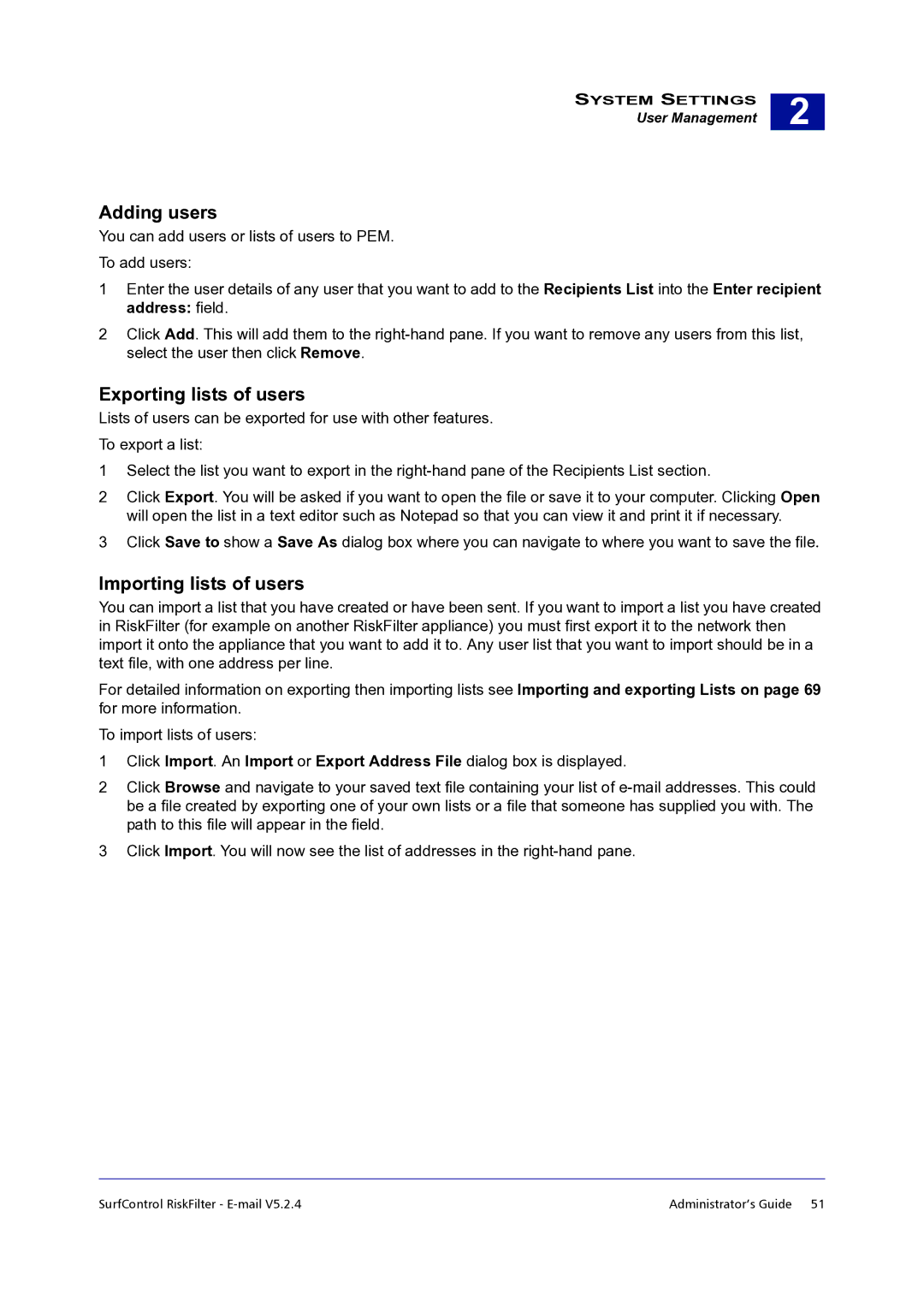SYSTEM SETTINGS
User Management
2 |
Adding users
You can add users or lists of users to PEM.
To add users:
1Enter the user details of any user that you want to add to the Recipients List into the Enter recipient address: field.
2Click Add. This will add them to the
Exporting lists of users
Lists of users can be exported for use with other features.
To export a list:
1Select the list you want to export in the
2Click Export. You will be asked if you want to open the file or save it to your computer. Clicking Open will open the list in a text editor such as Notepad so that you can view it and print it if necessary.
3Click Save to show a Save As dialog box where you can navigate to where you want to save the file.
Importing lists of users
You can import a list that you have created or have been sent. If you want to import a list you have created in RiskFilter (for example on another RiskFilter appliance) you must first export it to the network then import it onto the appliance that you want to add it to. Any user list that you want to import should be in a text file, with one address per line.
For detailed information on exporting then importing lists see Importing and exporting Lists on page 69 for more information.
To import lists of users:
1Click Import. An Import or Export Address File dialog box is displayed.
2Click Browse and navigate to your saved text file containing your list of
3Click Import. You will now see the list of addresses in the
SurfControl RiskFilter - | Administrator’s Guide 51 |