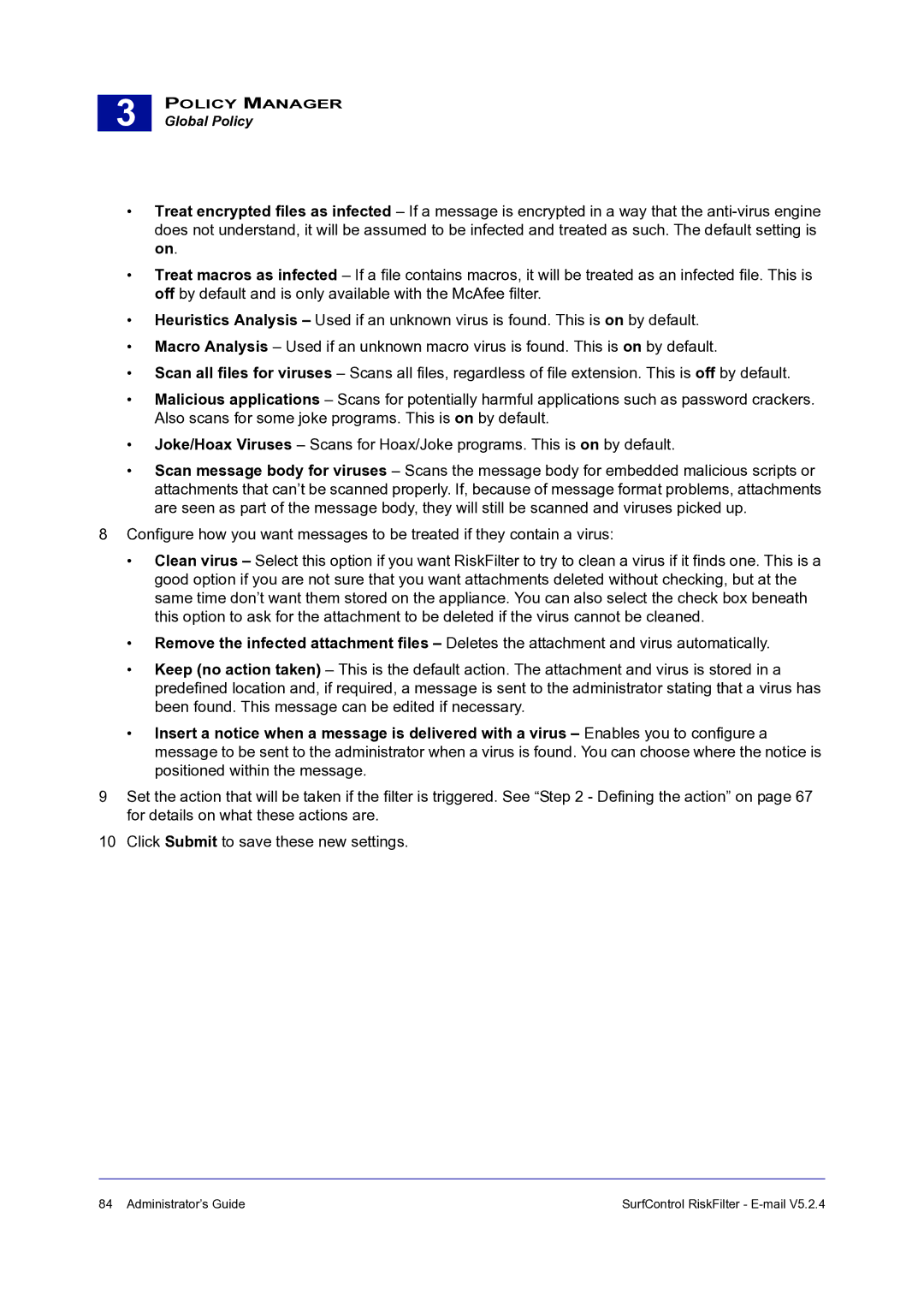3 |
POLICY MANAGER
Global Policy
•Treat encrypted files as infected – If a message is encrypted in a way that the
•Treat macros as infected – If a file contains macros, it will be treated as an infected file. This is off by default and is only available with the McAfee filter.
•Heuristics Analysis – Used if an unknown virus is found. This is on by default.
•Macro Analysis – Used if an unknown macro virus is found. This is on by default.
•Scan all files for viruses – Scans all files, regardless of file extension. This is off by default.
•Malicious applications – Scans for potentially harmful applications such as password crackers. Also scans for some joke programs. This is on by default.
•Joke/Hoax Viruses – Scans for Hoax/Joke programs. This is on by default.
•Scan message body for viruses – Scans the message body for embedded malicious scripts or attachments that can’t be scanned properly. If, because of message format problems, attachments are seen as part of the message body, they will still be scanned and viruses picked up.
8Configure how you want messages to be treated if they contain a virus:
•Clean virus – Select this option if you want RiskFilter to try to clean a virus if it finds one. This is a good option if you are not sure that you want attachments deleted without checking, but at the same time don’t want them stored on the appliance. You can also select the check box beneath this option to ask for the attachment to be deleted if the virus cannot be cleaned.
•Remove the infected attachment files – Deletes the attachment and virus automatically.
•Keep (no action taken) – This is the default action. The attachment and virus is stored in a predefined location and, if required, a message is sent to the administrator stating that a virus has been found. This message can be edited if necessary.
•Insert a notice when a message is delivered with a virus – Enables you to configure a message to be sent to the administrator when a virus is found. You can choose where the notice is positioned within the message.
9Set the action that will be taken if the filter is triggered. See “Step 2 - Defining the action” on page 67 for details on what these actions are.
10Click Submit to save these new settings.
84 Administrator’s Guide | SurfControl RiskFilter - |