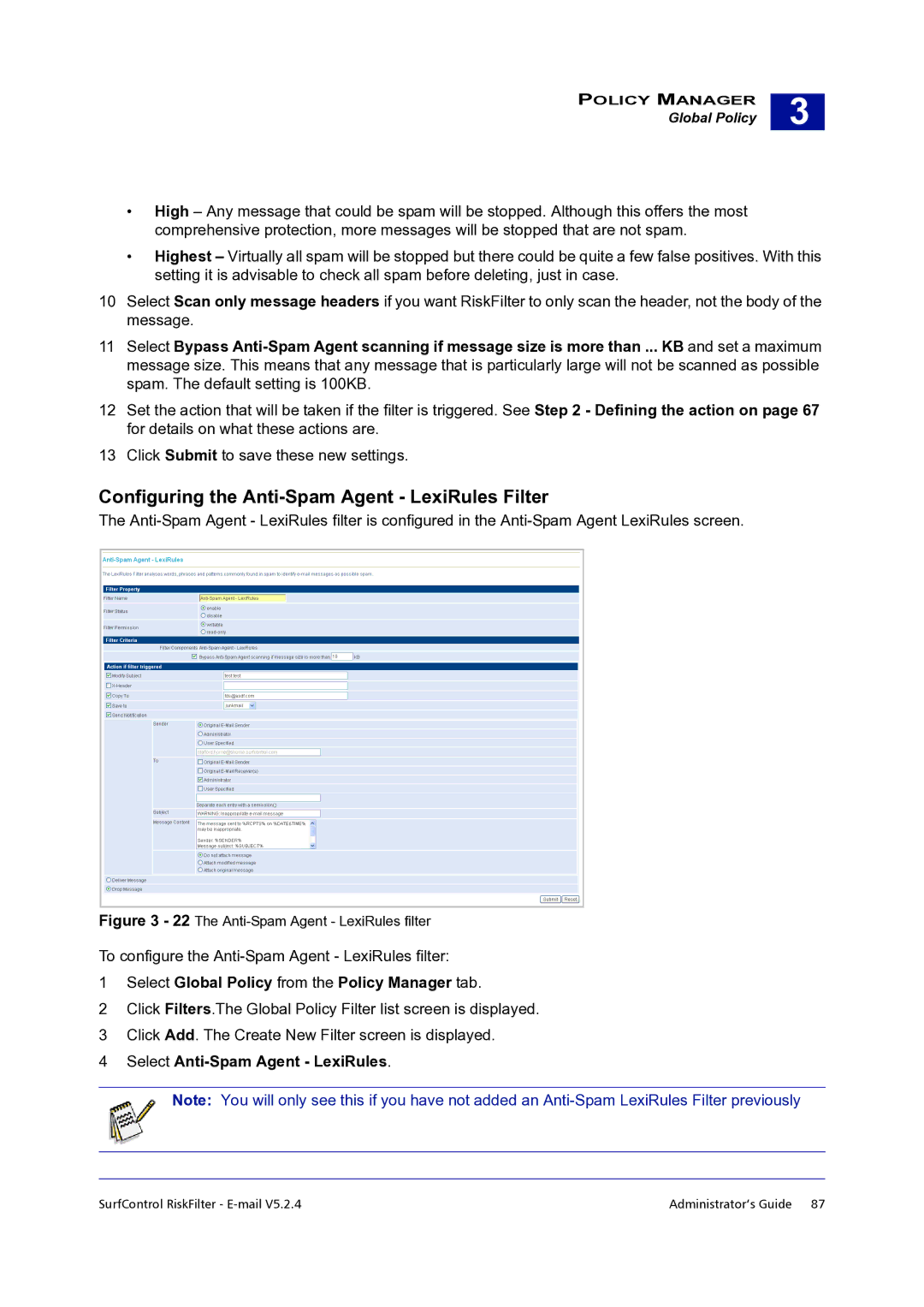POLICY MANAGER
Global Policy
3 |
•High – Any message that could be spam will be stopped. Although this offers the most comprehensive protection, more messages will be stopped that are not spam.
•Highest – Virtually all spam will be stopped but there could be quite a few false positives. With this setting it is advisable to check all spam before deleting, just in case.
10Select Scan only message headers if you want RiskFilter to only scan the header, not the body of the message.
11Select Bypass
12Set the action that will be taken if the filter is triggered. See Step 2 - Defining the action on page 67 for details on what these actions are.
13Click Submit to save these new settings.
Configuring the Anti-Spam Agent - LexiRules Filter
The
Figure 3 - 22 The Anti-Spam Agent - LexiRules filter
To configure the
1Select Global Policy from the Policy Manager tab.
2Click Filters.The Global Policy Filter list screen is displayed.
3Click Add. The Create New Filter screen is displayed.
4Select Anti-Spam Agent - LexiRules.
Note: You will only see this if you have not added an
SurfControl RiskFilter - | Administrator’s Guide 87 |