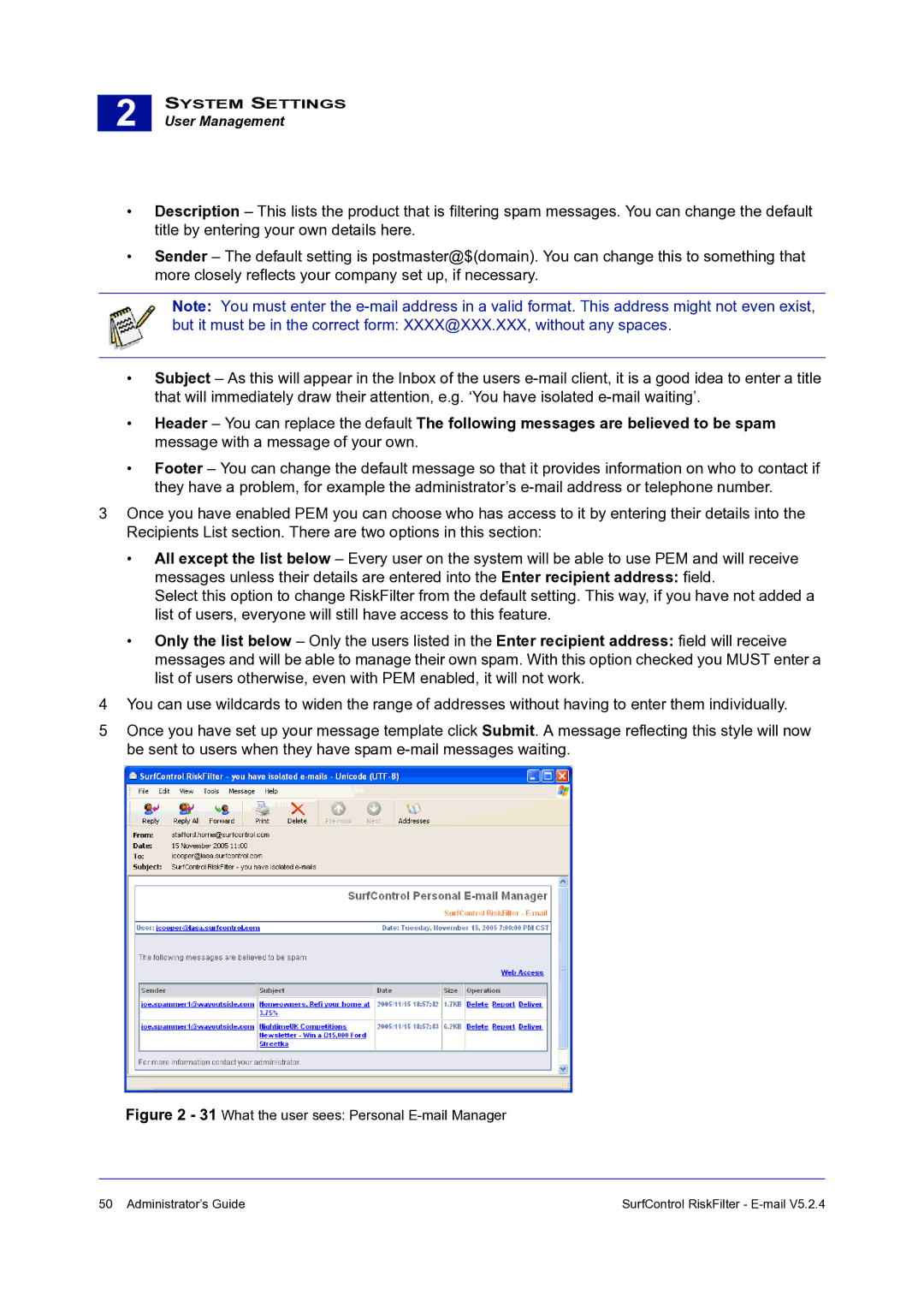2 |
SYSTEM SETTINGS
User Management
•Description – This lists the product that is filtering spam messages. You can change the default title by entering your own details here.
•Sender – The default setting is postmaster@$(domain). You can change this to something that more closely reflects your company set up, if necessary.
Note: You must enter the
but it must be in the correct form: XXXX@XXX.XXX, without any spaces.
•Subject – As this will appear in the Inbox of the users
•Header – You can replace the default The following messages are believed to be spam message with a message of your own.
•Footer – You can change the default message so that it provides information on who to contact if they have a problem, for example the administrator’s
3Once you have enabled PEM you can choose who has access to it by entering their details into the Recipients List section. There are two options in this section:
•All except the list below – Every user on the system will be able to use PEM and will receive messages unless their details are entered into the Enter recipient address: field.
Select this option to change RiskFilter from the default setting. This way, if you have not added a list of users, everyone will still have access to this feature.
•Only the list below – Only the users listed in the Enter recipient address: field will receive messages and will be able to manage their own spam. With this option checked you MUST enter a list of users otherwise, even with PEM enabled, it will not work.
4You can use wildcards to widen the range of addresses without having to enter them individually.
5Once you have set up your message template click Submit. A message reflecting this style will now be sent to users when they have spam
Figure 2 - 31 What the user sees: Personal E-mail Manager
50 Administrator’s Guide | SurfControl RiskFilter - |