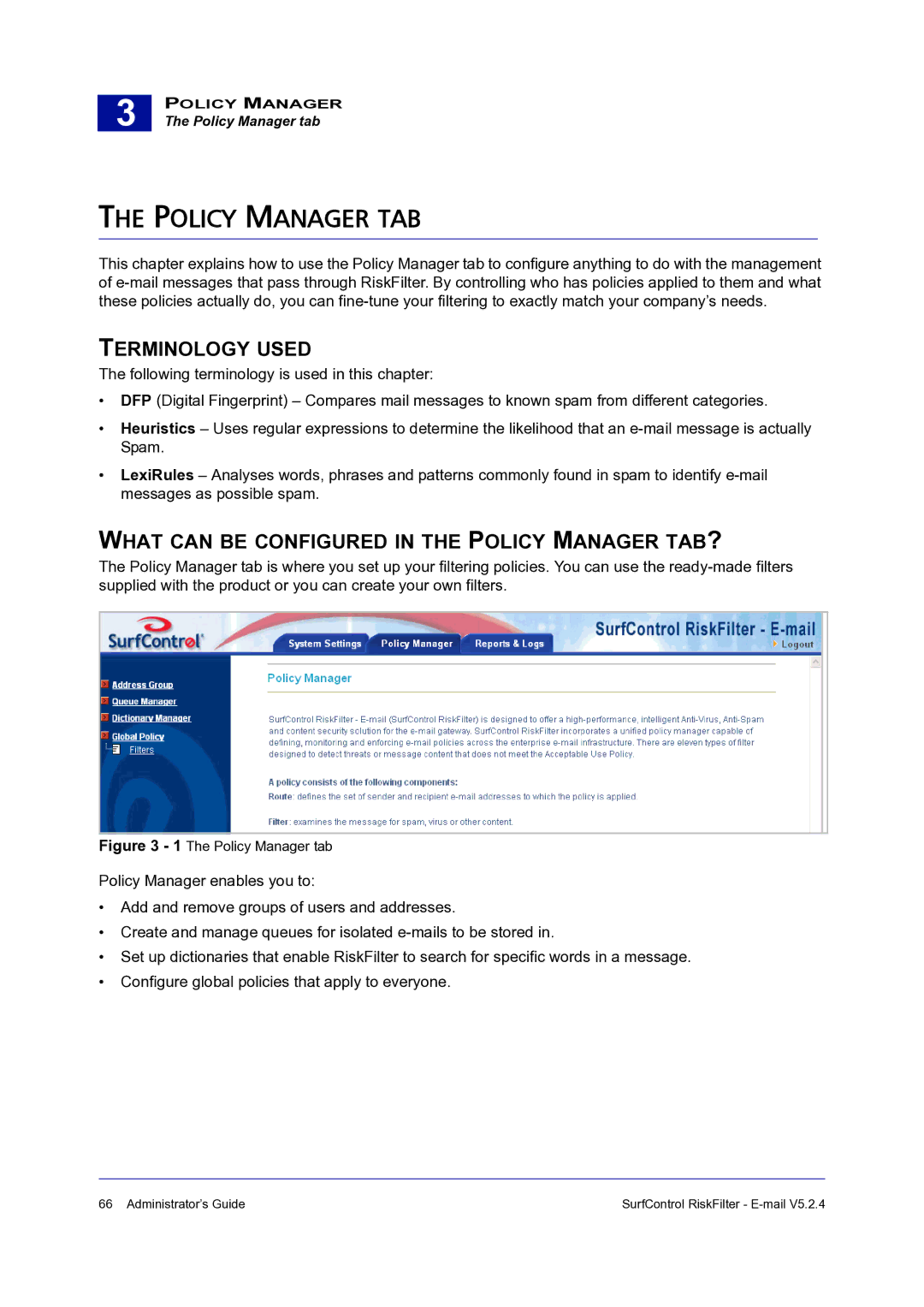3 |
POLICY MANAGER
The Policy Manager tab
THE POLICY MANAGER TAB
This chapter explains how to use the Policy Manager tab to configure anything to do with the management of
TERMINOLOGY USED
The following terminology is used in this chapter:
•DFP (Digital Fingerprint) – Compares mail messages to known spam from different categories.
•Heuristics – Uses regular expressions to determine the likelihood that an
•LexiRules – Analyses words, phrases and patterns commonly found in spam to identify
WHAT CAN BE CONFIGURED IN THE POLICY MANAGER TAB?
The Policy Manager tab is where you set up your filtering policies. You can use the
Figure 3 - 1 The Policy Manager tab
Policy Manager enables you to:
•Add and remove groups of users and addresses.
•Create and manage queues for isolated
•Set up dictionaries that enable RiskFilter to search for specific words in a message.
•Configure global policies that apply to everyone.
66 Administrator’s Guide | SurfControl RiskFilter - |