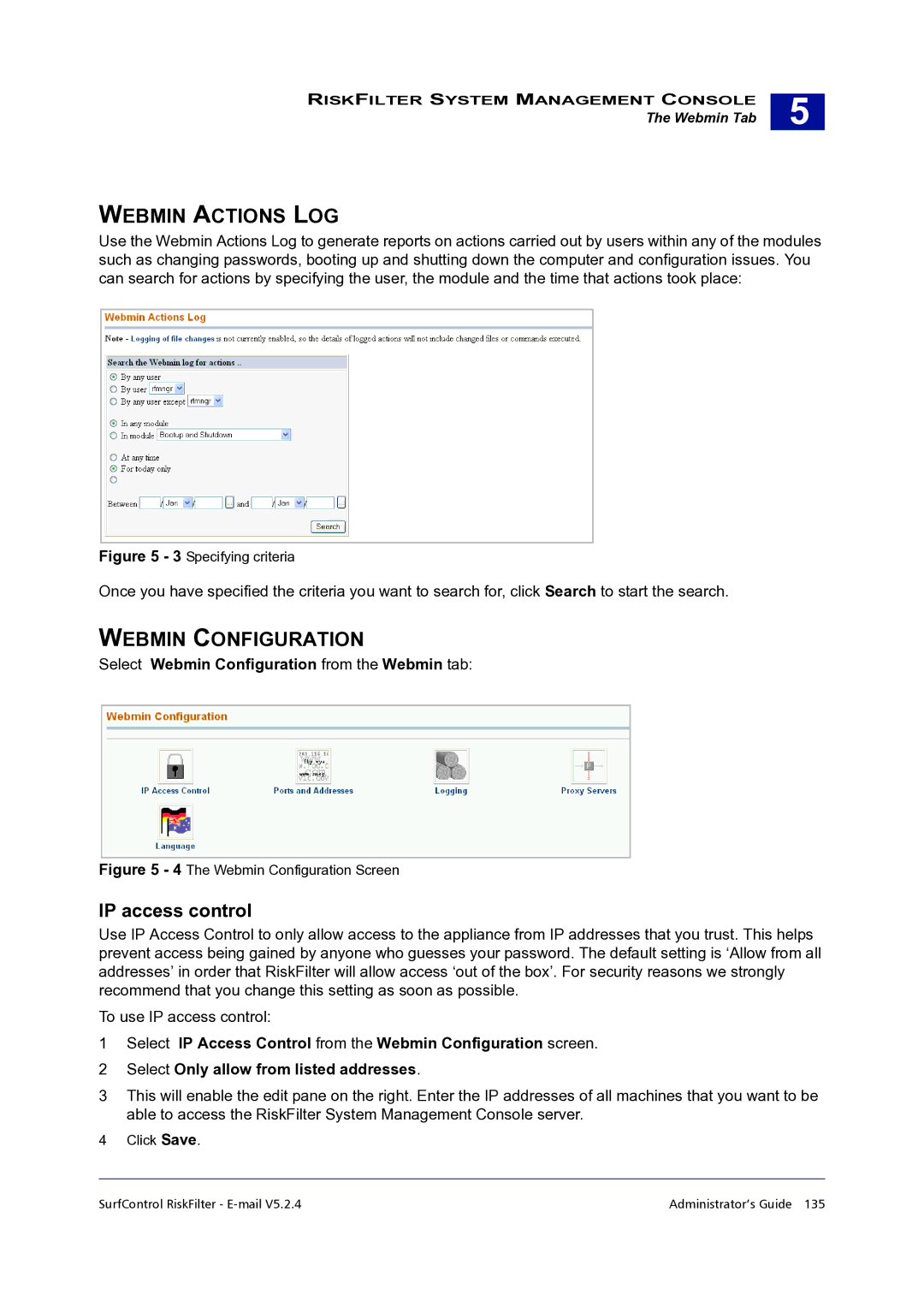RISKFILTER SYSTEM MANAGEMENT CONSOLE
The Webmin Tab
5 |
WEBMIN ACTIONS LOG
Use the Webmin Actions Log to generate reports on actions carried out by users within any of the modules such as changing passwords, booting up and shutting down the computer and configuration issues. You can search for actions by specifying the user, the module and the time that actions took place:
Figure 5 - 3 Specifying criteria
Once you have specified the criteria you want to search for, click Search to start the search.
WEBMIN CONFIGURATION
Select Webmin Configuration from the Webmin tab:
Figure 5 - 4 The Webmin Configuration Screen
IP access control
Use IP Access Control to only allow access to the appliance from IP addresses that you trust. This helps prevent access being gained by anyone who guesses your password. The default setting is ‘Allow from all addresses’ in order that RiskFilter will allow access ‘out of the box’. For security reasons we strongly recommend that you change this setting as soon as possible.
To use IP access control:
1Select IP Access Control from the Webmin Configuration screen.
2Select Only allow from listed addresses.
3This will enable the edit pane on the right. Enter the IP addresses of all machines that you want to be able to access the RiskFilter System Management Console server.
4Click Save.
SurfControl RiskFilter - | Administrator’s Guide 135 |