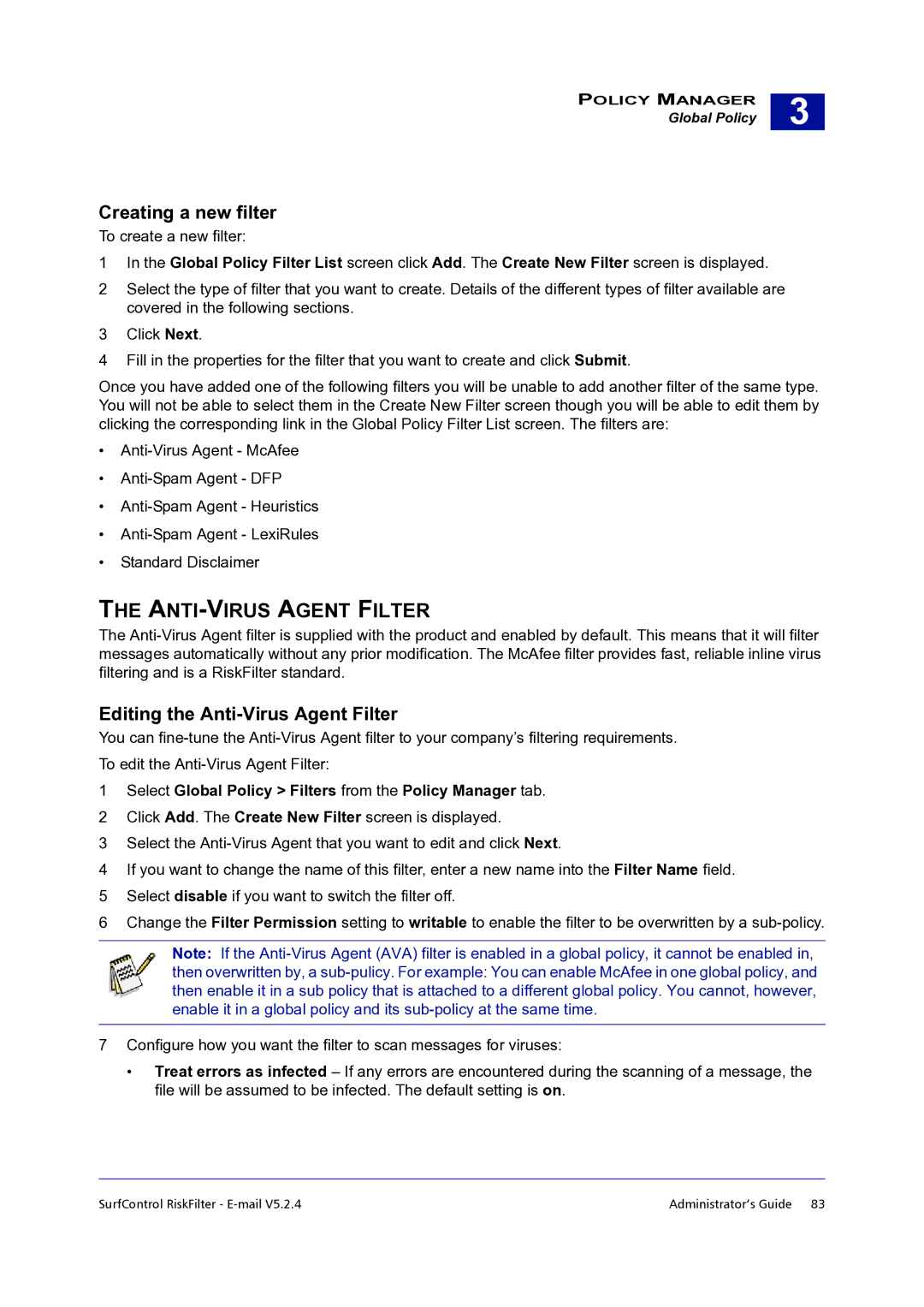POLICY MANAGER
Global Policy
3 |
Creating a new filter
To create a new filter:
1In the Global Policy Filter List screen click Add. The Create New Filter screen is displayed.
2Select the type of filter that you want to create. Details of the different types of filter available are covered in the following sections.
3Click Next.
4Fill in the properties for the filter that you want to create and click Submit.
Once you have added one of the following filters you will be unable to add another filter of the same type. You will not be able to select them in the Create New Filter screen though you will be able to edit them by clicking the corresponding link in the Global Policy Filter List screen. The filters are:
•
•
•
•
•Standard Disclaimer
THE ANTI-VIRUS AGENT FILTER
The
Editing the Anti-Virus Agent Filter
You can
1Select Global Policy > Filters from the Policy Manager tab.
2Click Add. The Create New Filter screen is displayed.
3Select the
4If you want to change the name of this filter, enter a new name into the Filter Name field.
5Select disable if you want to switch the filter off.
6Change the Filter Permission setting to writable to enable the filter to be overwritten by a
Note: If the
then overwritten by, a
7Configure how you want the filter to scan messages for viruses:
•Treat errors as infected – If any errors are encountered during the scanning of a message, the file will be assumed to be infected. The default setting is on.
SurfControl RiskFilter - | Administrator’s Guide 83 |