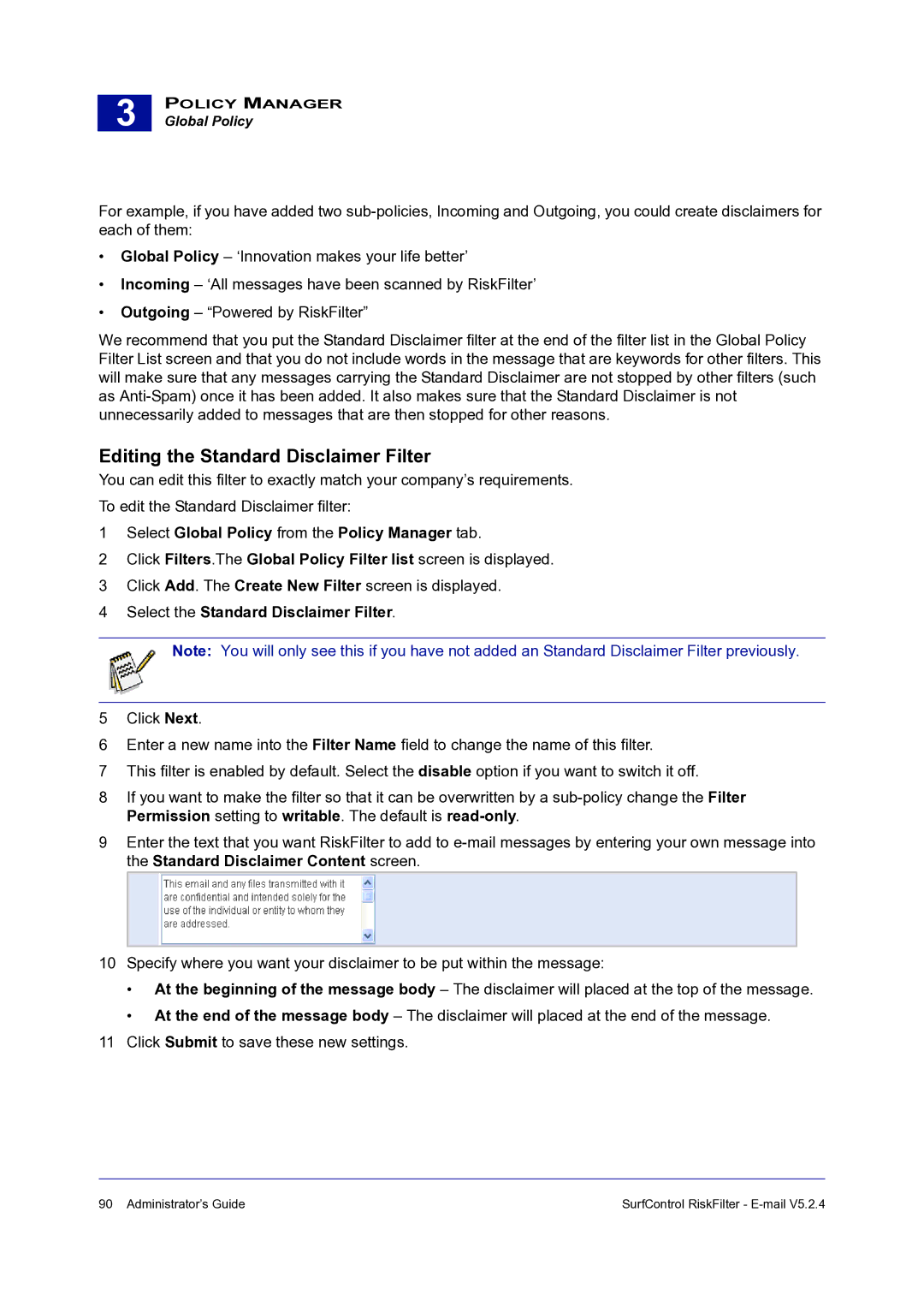3 |
POLICY MANAGER
Global Policy
For example, if you have added two
•Global Policy – ‘Innovation makes your life better’
•Incoming – ‘All messages have been scanned by RiskFilter’
•Outgoing – “Powered by RiskFilter”
We recommend that you put the Standard Disclaimer filter at the end of the filter list in the Global Policy Filter List screen and that you do not include words in the message that are keywords for other filters. This will make sure that any messages carrying the Standard Disclaimer are not stopped by other filters (such as
Editing the Standard Disclaimer Filter
You can edit this filter to exactly match your company’s requirements.
To edit the Standard Disclaimer filter:
1Select Global Policy from the Policy Manager tab.
2Click Filters.The Global Policy Filter list screen is displayed.
3Click Add. The Create New Filter screen is displayed.
4Select the Standard Disclaimer Filter.
Note: You will only see this if you have not added an Standard Disclaimer Filter previously.
5Click Next.
6Enter a new name into the Filter Name field to change the name of this filter.
7This filter is enabled by default. Select the disable option if you want to switch it off.
8If you want to make the filter so that it can be overwritten by a
9Enter the text that you want RiskFilter to add to
10Specify where you want your disclaimer to be put within the message:
•At the beginning of the message body – The disclaimer will placed at the top of the message.
•At the end of the message body – The disclaimer will placed at the end of the message.
11Click Submit to save these new settings.
90 Administrator’s Guide | SurfControl RiskFilter - |