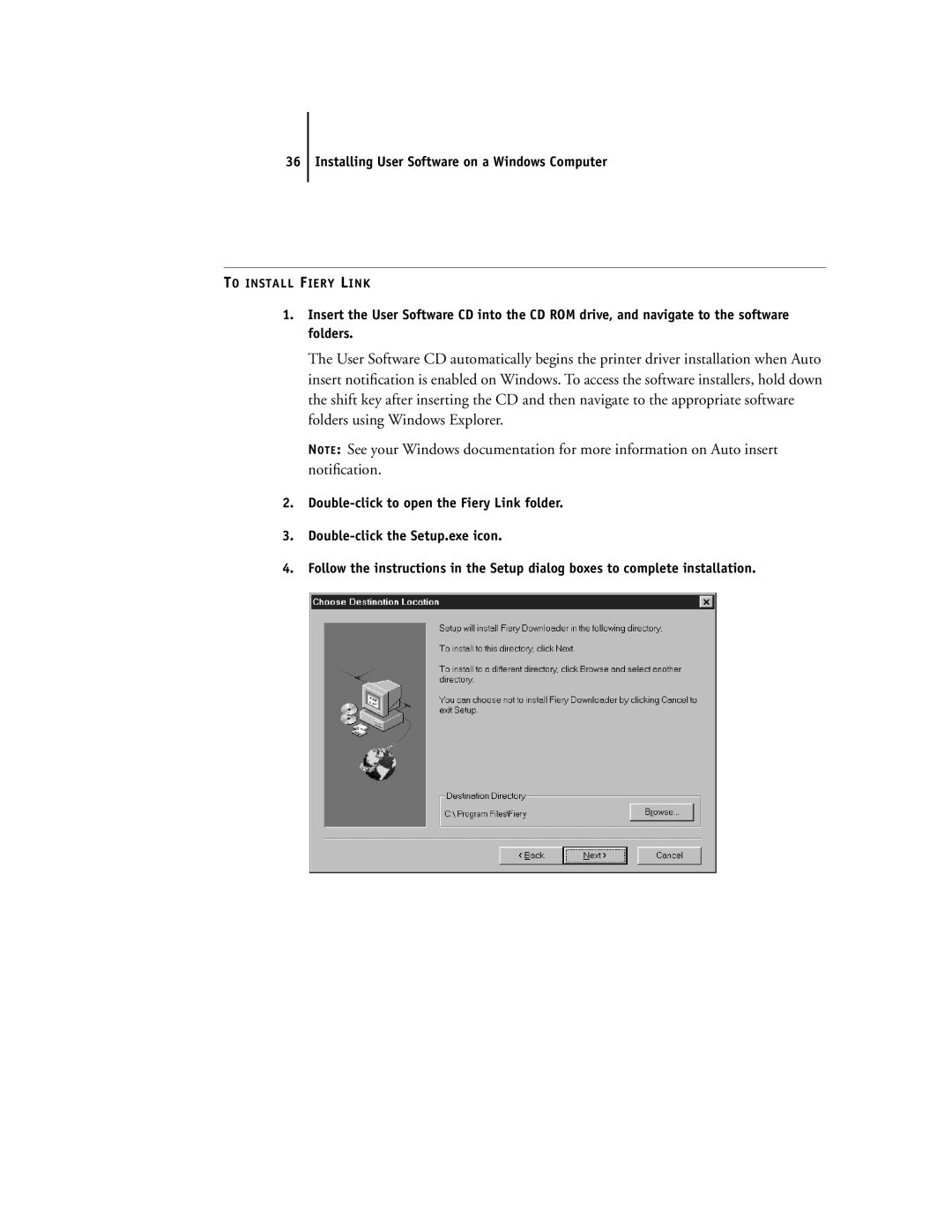36 Installing User Software on a Windows Computer
TO INSTALL FIERY LINK
1.Insert the User Software CD into the CD ROM drive, and navigate to the software folders.
The User Software CD automatically begins the printer driver installation when Auto insert notification is enabled on Windows. To access the software installers, hold down the shift key after inserting the CD and then navigate to the appropriate software folders using Windows Explorer.
NOTE: See your Windows documentation for more information on Auto insert notification.
2.
3.
4.Follow the instructions in the Setup dialog boxes to complete installation.