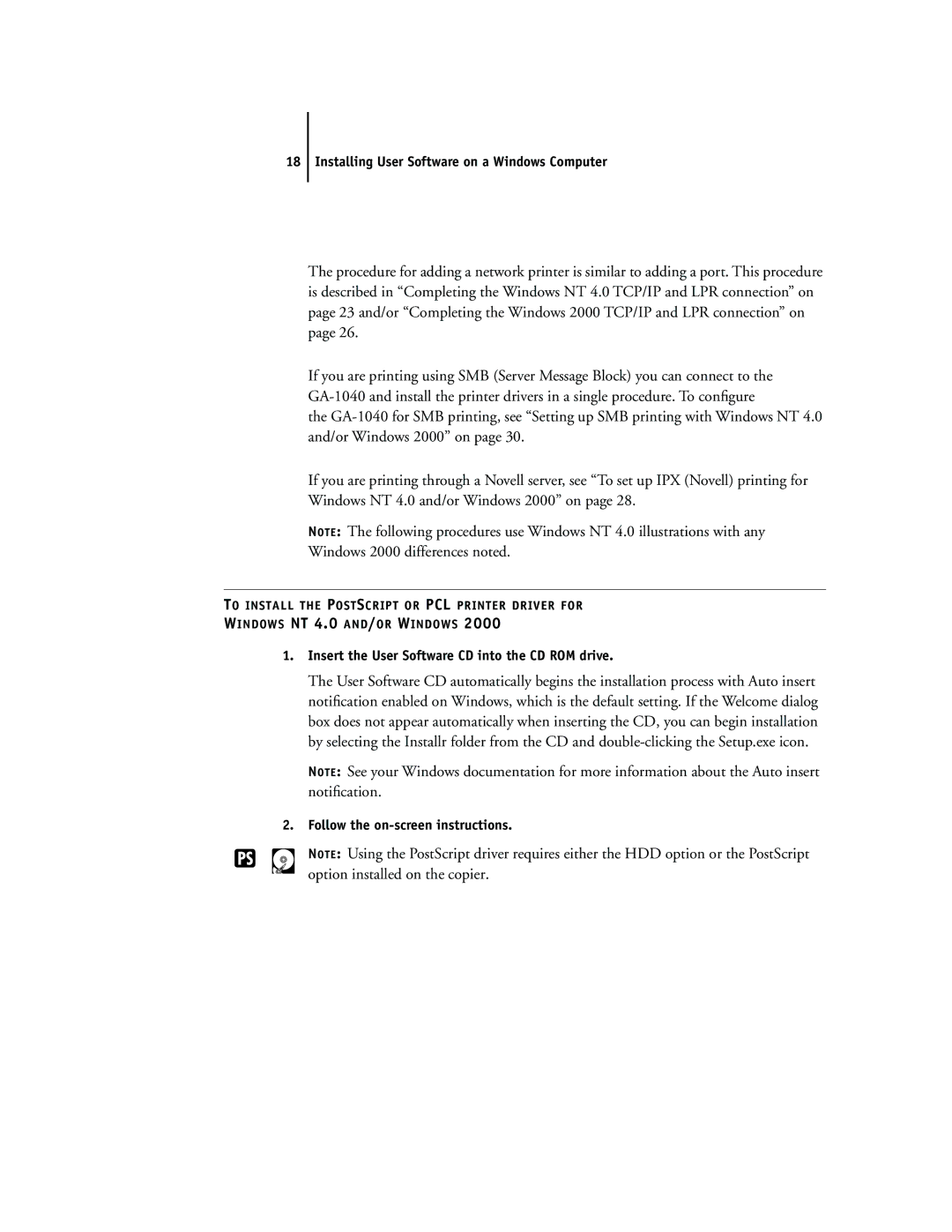18 Installing User Software on a Windows Computer
The procedure for adding a network printer is similar to adding a port. This procedure is described in “Completing the Windows NT 4.0 TCP/IP and LPR connection” on page 23 and/or “Completing the Windows 2000 TCP/IP and LPR connection” on page 26.
If you are printing using SMB (Server Message Block) you can connect to the
the
If you are printing through a Novell server, see “To set up IPX (Novell) printing for Windows NT 4.0 and/or Windows 2000” on page 28.
NOTE: The following procedures use Windows NT 4.0 illustrations with any Windows 2000 differences noted.
TO INSTALL THE POSTSCRIPT OR PCL PRINTER DRIVER FOR
WINDOWS NT 4.0 AND/OR WINDOWS 2000
1.Insert the User Software CD into the CD ROM drive.
The User Software CD automatically begins the installation process with Auto insert notification enabled on Windows, which is the default setting. If the Welcome dialog box does not appear automatically when inserting the CD, you can begin installation by selecting the Installr folder from the CD and
NOTE: See your Windows documentation for more information about the Auto insert notification.
2.Follow the on-screen instructions.
NOTE: Using the PostScript driver requires either the HDD option or the PostScript option installed on the copier.