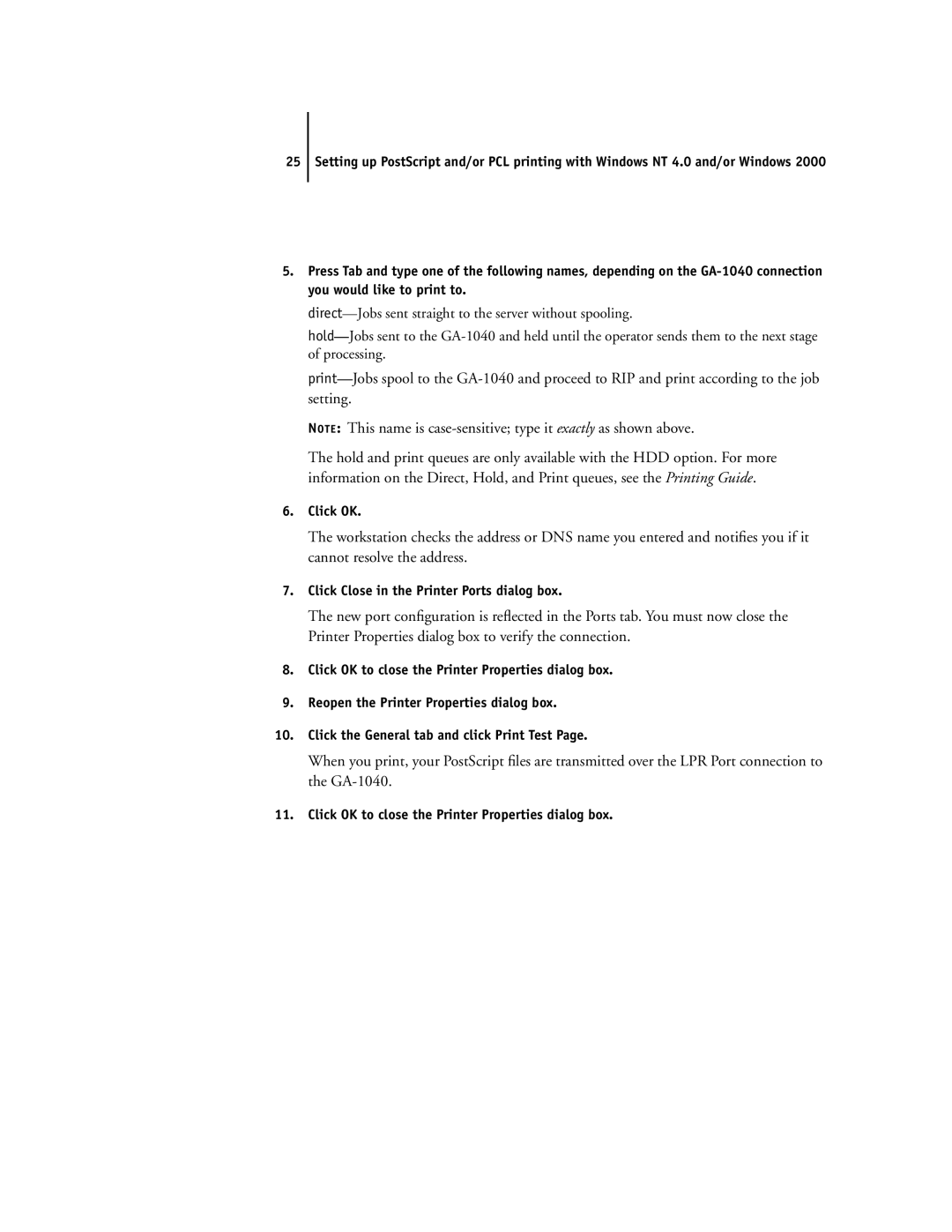25Setting up PostScript and/or PCL printing with Windows NT 4.0 and/or Windows 2000
5.Press Tab and type one of the following names, depending on the
NOTE: This name is
The hold and print queues are only available with the HDD option. For more information on the Direct, Hold, and Print queues, see the Printing Guide.
6.Click OK.
The workstation checks the address or DNS name you entered and notifies you if it cannot resolve the address.
7.Click Close in the Printer Ports dialog box.
The new port configuration is reflected in the Ports tab. You must now close the Printer Properties dialog box to verify the connection.
8.Click OK to close the Printer Properties dialog box.
9.Reopen the Printer Properties dialog box.
10.Click the General tab and click Print Test Page.
When you print, your PostScript files are transmitted over the LPR Port connection to the
11.Click OK to close the Printer Properties dialog box.