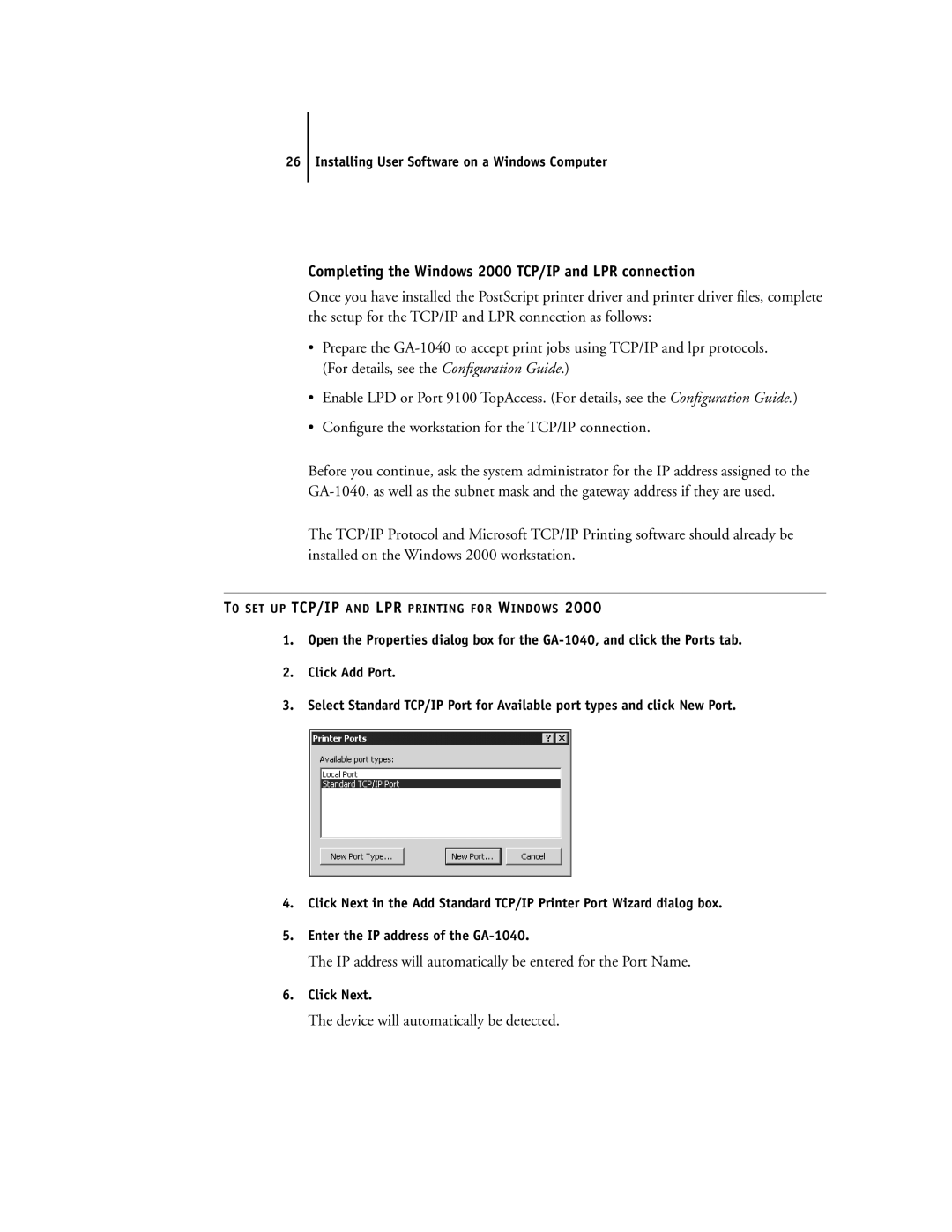26 Installing User Software on a Windows Computer
Completing the Windows 2000 TCP/IP and LPR connection
Once you have installed the PostScript printer driver and printer driver files, complete the setup for the TCP/IP and LPR connection as follows:
•Prepare the
•Enable LPD or Port 9100 TopAccess. (For details, see the Configuration Guide.)
•Configure the workstation for the TCP/IP connection.
Before you continue, ask the system administrator for the IP address assigned to the
The TCP/IP Protocol and Microsoft TCP/IP Printing software should already be installed on the Windows 2000 workstation.
TO SET UP TCP/IP AND LPR PRINTING FOR WINDOWS 2000
1.Open the Properties dialog box for the
2.Click Add Port.
3.Select Standard TCP/IP Port for Available port types and click New Port.
4.Click Next in the Add Standard TCP/IP Printer Port Wizard dialog box.
5.Enter the IP address of the
The IP address will automatically be entered for the Port Name.
6.Click Next.