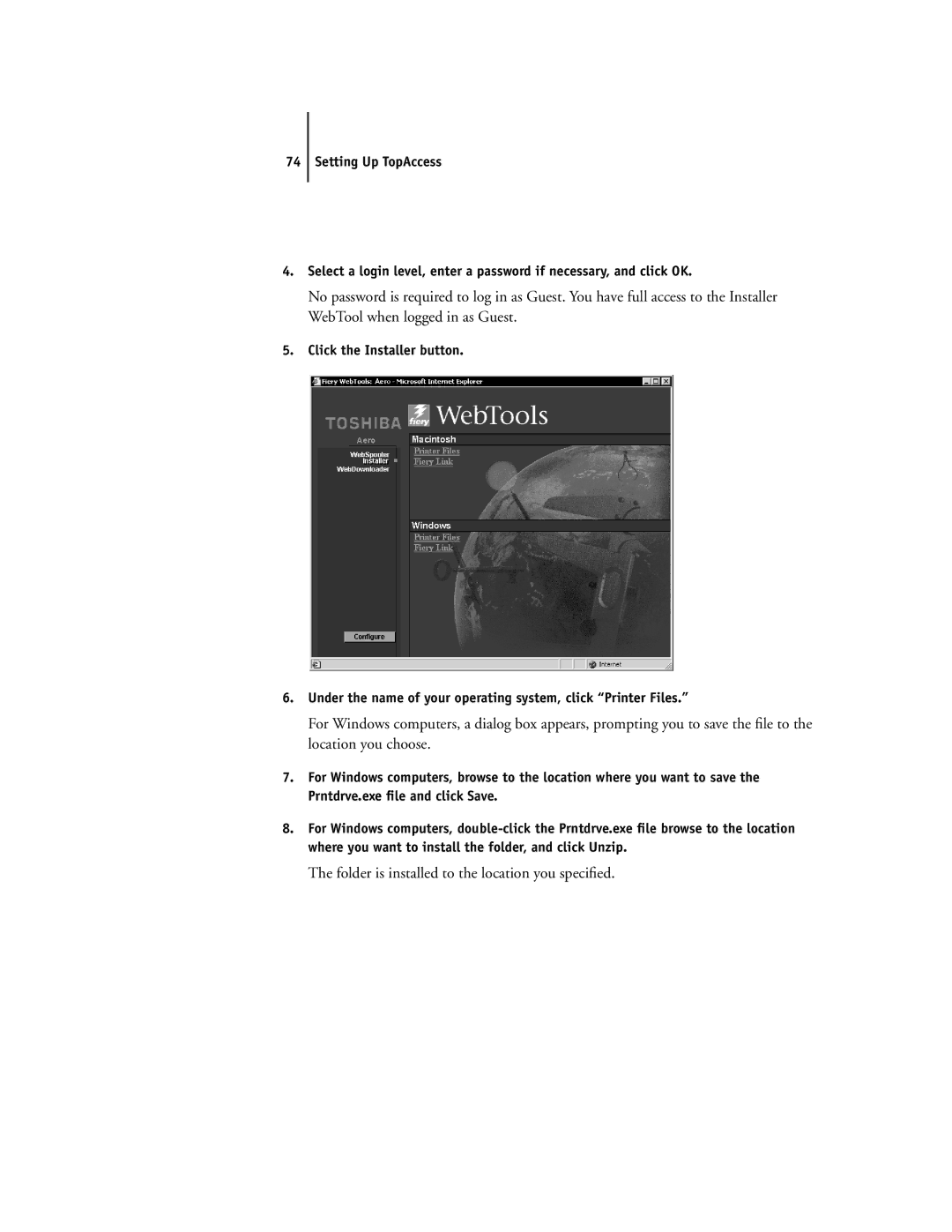74Setting Up TopAccess
4.Select a login level, enter a password if necessary, and click OK.
No password is required to log in as Guest. You have full access to the Installer WebTool when logged in as Guest.
5.Click the Installer button.
6.Under the name of your operating system, click “Printer Files.”
For Windows computers, a dialog box appears, prompting you to save the file to the location you choose.
7.For Windows computers, browse to the location where you want to save the Prntdrve.exe file and click Save.
8.For Windows computers,