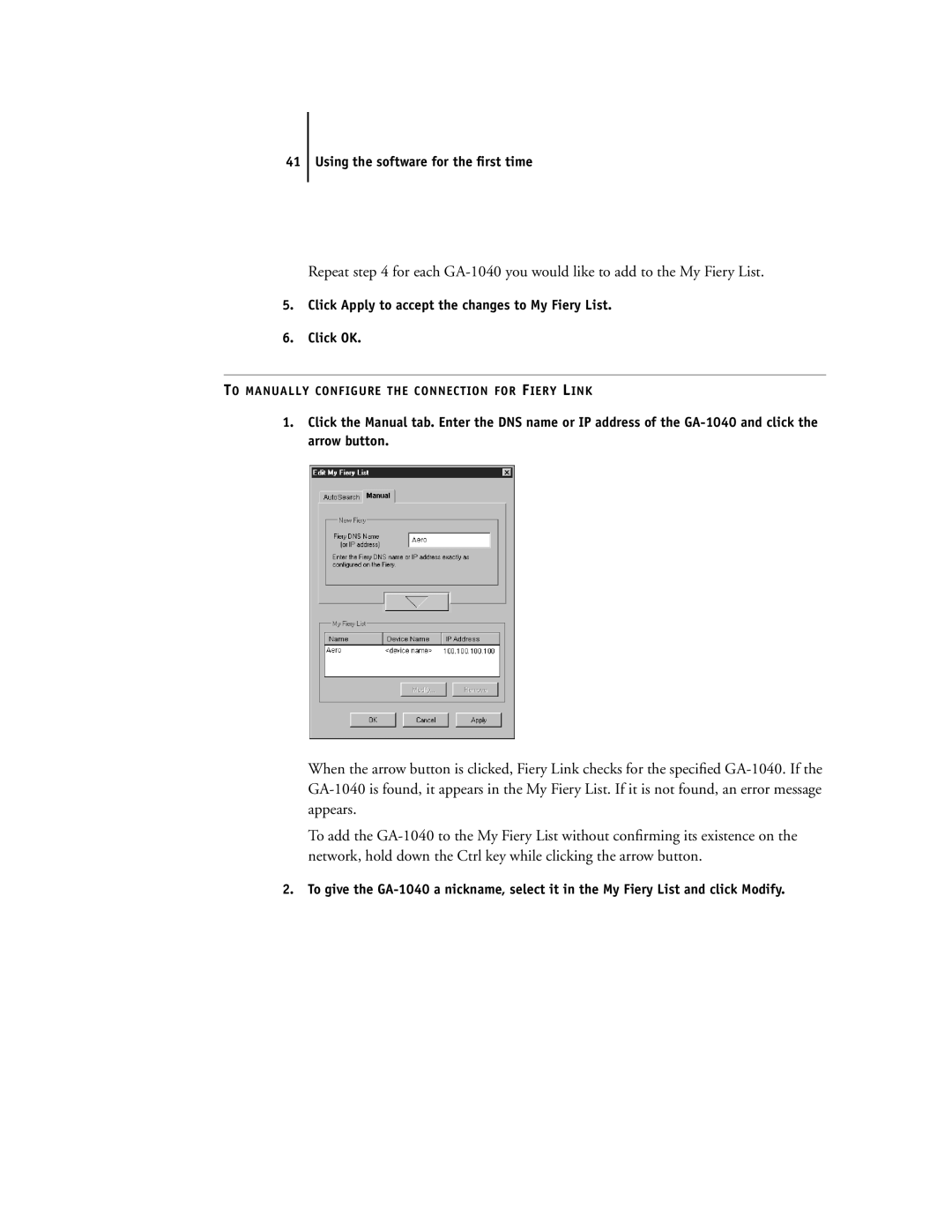41 Using the software for the first time
Repeat step 4 for each GA-1040 you would like to add to the My Fiery List.
5.Click Apply to accept the changes to My Fiery List.
6.Click OK.
TO MANUALLY CONFIGURE THE CONNECTION FOR FIERY LINK
1.Click the Manual tab. Enter the DNS name or IP address of the GA-1040 and click the arrow button.
When the arrow button is clicked, Fiery Link checks for the specified GA-1040. If the GA-1040 is found, it appears in the My Fiery List. If it is not found, an error message appears.
To add the GA-1040 to the My Fiery List without confirming its existence on the network, hold down the Ctrl key while clicking the arrow button.
2.To give the GA-1040 a nickname, select it in the My Fiery List and click Modify.