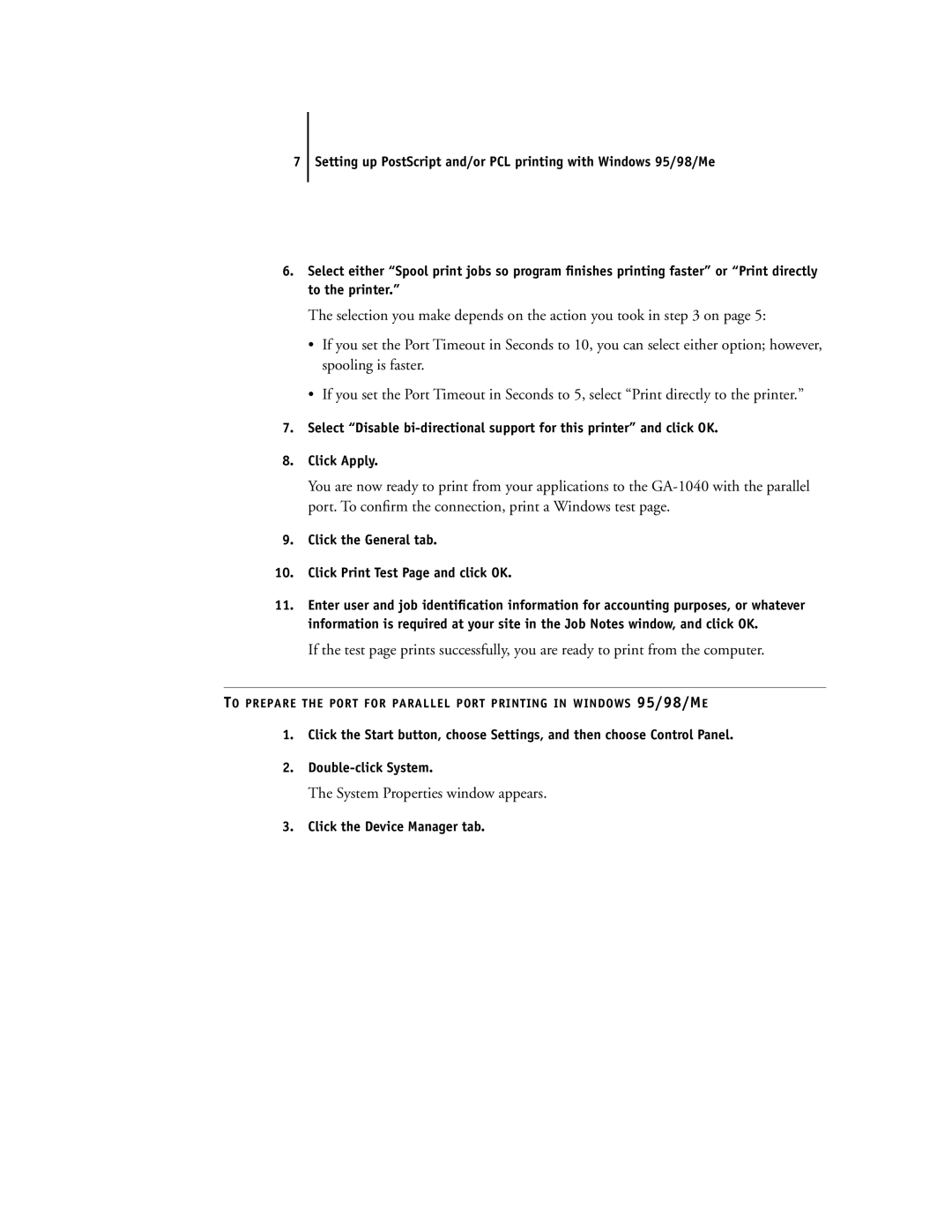7Setting up PostScript and/or PCL printing with Windows 95/98/Me
6.Select either “Spool print jobs so program finishes printing faster” or “Print directly to the printer.”
The selection you make depends on the action you took in step 3 on page 5:
•If you set the Port Timeout in Seconds to 10, you can select either option; however, spooling is faster.
•If you set the Port Timeout in Seconds to 5, select “Print directly to the printer.”
7.Select “Disable
8.Click Apply.
You are now ready to print from your applications to the
9.Click the General tab.
10.Click Print Test Page and click OK.
11.Enter user and job identification information for accounting purposes, or whatever information is required at your site in the Job Notes window, and click OK.
If the test page prints successfully, you are ready to print from the computer.
TO PREPARE THE PORT FOR PARALLEL PORT PRINTING IN WINDOWS 95/98/ME
1.Click the Start button, choose Settings, and then choose Control Panel.
2.
The System Properties window appears.
3.Click the Device Manager tab.