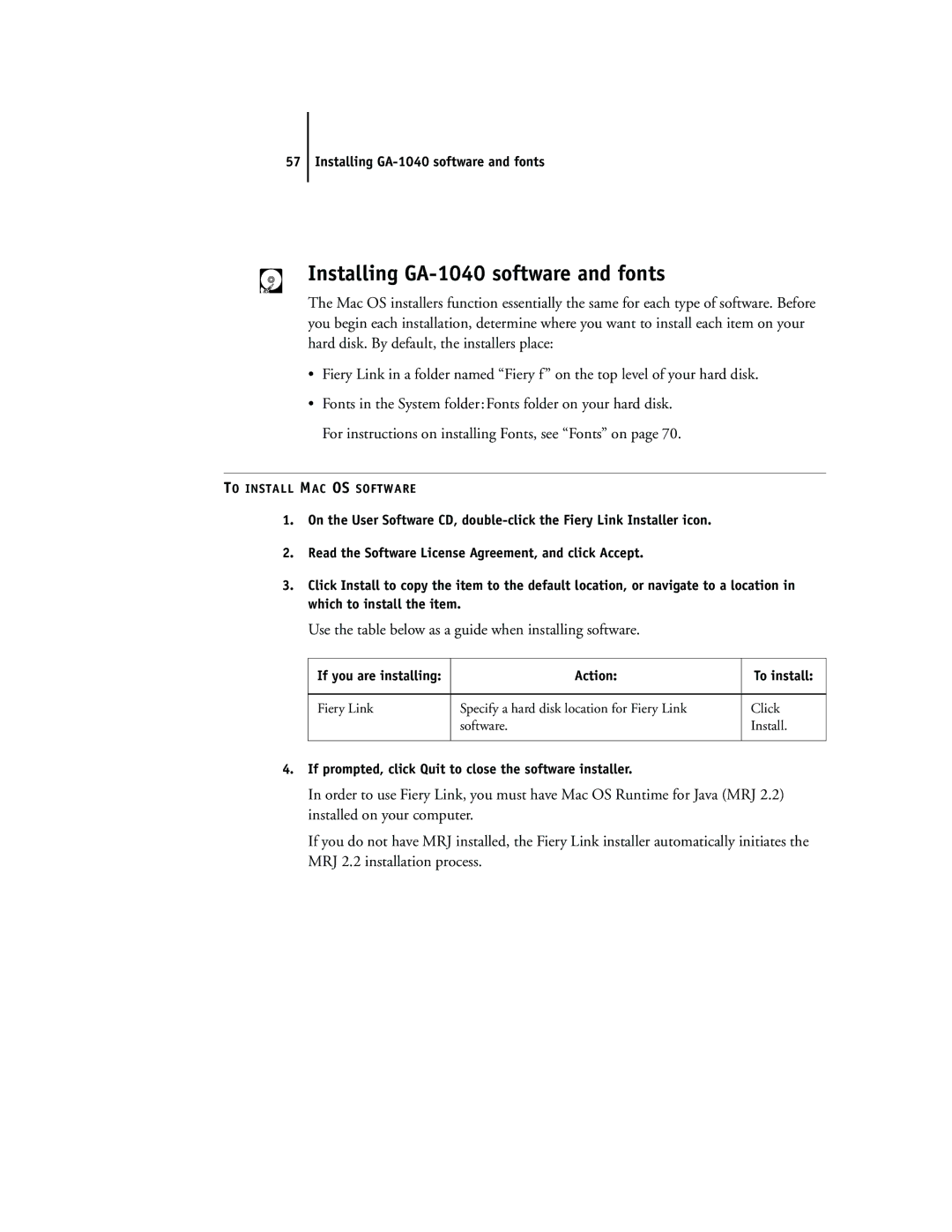57 Installing
Installing GA-1040 software and fonts
The Mac OS installers function essentially the same for each type of software. Before you begin each installation, determine where you want to install each item on your hard disk. By default, the installers place:
•Fiery Link in a folder named “Fiery f” on the top level of your hard disk.
•Fonts in the System folder:Fonts folder on your hard disk. For instructions on installing Fonts, see “Fonts” on page 70.
TO INSTALL MAC OS SOFTWARE
1.On the User Software CD,
2.Read the Software License Agreement, and click Accept.
3.Click Install to copy the item to the default location, or navigate to a location in which to install the item.
Use the table below as a guide when installing software.
If you are installing: | Action: | To install: |
|
|
|
Fiery Link | Specify a hard disk location for Fiery Link | Click |
| software. | Install. |
|
|
|
4.If prompted, click Quit to close the software installer.
In order to use Fiery Link, you must have Mac OS Runtime for Java (MRJ 2.2) installed on your computer.
If you do not have MRJ installed, the Fiery Link installer automatically initiates the MRJ 2.2 installation process.