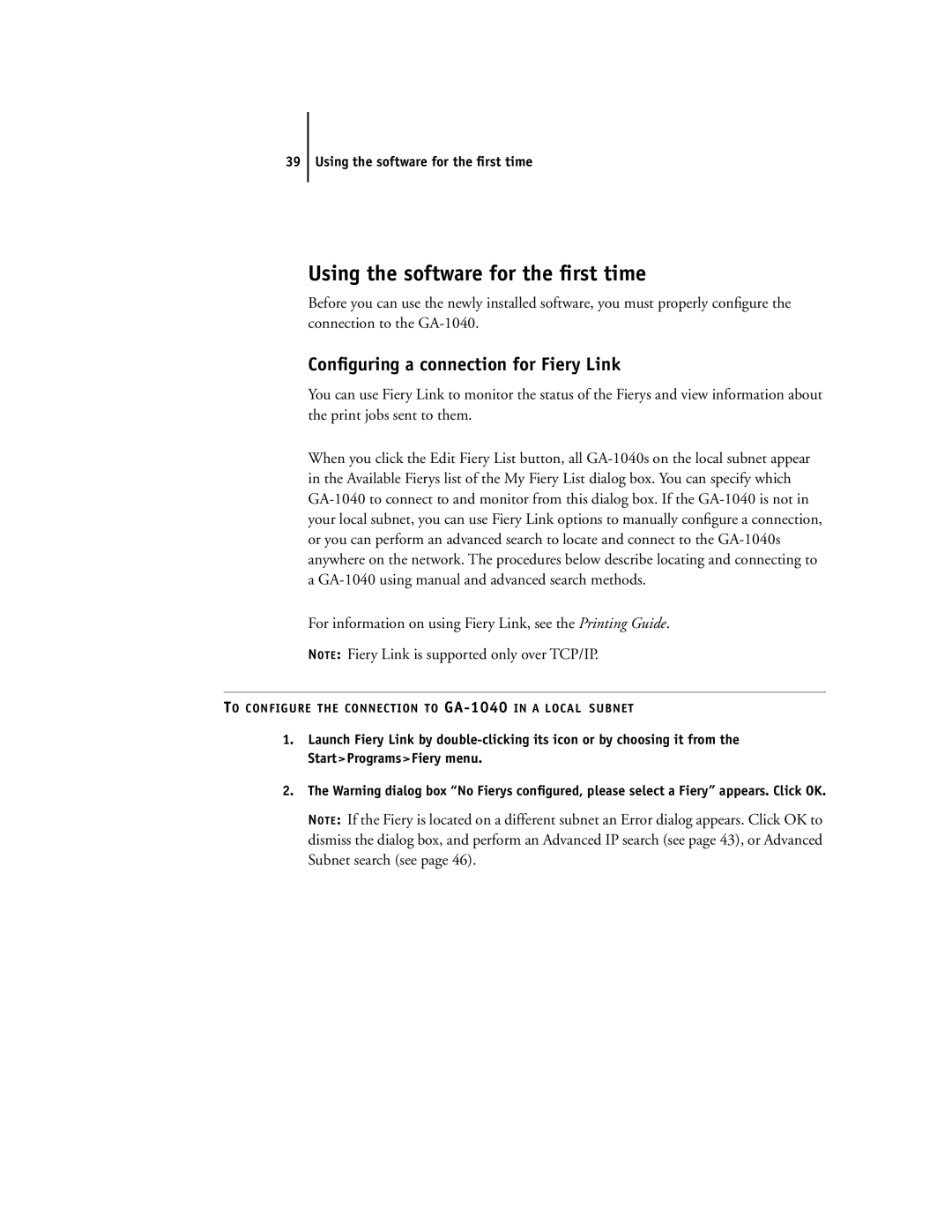39 Using the software for the first time
Using the software for the first time
Before you can use the newly installed software, you must properly configure the connection to the
Configuring a connection for Fiery Link
You can use Fiery Link to monitor the status of the Fierys and view information about the print jobs sent to them.
When you click the Edit Fiery List button, all
For information on using Fiery Link, see the Printing Guide.
NOTE: Fiery Link is supported only over TCP/IP.
TO CONFIGURE THE CONNECTION TO
1.Launch Fiery Link by
2.The Warning dialog box “No Fierys configured, please select a Fiery” appears. Click OK.
NOTE: If the Fiery is located on a different subnet an Error dialog appears. Click OK to dismiss the dialog box, and perform an Advanced IP search (see page 43), or Advanced Subnet search (see page 46).