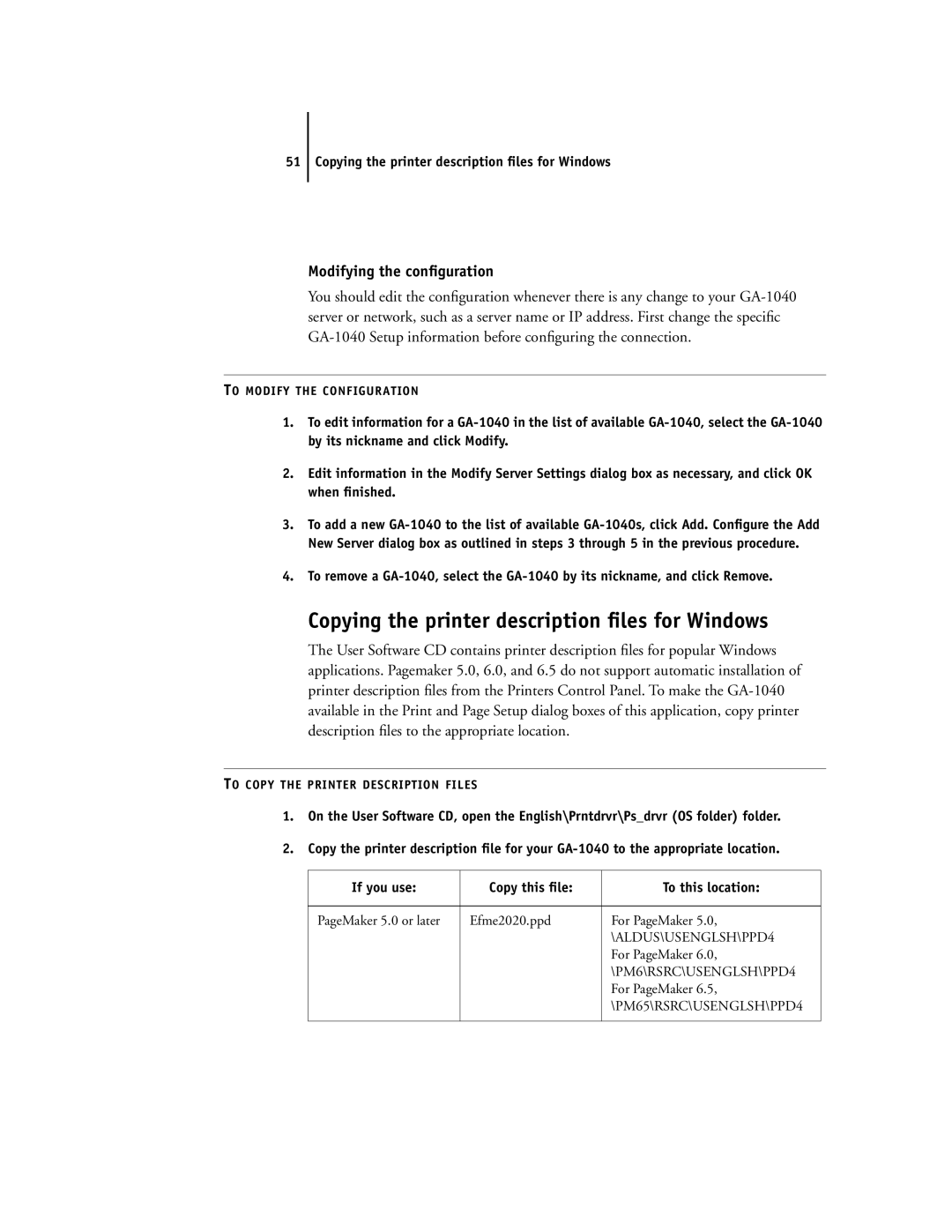51 Copying the printer description files for Windows
Modifying the configuration
You should edit the configuration whenever there is any change to your
TO MODIFY THE CONFIGURATION
1.To edit information for a
2.Edit information in the Modify Server Settings dialog box as necessary, and click OK when finished.
3.To add a new
4.To remove a
Copying the printer description files for Windows
The User Software CD contains printer description files for popular Windows applications. Pagemaker 5.0, 6.0, and 6.5 do not support automatic installation of printer description files from the Printers Control Panel. To make the
TO COPY THE PRINTER DESCRIPTION FILES
1.On the User Software CD, open the English\Prntdrvr\Ps_drvr (OS folder) folder.
2.Copy the printer description file for your
If you use: | Copy this file: | To this location: |
|
|
|
PageMaker 5.0 or later | Efme2020.ppd | For PageMaker 5.0, |
|
| \ALDUS\USENGLSH\PPD4 |
|
| For PageMaker 6.0, |
|
| \PM6\RSRC\USENGLSH\PPD4 |
|
| For PageMaker 6.5, |
|
| \PM65\RSRC\USENGLSH\PPD4 |
|
|
|