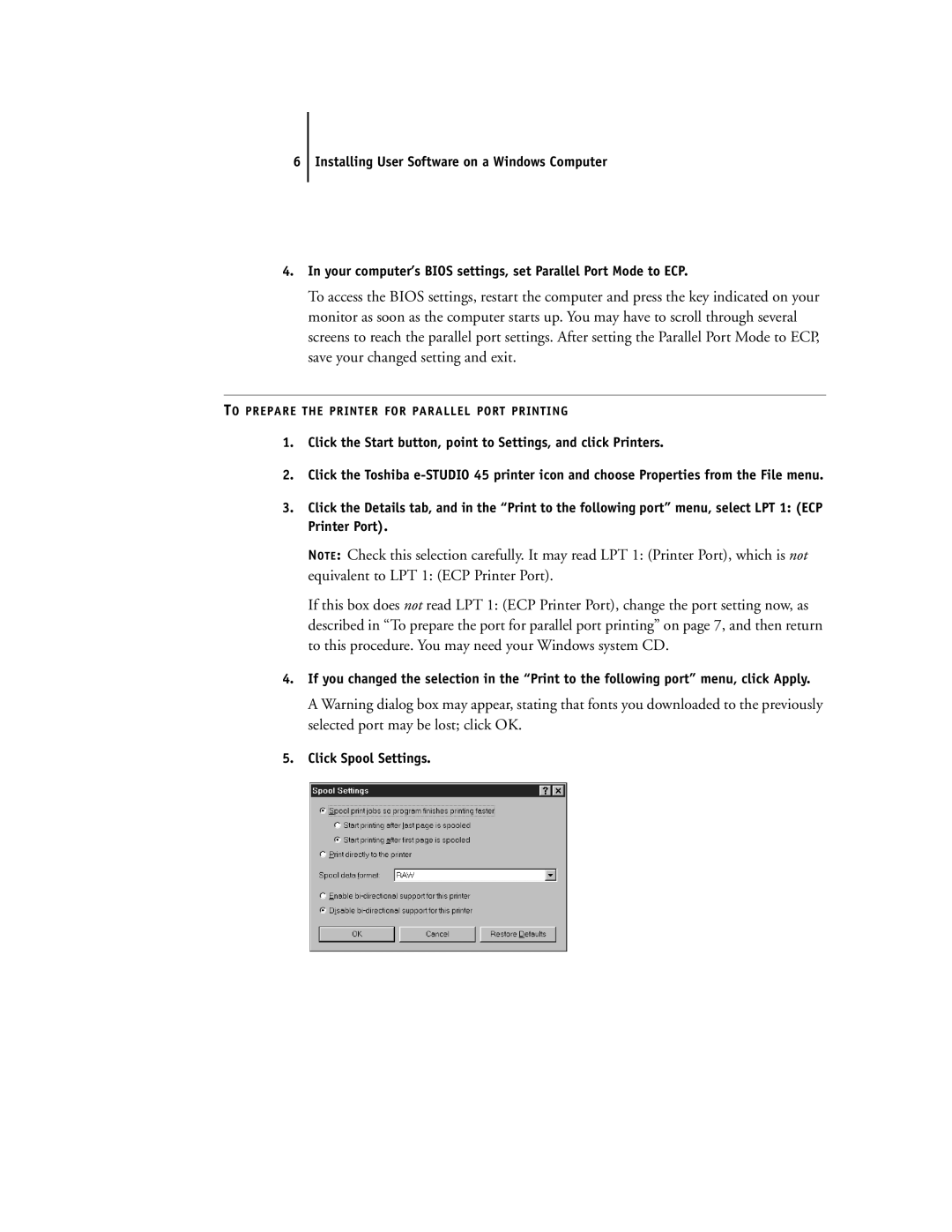6Installing User Software on a Windows Computer
4.In your computer’s BIOS settings, set Parallel Port Mode to ECP.
To access the BIOS settings, restart the computer and press the key indicated on your monitor as soon as the computer starts up. You may have to scroll through several screens to reach the parallel port settings. After setting the Parallel Port Mode to ECP, save your changed setting and exit.
TO PREPARE THE PRINTER FOR PARALLEL PORT PRINTING
1.Click the Start button, point to Settings, and click Printers.
2.Click the Toshiba
3.Click the Details tab, and in the “Print to the following port” menu, select LPT 1: (ECP Printer Port).
NOTE: Check this selection carefully. It may read LPT 1: (Printer Port), which is not
equivalent to LPT 1: (ECP Printer Port).
If this box does not read LPT 1: (ECP Printer Port), change the port setting now, as described in “To prepare the port for parallel port printing” on page 7, and then return to this procedure. You may need your Windows system CD.
4.If you changed the selection in the “Print to the following port” menu, click Apply.
A Warning dialog box may appear, stating that fonts you downloaded to the previously selected port may be lost; click OK.
5.Click Spool Settings.