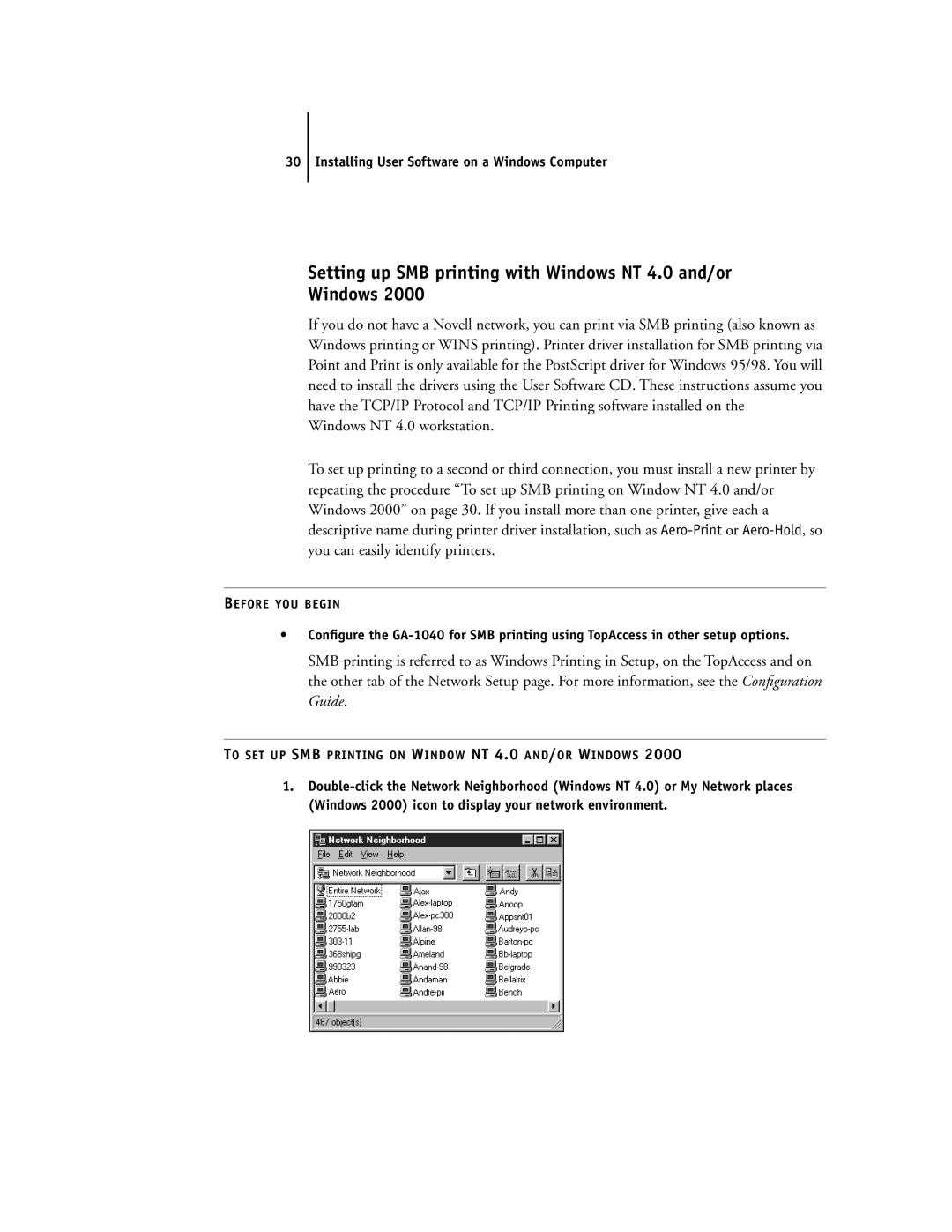30 Installing User Software on a Windows Computer
Setting up SMB printing with Windows NT 4.0 and/or
Windows 2000
If you do not have a Novell network, you can print via SMB printing (also known as Windows printing or WINS printing). Printer driver installation for SMB printing via Point and Print is only available for the PostScript driver for Windows 95/98. You will need to install the drivers using the User Software CD. These instructions assume you have the TCP/IP Protocol and TCP/IP Printing software installed on the Windows NT 4.0 workstation.
To set up printing to a second or third connection, you must install a new printer by repeating the procedure “To set up SMB printing on Window NT 4.0 and/or Windows 2000” on page 30. If you install more than one printer, give each a descriptive name during printer driver installation, such as
BEFORE YOU BEGIN
•Configure the
SMB printing is referred to as Windows Printing in Setup, on the TopAccess and on the other tab of the Network Setup page. For more information, see the Configuration Guide.
TO SET UP SMB PRINTING ON WINDOW NT 4.0 AND/OR WINDOWS 2000
1.