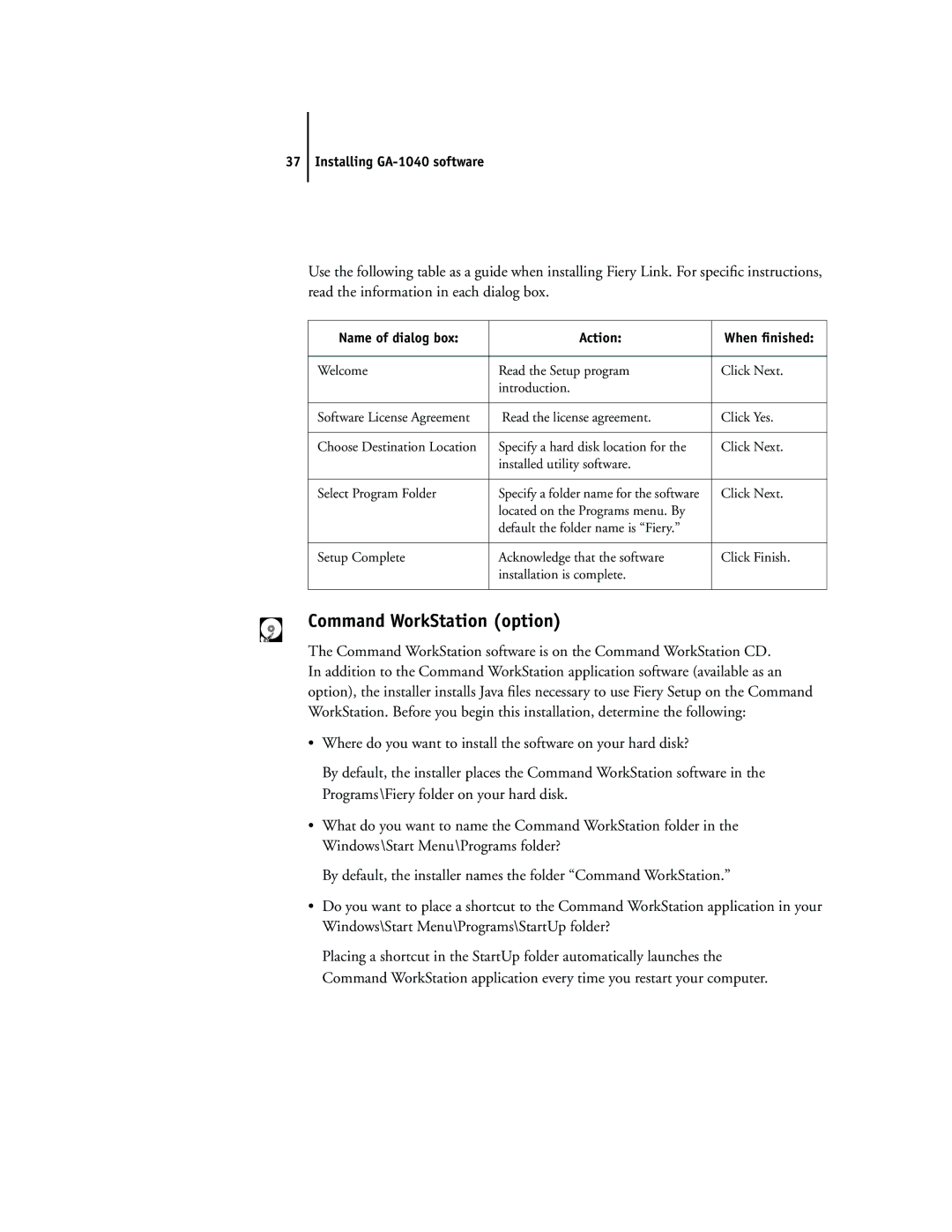37 Installing
Use the following table as a guide when installing Fiery Link. For specific instructions, read the information in each dialog box.
Name of dialog box: | Action: | When finished: |
|
|
|
Welcome | Read the Setup program | Click Next. |
| introduction. |
|
|
|
|
Software License Agreement | Read the license agreement. | Click Yes. |
|
|
|
Choose Destination Location | Specify a hard disk location for the | Click Next. |
| installed utility software. |
|
|
|
|
Select Program Folder | Specify a folder name for the software | Click Next. |
| located on the Programs menu. By |
|
| default the folder name is “Fiery.” |
|
|
|
|
Setup Complete | Acknowledge that the software | Click Finish. |
| installation is complete. |
|
|
|
|
Command WorkStation (option)
The Command WorkStation software is on the Command WorkStation CD. In addition to the Command WorkStation application software (available as an option), the installer installs Java files necessary to use Fiery Setup on the Command WorkStation. Before you begin this installation, determine the following:
•Where do you want to install the software on your hard disk?
By default, the installer places the Command WorkStation software in the Programs\Fiery folder on your hard disk.
•What do you want to name the Command WorkStation folder in the Windows\Start Menu\Programs folder?
By default, the installer names the folder “Command WorkStation.”
•Do you want to place a shortcut to the Command WorkStation application in your Windows\Start Menu\Programs\StartUp folder?
Placing a shortcut in the StartUp folder automatically launches the Command WorkStation application every time you restart your computer.