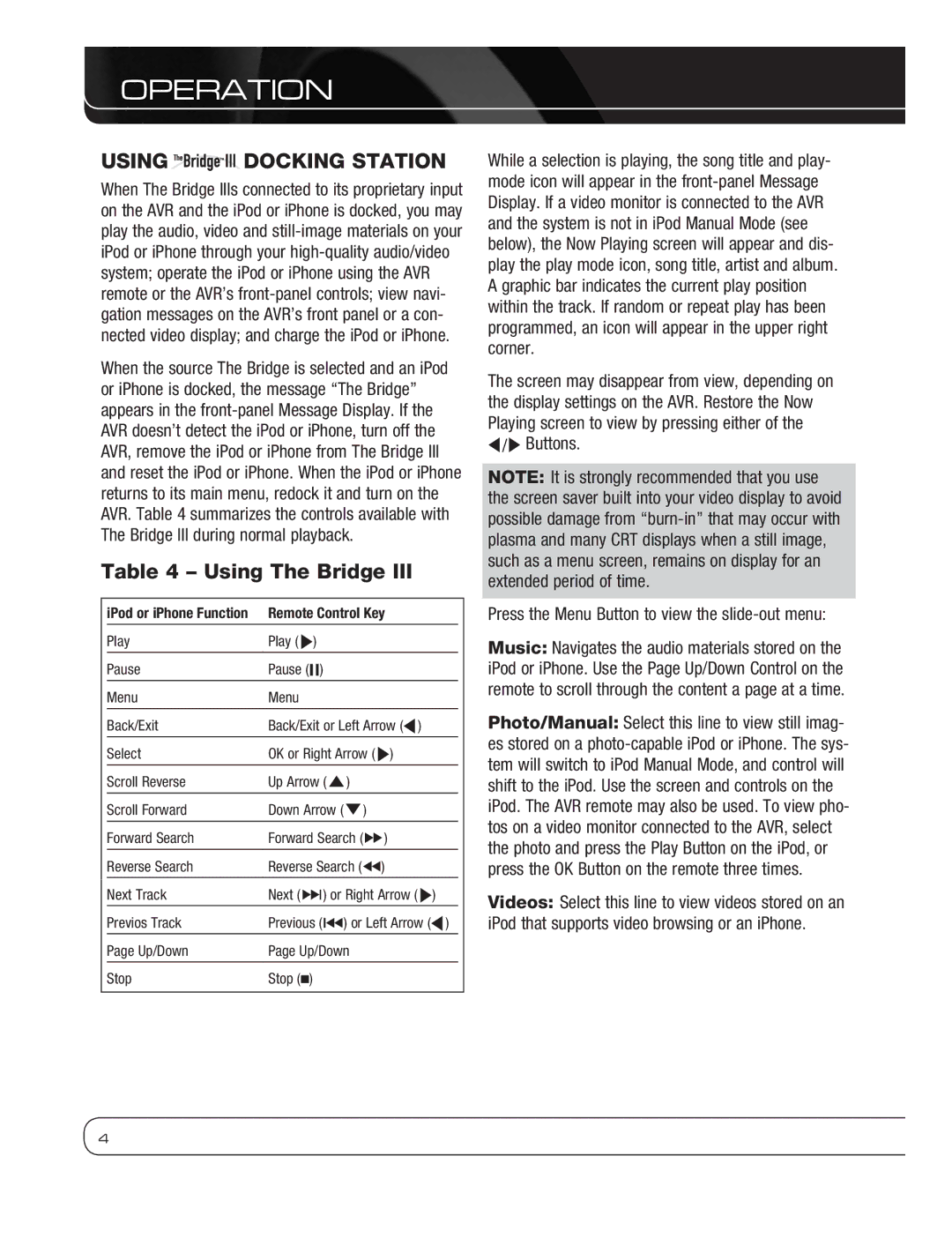OPERATION
USING DOCKING STATION
DOCKING STATION
When The Bridge IIIs connected to its proprietary input on the AVR and the iPod or iPhone is docked, you may play the audio, video and
When the source The Bridge is selected and an iPod or iPhone is docked, the message “The Bridge” appears in the
Table 4 – Using The Bridge III
| iPod or iPhone Function | Remote Control Key |
|
| Play | Play ( N) |
|
| Pause | Pause (1) |
|
| Menu | Menu | |
|
|
|
|
| Back/Exit | Back/Exit or Left Arrow (M) |
|
| Select | OK or Right Arrow ( N) |
|
| Scroll Reverse | Up Arrow (K) |
|
| Scroll Forward | Down Arrow (L) |
|
| Forward Search | Forward Search (H) |
|
| Reverse Search | Reverse Search (G) |
|
| Next Track | Next (J) or Right Arrow ( N) |
|
| Previos Track | Previous (I) or Left Arrow (M) |
|
| Page Up/Down | Page Up/Down | |
|
|
|
|
| Stop | Stop (0) | |
|
|
|
|
While a selection is playing, the song title and play- mode icon will appear in the
The screen may disappear from view, depending on the display settings on the AVR. Restore the Now Playing screen to view by pressing either of the
M/N Buttons.
NOTE: It is strongly recommended that you use the screen saver built into your video display to avoid possible damage from
Press the Menu Button to view the slide-out menu:
Music: Navigates the audio materials stored on the iPod or iPhone. Use the Page Up/Down Control on the remote to scroll through the content a page at a time.
Photo/Manual: Select this line to view still imag- es stored on a
Videos: Select this line to view videos stored on an iPod that supports video browsing or an iPhone.
4