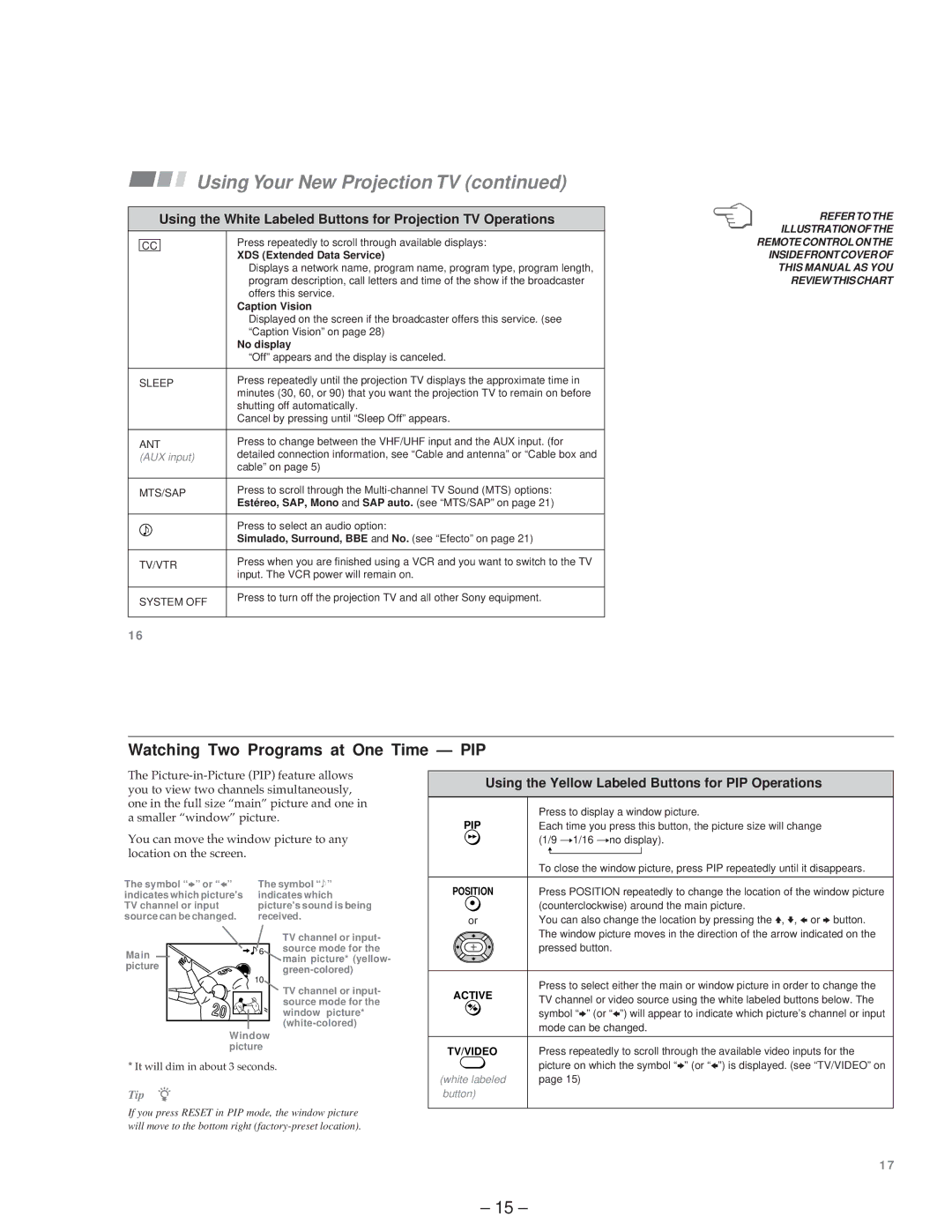Using Your New Projection TV (continued)
Using the White Labeled Buttons for Projection TV Operations
CCPress repeatedly to scroll through available displays:
XDS (Extended Data Service)
Displays a network name, program name, program type, program length, program description, call letters and time of the show if the broadcaster offers this service.
Caption Vision
Displayed on the screen if the broadcaster offers this service. (see “Caption Vision” on page 28)
No display
“Off” appears and the display is canceled.
SLEEP | Press repeatedly until the projection TV displays the approximate time in | |
minutes (30, 60, or 90) that you want the projection TV to remain on before | ||
| ||
| shutting off automatically. | |
| Cancel by pressing until “Sleep Off” appears. | |
|
| |
ANT | Press to change between the VHF/UHF input and the AUX input. (for | |
detailed connection information, see “Cable and antenna” or “Cable box and | ||
(AUX input) | ||
cable” on page 5) | ||
| ||
|
| |
MTS/SAP | Press to scroll through the | |
Estéreo, SAP, Mono and SAP auto. (see “MTS/SAP” on page 21) | ||
| ||
|
| |
| Press to select an audio option: | |
| Simulado, Surround, BBE and No. (see “Efecto” on page 21) | |
|
| |
TV/VTR | Press when you are finished using a VCR and you want to switch to the TV | |
input. The VCR power will remain on. | ||
| ||
|
| |
SYSTEM OFF | Press to turn off the projection TV and all other Sony equipment. | |
|
1 6
REFER TO THE ILLUSTRATIONOFTHE REMOTE CONTROL ON THE INSIDE FRONT COVER OF THIS MANUAL AS YOU REVIEWTHISCHART
Watching Two Programs at One Time — PIP
The
You can move the window picture to any location on the screen.
The symbol “ b” or “ B” | The symbol “ ³” |
indicates which picture's | indicates which |
TV channel or input | picture's sound is being |
source can be changed. | received. |
Using the Yellow Labeled Buttons for PIP Operations
| Press to display a window picture. |
PIP | Each time you press this button, the picture size will change |
| (1/9 n1/16 nno display). |
| To close the window picture, press PIP repeatedly until it disappears. |
|
|
POSITION | Press POSITION repeatedly to change the location of the window picture |
| (counterclockwise) around the main picture. |
or | You can also change the location by pressing the V, v, Bor bbutton. |
| The window picture moves in the direction of the arrow indicated on the |
Main picture
6 |
10 |
Window picture
TV channel or input- source mode for the main picture* (yellow-
TV channel or input- source mode for the window picture*
| pressed button. | |
|
| |
ACTIVE | Press to select either the main or window picture in order to change the | |
TV channel or video source using the white labeled buttons below. The | ||
| ||
| symbol “b” (or “B”) will appear to indicate which picture’s channel or input | |
| mode can be changed. | |
|
| |
TV/VIDEO | Press repeatedly to scroll through the available video inputs for the |
* It will dim in about 3 seconds.
Tip z
If you press RESET in PIP mode, the window picture will move to the bottom right
| picture on which the symbol “b” (or “B”) is displayed. (see “TV/VIDEO” on |
(white labeled | page 15) |
button) |
|
1 7
– 15 –