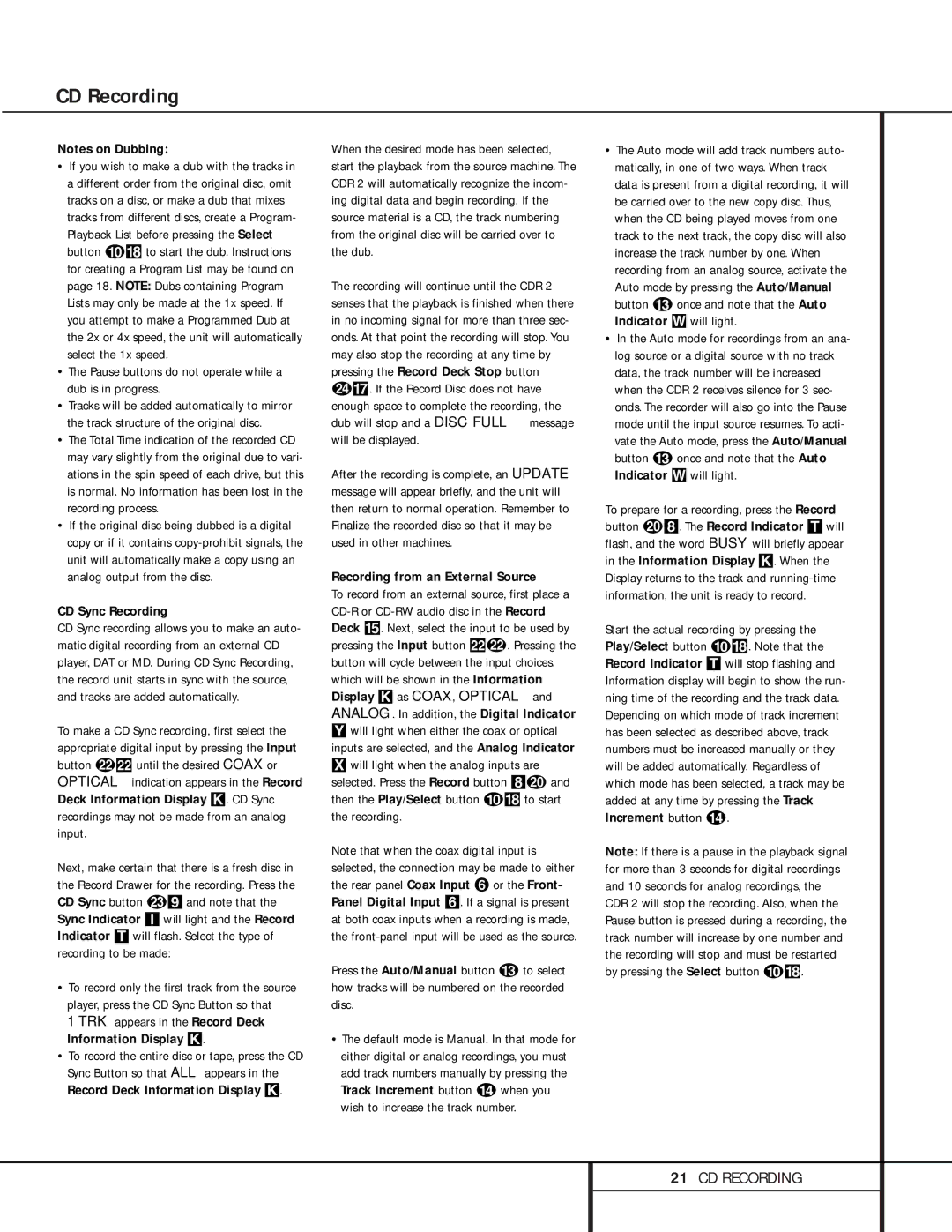Notes on Dubbing:
•If you wish to make a dub with the tracks in a different order from the original disc, omit tracks on a disc, or make a dub that mixes tracks from different discs, create a Program- Playback List before pressing the Select button j* to start the dub. Instructions for creating a Program List may be found on page 18. NOTE: Dubs containing Program Lists may only be made at the 1x speed. If you attempt to make a Programmed Dub at the 2x or 4x speed, the unit will automatically select the 1x speed.
•The Pause buttons do not operate while a dub is in progress.
•Tracks will be added automatically to mirror the track structure of the original disc.
•The Total Time indication of the recorded CD may vary slightly from the original due to vari- ations in the spin speed of each drive, but this is normal. No information has been lost in the recording process.
•If the original disc being dubbed is a digital copy or if it contains copy-prohibit signals, the unit will automatically make a copy using an analog output from the disc.
CD Sync Recording
CD Sync recording allows you to make an auto- matic digital recording from an external CD player, DAT or MD. During CD Sync Recording, the record unit starts in sync with the source, and tracks are added automatically.
To make a CD Sync recording, first select the appropriate digital input by pressing the Input button vð until the desired COAX or OPTICAL indication appears in the Record Deck Information Display K. CD Sync recordings may not be made from an analog input.
Next, make certain that there is a fresh disc in the Record Drawer for the recording. Press the CD Sync button w9 and note that the Sync Indicator I will light and the Record Indicator T will flash. Select the type of recording to be made:
•To record only the first track from the source player, press the CD Sync Button so that
1 TRK appears in the Record Deck Information Display K.
•To record the entire disc or tape, press the CD Sync Button so that ALL appears in the Record Deck Information Display K.
When the desired mode has been selected, start the playback from the source machine. The CDR 2 will automatically recognize the incom- ing digital data and begin recording. If the source material is a CD, the track numbering from the original disc will be carried over to the dub.
The recording will continue until the CDR 2 senses that the playback is finished when there in no incoming signal for more than three sec- onds. At that point the recording will stop. You may also stop the recording at any time by pressing the Record Deck Stop button x&. If the Record Disc does not have enough space to complete the recording, the dub will stop and a DISC FULL message will be displayed.
After the recording is complete, an UPDATE message will appear briefly, and the unit will then return to normal operation. Remember to Finalize the recorded disc so that it may be used in other machines.
Recording from an External Source
To record from an external source, first place a CD-R or CD-RW audio disc in the Record Deck %. Next, select the input to be used by pressing the Input button ðv. Pressing the button will cycle between the input choices, which will be shown in the Information Display K as COAX, OPTICAL and ANALOG. In addition, the Digital Indicator
Ywill light when either the coax or optical inputs are selected, and the Analog Indicator X will light when the analog inputs are selected. Press the Record button 8t and then the Play/Select button j* to start the recording.
Note that when the coax digital input is selected, the connection may be made to either the rear panel Coax Input ¤ or the Front- Panel Digital Input 6. If a signal is present at both coax inputs when a recording is made, the front-panel input will be used as the source.
Press the Auto/Manual button m to select how tracks will be numbered on the recorded disc.
•The default mode is Manual. In that mode for either digital or analog recordings, you must add track numbers manually by pressing the Track Increment button n when you wish to increase the track number.
•The Auto mode will add track numbers auto- matically, in one of two ways. When track data is present from a digital recording, it will be carried over to the new copy disc. Thus, when the CD being played moves from one track to the next track, the copy disc will also increase the track number by one. When recording from an analog source, activate the Auto mode by pressing the Auto/Manual button m once and note that the Auto Indicator W will light.
•In the Auto mode for recordings from an ana- log source or a digital source with no track data, the track number will be increased when the CDR 2 receives silence for 3 sec- onds. The recorder will also go into the Pause mode until the input source resumes. To acti- vate the Auto mode, press the Auto/Manual button m once and note that the Auto Indicator W will light.
To prepare for a recording, press the Record button t8. The Record Indicator T will flash, and the word BUSY will briefly appear in the Information Display K. When the Display returns to the track and running-time information, the unit is ready to record.
Start the actual recording by pressing the Play/Select button j*. Note that the Record Indicator T will stop flashing and Information display will begin to show the run- ning time of the recording and the track data. Depending on which mode of track increment has been selected as described above, track numbers must be increased manually or they will be added automatically. Regardless of which mode has been selected, a track may be added at any time by pressing the Track Increment button n.
Note: If there is a pause in the playback signal for more than 3 seconds for digital recordings and 10 seconds for analog recordings, the CDR 2 will stop the recording. Also, when the Pause button is pressed during a recording, the track number will increase by one number and the recording will stop and must be restarted by pressing the Select button j*.