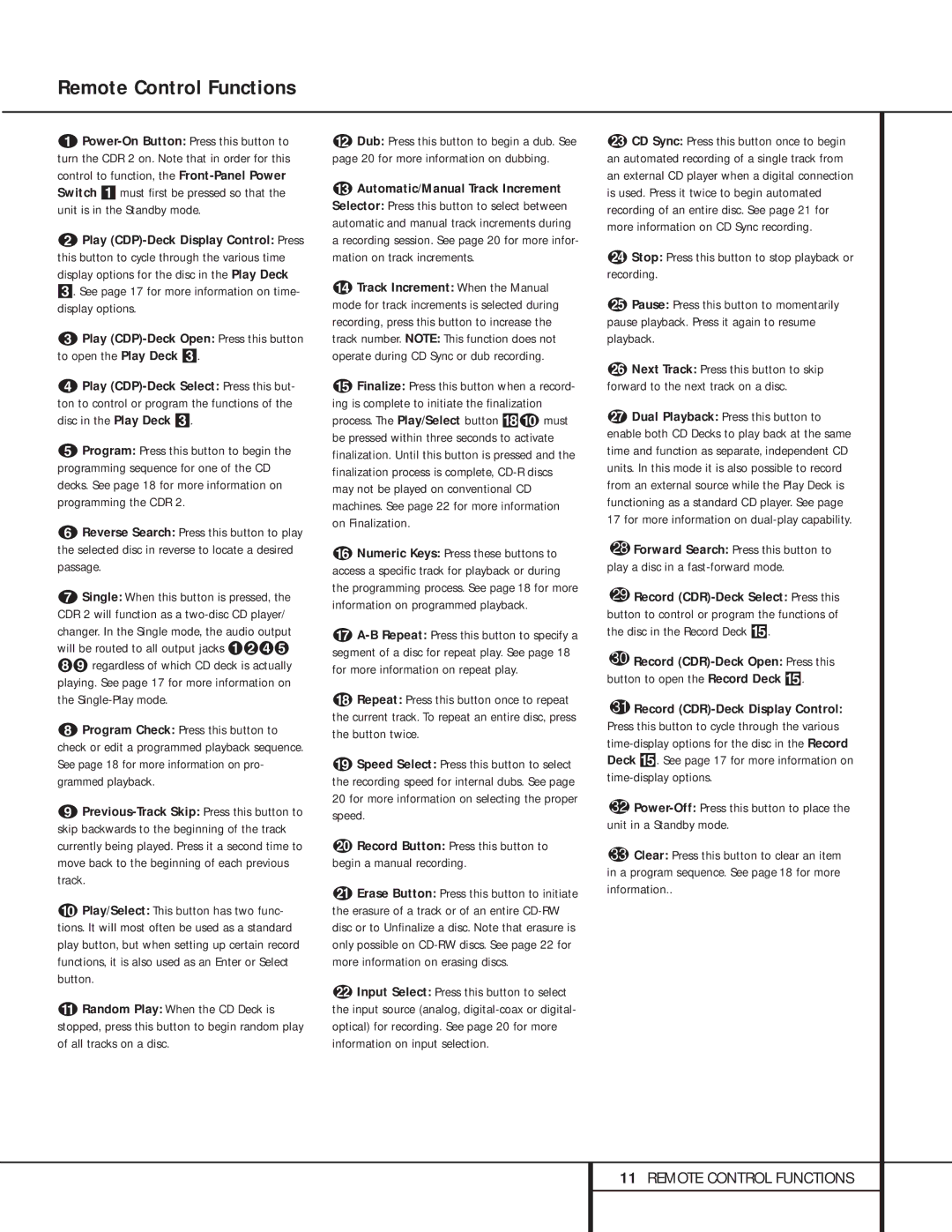aPower-On Button: Press this button to turn the CDR 2 on. Note that in order for this control to function, the Front-Panel Power Switch 1 must first be pressed so that the unit is in the Standby mode.
bPlay (CDP)-Deck Display Control: Press this button to cycle through the various time display options for the disc in the Play Deck 3. See page 17 for more information on time- display options.
cPlay (CDP)-Deck Open: Press this button to open the Play Deck 3.
dPlay (CDP)-Deck Select: Press this but- ton to control or program the functions of the disc in the Play Deck 3.
eProgram: Press this button to begin the programming sequence for one of the CD decks. See page 18 for more information on programming the CDR 2.
fReverse Search: Press this button to play the selected disc in reverse to locate a desired passage.
gSingle: When this button is pressed, the CDR 2 will function as a two-disc CD player/ changer. In the Single mode, the audio output will be routed to all output jacks Áª¢° ¥» regardless of which CD deck is actually playing. See page 17 for more information on the Single-Play mode.
hProgram Check: Press this button to check or edit a programmed playback sequence. See page 18 for more information on pro- grammed playback.
iPrevious-Track Skip: Press this button to skip backwards to the beginning of the track currently being played. Press it a second time to move back to the beginning of each previous track.
jPlay/Select: This button has two func- tions. It will most often be used as a standard play button, but when setting up certain record functions, it is also used as an Enter or Select button.
kRandom Play: When the CD Deck is stopped, press this button to begin random play of all tracks on a disc.
lDub: Press this button to begin a dub. See page 20 for more information on dubbing.
mAutomatic/Manual Track Increment Selector: Press this button to select between automatic and manual track increments during a recording session. See page 20 for more infor- mation on track increments.
nTrack Increment: When the Manual mode for track increments is selected during recording, press this button to increase the track number. NOTE: This function does not operate during CD Sync or dub recording.
oFinalize: Press this button when a record- ing is complete to initiate the finalization process. The Play/Select button *j must be pressed within three seconds to activate finalization. Until this button is pressed and the finalization process is complete, CD-R discs may not be played on conventional CD machines. See page 22 for more information on Finalization.
pNumeric Keys: Press these buttons to access a specific track for playback or during the programming process. See page 18 for more information on programmed playback.
qA-B Repeat: Press this button to specify a segment of a disc for repeat play. See page 18 for more information on repeat play.
rRepeat: Press this button once to repeat the current track. To repeat an entire disc, press the button twice.
sSpeed Select: Press this button to select the recording speed for internal dubs. See page 20 for more information on selecting the proper speed.
tRecord Button: Press this button to begin a manual recording.
uErase Button: Press this button to initiate the erasure of a track or of an entire CD-RW disc or to Unfinalize a disc. Note that erasure is only possible on CD-RW discs. See page 22 for more information on erasing discs.
vInput Select: Press this button to select the input source (analog, digital-coax or digital- optical) for recording. See page 20 for more information on input selection.
wCD Sync: Press this button once to begin an automated recording of a single track from an external CD player when a digital connection is used. Press it twice to begin automated recording of an entire disc. See page 21 for more information on CD Sync recording.
xStop: Press this button to stop playback or recording.
yPause: Press this button to momentarily pause playback. Press it again to resume playback.
zNext Track: Press this button to skip forward to the next track on a disc.
`Dual Playback: Press this button to enable both CD Decks to play back at the same time and function as separate, independent CD units. In this mode it is also possible to record from an external source while the Play Deck is functioning as a standard CD player. See page 17 for more information on dual-play capability.
28Forward Search: Press this button to play a disc in a fast-forward mode.
29Record (CDR)-Deck Select: Press this button to control or program the functions of the disc in the Record Deck %.
30Record (CDR)-Deck Open: Press this button to open the Record Deck %.
31Record (CDR)-Deck Display Control: Press this button to cycle through the various time-display options for the disc in the Record Deck %. See page 17 for more information on time-display options.
32Power-Off:Press this button to place the unit in a Standby mode.
33Clear: Press this button to clear an item in a program sequence. See page 18 for more information..