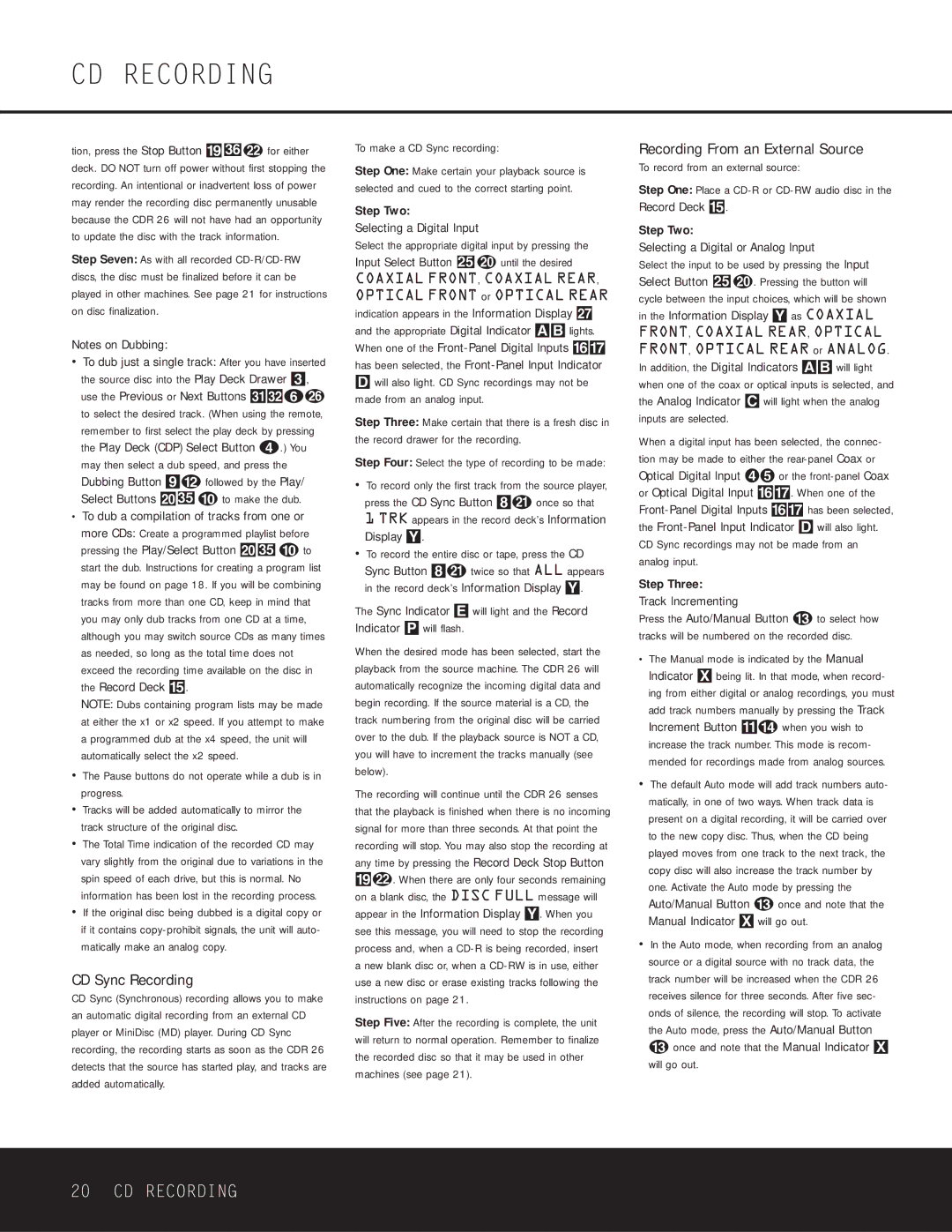tion, press the Stop Button ( 36 v for either deck. DO NOT turn off power without first stopping the recording. An intentional or inadvertent loss of power may render the recording disc permanently unusable because the CDR 26 will not have had an opportunity to update the disc with the track information.
Step Seven: As with all recorded CD-R/CD-RW discs, the disc must be finalized before it can be played in other machines. See page 21 for instructions on disc finalization.
Notes on Dubbing:
•To dub just a single track: After you have inserted the source disc into the Play Deck Drawer 3, use the Previous or Next Buttons ˘¸fz to select the desired track. (When using the remote, remember to first select the play deck by pressing the Play Deck (CDP) Select Button d.) You may then select a dub speed, and press the Dubbing Button 9l followed by the Play/ Select Buttons Ó35 j to make the dub.
•To dub a compilation of tracks from one or more CDs: Create a programmed playlist before pressing the Play/Select Button Ó 35 j to start the dub. Instructions for creating a program list may be found on page 18. If you will be combining tracks from more than one CD, keep in mind that you may only dub tracks from one CD at a time, although you may switch source CDs as many times as needed, so long as the total time does not exceed the recording time available on the disc in the Record Deck %.
NOTE: Dubs containing program lists may be made at either the x1 or x2 speed. If you attempt to make a programmed dub at the x4 speed, the unit will automatically select the x2 speed.
•The Pause buttons do not operate while a dub is in progress.
•Tracks will be added automatically to mirror the track structure of the original disc.
•The Total Time indication of the recorded CD may vary slightly from the original due to variations in the spin speed of each drive, but this is normal. No information has been lost in the recording process.
•If the original disc being dubbed is a digital copy or if it contains copy-prohibit signals, the unit will auto- matically make an analog copy.
CD Sync Recording
CD Sync (Synchronous) recording allows you to make an automatic digital recording from an external CD player or MiniDisc (MD) player. During CD Sync recording, the recording starts as soon as the CDR 26 detects that the source has started play, and tracks are added automatically.
To make a CD Sync recording:
Step One: Make certain your playback source is selected and cued to the correct starting point.
Step Two:
Selecting a Digital Input
Select the appropriate digital input by pressing the Input Select Button 25 t until the desired
COAXIAL FRONT, COAXIAL REAR, OPTICAL FRONT or OPTICAL REAR indication appears in the Information Display ı and the appropriate Digital Indicator AB lights. When one of the Front-Panel Digital Inputs ^& has been selected, the Front-Panel Input Indicator
Dwill also light. CD Sync recordings may not be made from an analog input.
Step Three: Make certain that there is a fresh disc in the record drawer for the recording.
Step Four: Select the type of recording to be made:
•To record only the first track from the source player, press the CD Sync Button 8u once so that
1 TRK appears in the record deck’s Information Display Y.
•To record the entire disc or tape, press the CD Sync Button 8u twice so that ALL appears in the record deck’s Information Display Y.
The Sync Indicator E will light and the Record Indicator P will flash.
When the desired mode has been selected, start the playback from the source machine. The CDR 26 will automatically recognize the incoming digital data and begin recording. If the source material is a CD, the track numbering from the original disc will be carried over to the dub. If the playback source is NOT a CD, you will have to increment the tracks manually (see below).
The recording will continue until the CDR 26 senses that the playback is finished when there is no incoming signal for more than three seconds. At that point the recording will stop. You may also stop the recording at any time by pressing the Record Deck Stop Button (v. When there are only four seconds remaining on a blank disc, the DISC FULL message will appear in the Information Display Y. When you see this message, you will need to stop the recording process and, when a CD-R is being recorded, insert a new blank disc or, when a CD-RW is in use, either use a new disc or erase existing tracks following the instructions on page 21.
Step Five: After the recording is complete, the unit will return to normal operation. Remember to finalize the recorded disc so that it may be used in other machines (see page 21).
Recording From an External Source
To record from an external source:
Step One: Place a CD-R or CD-RW audio disc in the Record Deck %.
Step Two:
Selecting a Digital or Analog Input
Select the input to be used by pressing the Input Select Button 25 t. Pressing the button will cycle between the input choices, which will be shown in the Information Display Y as COAXIAL FRONT, COAXIAL REAR, OPTICAL FRONT, OPTICAL REAR or ANALOG. In addition, the Digital Indicators AB will light when one of the coax or optical inputs is selected, and the Analog Indicator C will light when the analog inputs are selected.
When a digital input has been selected, the connec- tion may be made to either the rear-panel Coax or Optical Digital Input ¢∞ or the front-panel Coax or Optical Digital Input ^&. When one of the Front-Panel Digital Inputs ^& has been selected, the Front-Panel Input Indicator D will also light. CD Sync recordings may not be made from an analog input.
Step Three:
Track Incrementing
Press the Auto/Manual Button m to select how tracks will be numbered on the recorded disc.
•The Manual mode is indicated by the Manual Indicator X being lit. In that mode, when record- ing from either digital or analog recordings, you must add track numbers manually by pressing the Track Increment Button !n when you wish to increase the track number. This mode is recom- mended for recordings made from analog sources.
•The default Auto mode will add track numbers auto- matically, in one of two ways. When track data is present on a digital recording, it will be carried over to the new copy disc. Thus, when the CD being played moves from one track to the next track, the copy disc will also increase the track number by one. Activate the Auto mode by pressing the Auto/Manual Button m once and note that the Manual Indicator X will go out.
•In the Auto mode, when recording from an analog source or a digital source with no track data, the track number will be increased when the CDR 26 receives silence for three seconds. After five sec- onds of silence, the recording will stop. To activate the Auto mode, press the Auto/Manual Button m once and note that the Manual Indicator X will go out.